

Fail to sync your Spotify playlist to MusicBee for managing? No worry though, you can follow this article to find out the best solution to easily transfer and manage Spotify music on MusicBee.
MusicBee can be best described as a management program for music as it offers way more than just music playback. Aside from playing popular music formats, it also supports automatic tagging, music management, CD ripping, automatic playlists, and more. Among them, where the app really shines is in its library management. Once imported your music to it, you can easily browser you collection by artist, album and genre and also perform keyword searches to find the song you are looking for. If you have music files with incomplete or missing tag data, MusicBee can automatically download the tag data for you, along with lyrics and album art.
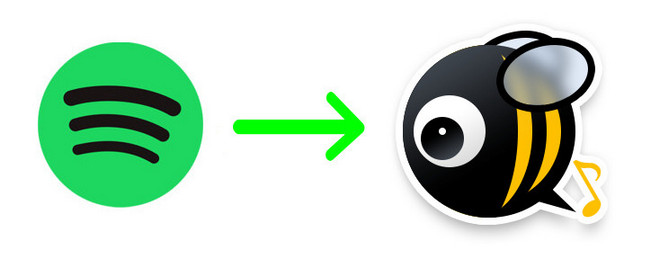
There is no denying that importing music to MusicBee for managing is a wonderful idea. But it is also a hard job for Spotify users. Because all of Spotify songs are protected by DRM, even the paid users (Premium and Family users) can't take the downloaded Spotify albums and playlists outside of Spotify client for using. Therefore, if you intend to sync Spotify music to MusicBee, the first and foremost step is to record Spotify music.
Here you meet NoteBurner Spotify Music Converter. It is an all-in-one Spotify music converting tool and a must try for all those users who wish to record Spotify track and transfer to others devices or media players like MusicBee for enjoying. It is built with advanced encoding technology, compatible with both Windows and Mac and supports to perfectly convert DRM-ed Spotify music to plain MP3, AAC, FLAC, AIFF, WAV, or ALAC format at a fast speed with 100% lossless quality preserved. With its help, you can get rid of the restriction of DRM, and transfer to MusicBee for managing without any limit.

The following is a detailed tutorial about how to record Spotify songs and transfer to MusicBee with NoteBurner Spotify Music Converter for Windows. Please download this useful tool on your computer first before getting started.
Launch Spotify Music Converter for Windows, choose to download songs from Spotify App. Drag & drop the songs from Spotify to NoteBurner. Or you can also copy and paste the Spotify song links to the prompt dialog box. Select the songs you would like to convert then click "Add".

Click the  button to choose output format. In Convert settings, you can choose output format (MP3, AAC, FLAC, AIFF, WAV, or ALAC), conversion mode (Intelligent Mode, Spotify Record, WebPlayer Download, or YouTube Download), output quality and more.
button to choose output format. In Convert settings, you can choose output format (MP3, AAC, FLAC, AIFF, WAV, or ALAC), conversion mode (Intelligent Mode, Spotify Record, WebPlayer Download, or YouTube Download), output quality and more.

Click the "Convert" button to start conversion. After converting, the output folder will be open automatically. Or you can click the Converted button to find the converted music.

Now, all the Spotify songs are DRM-free files. Please simply launch MusicBee and import the converted file to it.
To manually import files at any time, you can go to File > Scan Folders for New Files in the program menu. Then you can click "Choose Folders" to locate the output folder of converted spotify music and type "Proceed".
Note: The free trial version of NoteBurner Spotify Music Converter enables you to convert the first 1 minute of each song. You can buy the full version to unlock this limitation.
 What's next? Download NoteBurner Spotify Music Converter now!
What's next? Download NoteBurner Spotify Music Converter now!

One-stop music converter for Spotify, Apple Music, Amazon Music, Tidal, YouTube Music, etc.

Convert Apple Music, iTunes M4P Music, or Audiobook to MP3, AAC, WAV, AIFF, FLAC, and ALAC.

Convert Amazon Music to MP3, AAC, WAV, AIFF, FLAC, and ALAC with up to Ultra HD quality kept.

Convert Tidal Music songs at 10X faster speed with up to HiFi & Master Quality Kept.

Convert YouTube Music to MP3, AAC, WAV, AIFF, FLAC, and ALAC at up to 10X speed.

Convert Deezer HiFi Music to MP3, AAC, WAV, AIFF, FLAC, and ALAC at 10X faster speed.