

Nowadays, BlackPlayer Free Music Player is also a pretty nice shot among your media player list. Compatible with Android devices, this complete music player even provides various powerful equalizers to customize the sound of any song, which has won acclaim from users. For the basic feature, BlackPlayer allows playing all local music content on your device, available audio format: MP3, WAV, OGG, or FLAC. However, its supported format does not extend to the ones from streaming music, for example, the OGG from Spotify music.
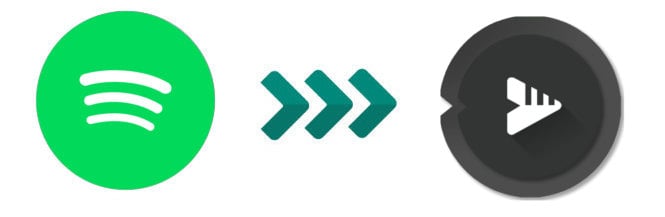
As known, all songs from Spotify are encrypted as encoded OGG Vorbis files, preventing pirate or copy. Thus, you're not able to transfer and stream Spotify songs on other media players than the Spotify app. That is to say, before enjoying Spotify music on BlackPlayer, you're required to convert them in plain in MP3, AAC, or other formats first. Read on, and you'll get the best fit tool to convert Spotify music, so that you can transfer them to BlackPlayer Music Player for listening.
The smart tool we mention above is NoteBurner Spotify to MP3 Converter, also called NoteBurner Spotify Music Converter, which is also the flagship product of NoteBurner. It helps to convert Spotify Free and Spotify Premium music to MP3/AAC/WAV/FLAC/AIFF/ALAC, while keeping the 100% original audio quality & ID3 meta tags. In addition, it also acts as a music player on Windows or macOS computer, you are allowed to play the converted songs on it. Of course, you can choose to move the Spotify playlist to BlackPlayer Music Player for playback as well.

The next part will be the detailed guidance on how to convert and save Spotify songs as MP3s, then import them to BlackPlayer Music Player for enjoyment. Please download NoteBurner Spotify Music Converter on your computer before getting started.
Launch Spotify Music Converter on your computer, choose "Spotify App" as the conversion mode. Then copy and paste your playlist URL from Spotify into the input box. Or you can also directly drag & drop the target playlist to NoteBurner for analysis. The program will list all songs in the pop-up window, select the Spotify music you need to download and click "Add".

Click "Settings" at the bottom-left corner to open the settings window. Here you are allowed to select the output format (MP3, AAC, FLAC, AIFF, WAV, or ALAC), output quality (128kbps, 192kbps, 256kbps, 320kbps), conversion mode, output path, and more.

After customization, click "Convert" to start downloading Spotify songs as MP3 files.

Once the conversion is done, click the "History" tab to find out the downloaded Spotify music. Or you can also directly go to the output folder you customized in Step 2 to find the Spotify downloads.
Just simply connect your Android device to computer via a USB cable. Then locate and right-click the converted Spotify files, choose "Send to your phone" in the drop-down list. After a few seconds, this converted Spotify music will be moved to your connected device.
After that, launch the BlackPlayer on your Android, and just go to "Menu > Audio Library > SCAN FOR MUSIC" to import all the Spotify Music to it. Need to mention, the album/playlist cover will be saved after conversion with NoteBurner. So you can browse your Spotify collection on BlackPlayer as usual.
Disclaimer: For personal/educational use only. 🚫 Do not distribute downloaded music/video for commercial use.
No matter you would like to play Spotify music on BlackPlayer, Poweramp, MediaMonkey, or other music players, NoteBurner Spotify Music Converter could always offer helps. It's one of the most popular audio recorders used to download Spotify songs in MP3, AAC, FLAC, WAV, AIFF, and ALAC formats in high output quality. What's more, it provides a free trial version that allows you to convert the first 1 minute of each song. You can buy the full version to unlock this limitation and enable all its features. And it is suggested to download the trial version and test if it meets your needs for Spotify music converting.
 What's next? Download NoteBurner Spotify Music Converter now!
What's next? Download NoteBurner Spotify Music Converter now!

One-stop music converter for Spotify, Apple Music, Amazon Music, Tidal, YouTube Music, etc.

Convert Apple Music, iTunes M4P Music, or Audiobook to MP3, AAC, WAV, AIFF, FLAC, and ALAC.

Convert Amazon Music to MP3, AAC, WAV, AIFF, FLAC, and ALAC with up to Ultra HD quality kept.

Convert Tidal Music songs at 10X faster speed with up to HiFi & Master Quality Kept.

Convert YouTube Music to MP3, AAC, WAV, AIFF, FLAC, and ALAC at up to 10X speed.

Convert Deezer HiFi Music to MP3, AAC, WAV, AIFF, FLAC, and ALAC at 10X faster speed.