

TikTok is a short video app, and now is one of the most popular social platforms in the world. It hosts a variety of short-form user videos, from genres like pranks, stunts, tricks, jokes, to dance and entertainment. TikTok allows users to make and share short videos with durations from 15 seconds to three minutes. If you want to add a song that you've heard on Spotify to your TikTok videos, you can first search the TikTok library to see if the song is in the library. If the music you want is in the library, then you can add it to your videos easily. However, what if your preferred Spotify music is not in the TikTok library?
Don't worry, it's very easy to solve this problem. First, you need to find a tool to help you download Spotify music to your devices. Our NoteBurner Spotify Music Converter is designed for this. Move on, we will tell you how to add Spotify music to TikTok with ease.
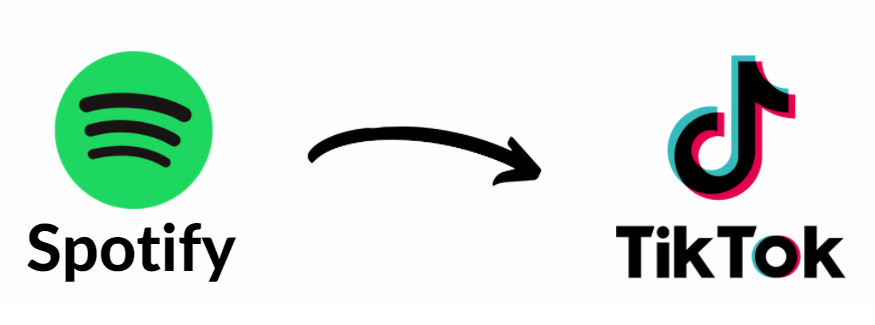
To add Spotify music to TikTok, you require a video editing tool to insert Spotify music to your videos, and also need a Spotify downloading tool to download Spotify music to your devices in audio formats, like MP3 format. Here we can recommend you a Spotify music downloading tool called NoteBurner Spotify Music Converter, which is very easy to use. NoteBurner Spotify Music Converter can help you record Spotify songs, playlists, podcasts to MP3, AAC, FLAC, AIFF, WAV, or ALAC format with 100% original quality and ID3 tags kept. At the same time, NoteBurner can download Spotify songs at 10x faster speed. With its help, you can download Spotify music to your devices easily and transfer them to TikTok. Now, please read the following tutorial to learn how to download Spotify music and add them to TikTok.

The following is the detailed tutorial about how to download and import Spotify songs to TikTok with NoteBurner Spotify Music Converter. Please make sure that you have downloaded TikTok, NoteBurner Spotify Music Converter, and a video editing tool.
📲 Learn More >> How to use NoteBurner Spotify Downloader APK to download Spotify songs onto Android phone.
First, please launch NoteBurner Spotify Music Converter and simply drag and drop your Spotify playlist to NoteBurner (if you previously selected the "Spotify App" download mode). Then the program will list songs in the Add window. Please select the songs you need, and click "Add".

Click "Menu > Settings" or directly click the Settings button (like a gear icon) to customize the output settings. In Convert Settings, you can choose conversion mode, output format (MP3, AAC, FLAC, AIFF, WAV, or ALAC), bit rate, sample rate and conversion speed. In Output Settings, you could change the output folder, customize the output file name as you prefer.

When finish optimization, click "Convert" to start downloading. The songs will be all saved to the output folder you set. Once the conversion is done, you can go to the "History" section and find all the converted Spotify music there. Then, hover your mouse on the converted songs, click the folder icon to open the output path and have a check.

Note: The free trial version of NoteBurner Spotify Music Converter allows you to convert the first 1 minute of each song. You can buy the full version to unlock this limitation.
If you prefer to use a computer to edit TikTok videos, then you can directly import Spotify songs into the editing software, such as Davinci Resolve or Camtasia. This kinds of video editing software need to export the video to your local devices first, then upload the videos to TikTok on PC/Mac. Or you can use CapCut, which can upload the video direct to TikTok. If you want to edit videos with your mobile phone, you can edit the videos with an app called InShot. Here we will take adding Spotify music to InShot as an example:
Step 1Transfer Converted Spotify music to your phone.
Step 2Open InShot on your phone. Open the Video that you made, and tap "Music > Tracks" to upload music from your phone.
Step 3If you are satisfied with the video, tap "Export" and you can upload your videos to TikTok. You can also edit it on TikTok again to add some special effects.
 What's next? Download NoteBurner Spotify Music Converter now!
What's next? Download NoteBurner Spotify Music Converter now!

One-stop music converter for Spotify, Apple Music, Amazon Music, Tidal, YouTube Music, etc.

Convert Apple Music, iTunes M4P Music, or Audiobook to MP3, AAC, WAV, AIFF, FLAC, and ALAC.

Convert Amazon Music to MP3, AAC, WAV, AIFF, FLAC, and ALAC with up to Ultra HD quality kept.

Convert Tidal Music songs at 10X faster speed with up to HiFi & Master Quality Kept.

Convert YouTube Music to MP3, AAC, WAV, AIFF, FLAC, and ALAC at up to 10X speed.

Convert Deezer HiFi Music to MP3, AAC, WAV, AIFF, FLAC, and ALAC at 10X faster speed.