

"I've noticed that the Spotify songs in my playlist are occasionally greyed out, and I can't play them. Why did this happen? How can I solve this?"
Spotify songs greyed out should be probably an annoying problem when we begin to enjoy streams. Whether your local music tracks, downloaded Spotify songs, or the online streaming titles, they all have the possibility to become unplayable some days.
Don't panic, in this article, we'll discuss the reasons why Spotify songs are unplayable, how to recover greyed-out Spotify songs and how to avoid this.
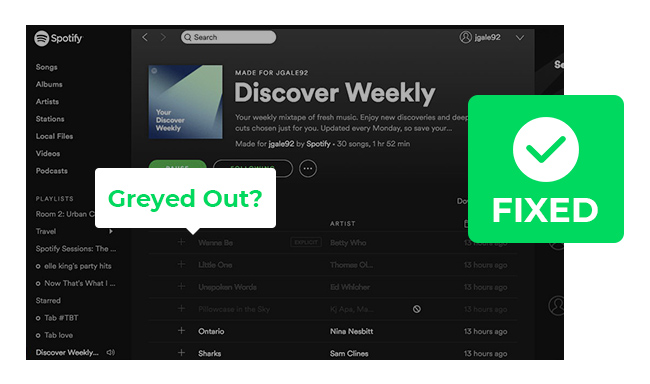
Actually, you'll see the greyed-out songs, only when you've enabled the Spotify settings of "Show unavailable songs in playlists". If you've disabled this, Spotify will automatically hide the unavailable songs without notifying you.

Now the question is, why do Spotify songs get greyed out? Greyed out means the content is no longer available. This can happen under various situations:
1. Poor Network Connection - If you have never downloaded songs offline, your Spotify streams will need to work with a stable internet connection. This cause is rare but nonnegligible.
2. Region Restrictions - Some titles just aren't playable in your current country, which depends on the artists who own the copyright of the music track. This may suddenly happen without information in advance.
3. License Expirations - Spotify licenses music and pays artists per song, only in this way the popular songs can be played on Spotify platform. Spotify has a licensing agreement with the record label, but the agreement is time-limited. If it hasn't been renewed, songs will get grey out accordingly.
4. Local Music Greyed Out - If Spotify doesn't support the music format you've uploaded, it will grey out. In addition, if the local music doesn't store on your current device, it will be unreadable as well.
Here in this part, we'll provide a few methods to troubleshoot the greyed out issue on Spotify, just check it out one by one.
As Spotify songs may grey out because of the unstable network connection. Just have a check if your Wi-Fi or data traffic network is normal. Also, make sure your Spotify app hasn't been blocked by computer's firewall settings.
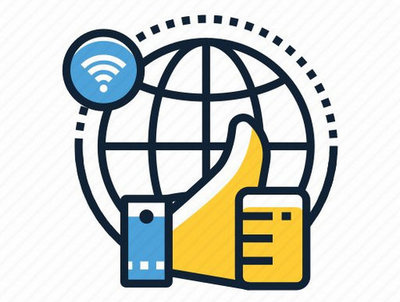
Though Spotify is available in most countries, some content is unavailable in certain regions. If that's the case, using a Virtual Private Network (VPN) is nonetheless a good way out. But be sure that you've connected to the supported country before starting Spotify songs.
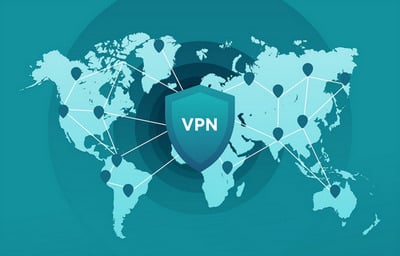
Sometimes, the history cache within your Spotify app might result in greyed out issue. You can clear the history cache by going to "Settings > Storage > Clear Cache". Need to remind you, the downloads will be removed if you operate this.
See Also: Quick Tips to Clear Spotify Cache
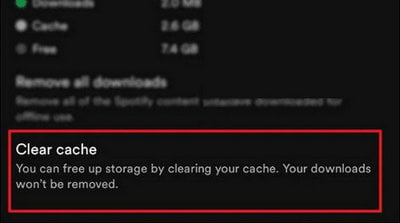
You can also try to add songs to your playlists again, especially for those songs you haven't listened to for a long time. Go to the greyed-out Spotify songs, and delete them. Then search for them to add again one by one. This method might be also a fix.
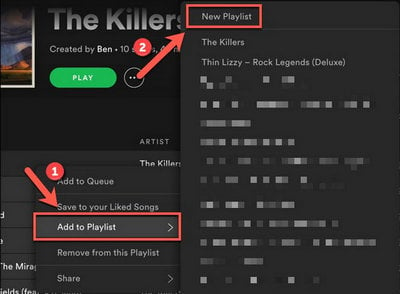
There're times that directly reinstalling Spotify app helps out of the glitches. Simply go to the official download site on Spotify, download Spotify app and re-install it. Remember to log into your Spotify account again to refresh it.
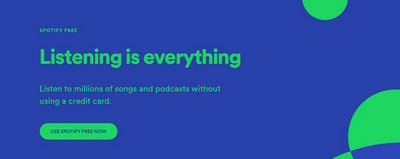
Now that the greyed out Spotify songs can be listened to again, you can look upon a Spotify downloader to download your Spotify content truly offline. By this way, you can control your Spotify downloads at hand and keep them playable forever, with no more greyed out trouble.
A leading & useful Spotify downloader we use most is called NoteBurner Spotify Music Downloader. It helps to record and convert any Spotify Free/Premium music to common audio formats like MP3, AAC, FLAC, AIFF, WAV, or ALAC with lossless sound quality & ID3 tags kept. More fascinating is that it can even batch download multiple Spotify tracks at up to 10X speed on both Windows and Mac systems. Your Spotify library will be downloaded at lightning speed in the background.
See Also: How to Download Spotify Music to MP3 - Top Best Spotify Music Converter

Step 1 Open NoteBurner on your computer and then choose the "Spotify App". The Spotify desktop app will be launched automatically. Simply drag & drop your Spotify tracks or playlists to NoteBurner for parsing.

Step 2 Go to the "Settings" window, choose output format (MP3, AAC, FLAC, AIFF, WAV, or ALAC), output quality, output folder, conversion speed, etc.

Step 3 Click "Convert" to start downloading all Spotify tunes to local computer drive.

Step 4 Once done, you can go to the "History" tab, hover to the history list and click "Folder". A pop-up window will show you all the downloaded Spotify Music files. Then, it's time to enjoy offline Spotify music anywhere anytime, and without any limitation.
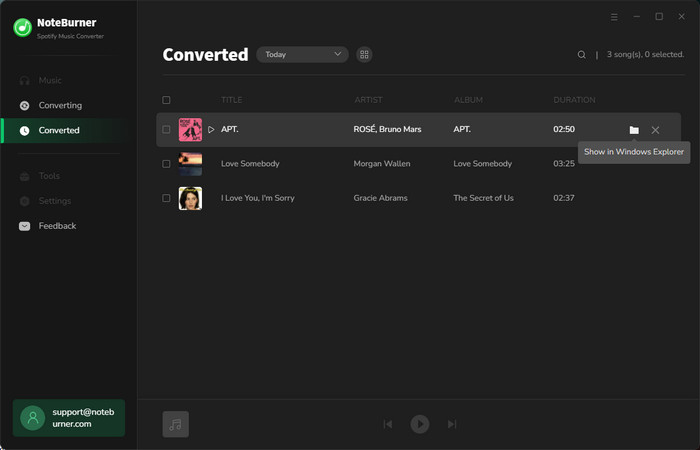
Note: The free trial version of NoteBurner Spotify Music Converter allows you to convert the first 1 minute of each song. You can buy the full version to unlock this limitation and enable all its features.
Disclaimer: For personal/educational use only. 🚫 Do not distribute downloaded music/video for commercial use.
If Spotify songs are greyed out, you cannot play them again. That's frustrating. There're multiple possible reasons for that, some can be easily fixed on your own, while others might be out of control. Just check out the causes and solutions on this page. Moreover, at the tail of this page, you'll also have an unlimited way to download Spotify songs offline, so that you won't come across the greyed-out issue anymore.