

"I love listening to my own music while gaming, but I wish Nintendo Switch supported Spotify in the background like Xbox or PlayStation. But on Nintendo Switch? No official app, no background music support—it's so frustrating!"
Sound familiar? You're not alone. Thousands of Switch players have been asking for this since 2017 — yet 8 years later, there's still no official Spotify app. Fortunately, there's a reliable workaround that lets you play Spotify music while gaming on Switch — just like you would on PlayStation.

Nintendo has always focused on delivering the best gaming experience rather than adding extra multimedia features. Here’s why:
Unlike Sony (PlayStation) and Microsoft (Xbox), Nintendo hasn't signed deals with Spotify, Apple Music, YouTube Music, or other services.
The Switch's ARM-based processor focuses on running games smoothly — it doesn't natively support streaming background music like other consoles do.
Nintendo views the Switch as a gaming device first, not an entertainment hub.
💡 Bottom line: You won't see official Spotify support anytime soon — which is exactly why this workaround exists.
Here's the good news — there's a simple workaround that lets you play Spotify music on your Nintendo Switch safely, without jailbreaking or modifying your console.
You only need to follow three quick steps:
1️⃣ Convert Spotify tracks to MP3 or FLAC using a reliable Spotify converter
2️⃣ Transfer the converted songs to your Switch's microSD card
3️⃣ Play them via TriPlayer, a lightweight music app for Nintendo Switch
⏱️ Setup time: Around 30–45 minutes
💰 Cost: Free trial available (full version $14.95)
⚠️ Safe & legal — no jailbreak or risky modification required
What makes this special? Unlike some workarounds that require constant switching between apps, this method lets you enjoy uninterrupted Spotify background music while gaming — your music keeps playing even when you're deep into boss battles or exploring open worlds.
Once you’ve completed these steps, you’ll be able to listen to your Spotify playlists in the background while gaming —just like on Xbox or PlayStation.
Now that you know TriPlayer is the key music player for Nintendo Switch, there’s one important limitation — it only supports MP3, FLAC, and WAV. The protected Spotify OGG format won’t play directly on the console. That’s where NoteBurner Spotify Music Converter comes in.
It’s a professional Spotify music downloader designed to convert Spotify tracks to plain audio formats (MP3, AAC, FLAC, WAV, AIFF, or ALAC) with 100% original sound quality and ID3 tags retained. This tool makes it easy to move your Spotify playlists to any device or console — including your Nintendo Switch.

In the following, we'll show you the detailed steps to listen to Spotify song on Switch. 1) Download Spotify music to MP3 with NoteBurner, 2) transfer Spotify tracks to SD card, 3) insert the SD card to Nintendo Switch for playing through TriPlayer. Lets get started.
Simply click the download icon below to download the powerful Spotify music downloader on your Windows or macOS system, and choose to download songs from Spotify App.
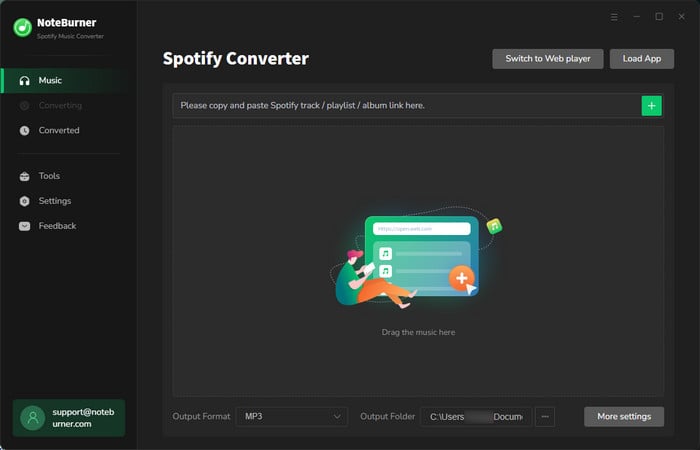
💡 First-time user? The software will prompt you to log into Spotify. Use your regular Spotify account—your credentials stay on your device.
Now, find out the Spotify playlists you'd like to add to Nintendo Switch, then copy and paste the music URL to NoteBurner. When the songs are listed on NoteBurner, you can tick the one you want to play on Nintendo Switch and then tap "Add".

Tap the button "Settings" at bottom left, where a new window will prompt to choose conversion mode, output format (MP3, AAC, FLAC, AIFF, WAV, or ALAC), output quality, conversion speed, output path, and more.
Note: The music player on Nintendo Switch, TriPlayer only works with MP3/FLAC/WAV format. So don't forget to select the correct output format for your Spotify songs.

Tap the "Convert" button to start downloading Spotify songs offline with zero audio quality loss.

Once converted successfully, go to the "History" tab and you'll find the downloaded history of Spotify playlist. Click the "Folder" icon behind the music track, then you'll be directed to the offline Spotify audio files.
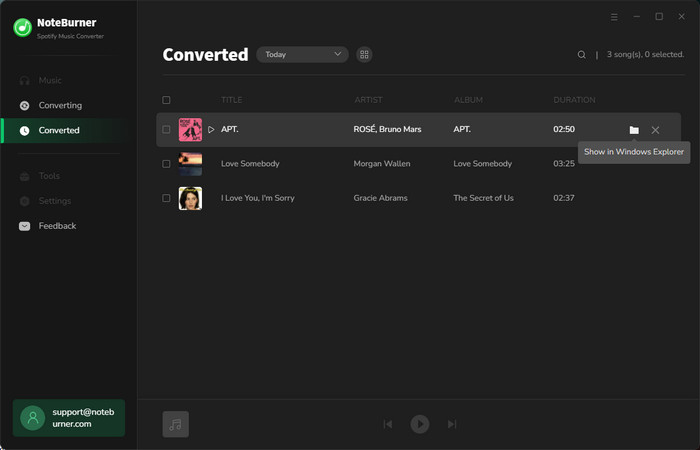
After going through the steps above, you'll get the regular common file types of Spotify music, MP3/FLAC/WAV format. Now, you'll just need to copy the downloaded Spotify titles to Nintendo Switch via an SD card, then start listening to Spotify songs by using TriPlayer.
1) Pull out the microSD card from your Switch and insert to the card reader of your computer.
2) Locate and open the external folder of SD card on computer, and also open the "Music" folder in the root.
3) Simply drag and drop the Spotify Music downloads to the "Music" folder.
1) Download TriPlayer.zip on your computer, extract the content and copy them to the root of SD card.
2) Once transferred, put back the SD card to your Switch.
1) Go to Nintendo Switch, find and open the TriPlayer app.
2) Then you can easily find out all Spotify Music listed on this Switch audio player.
3) Start playing a Spotify music song, then go back and open a new game on Nintendo Switch.
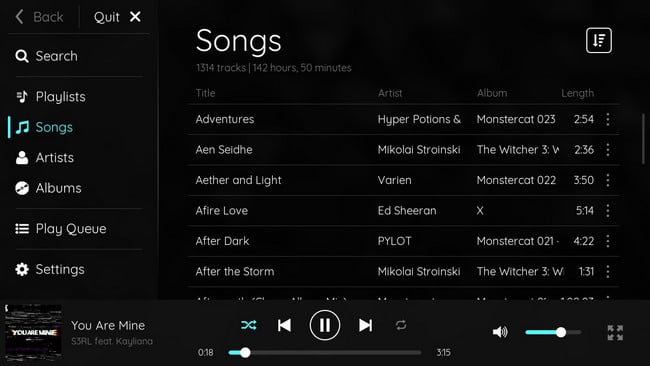
Now, you'll figure that you can play Spotify music in the background while gaming on Nintendo Switch. But be sure you've removed any special character or symbol from your Spotify music title, which may cause the TriPlayer player cannot detect track files.
A: Yes, this method works on all Switch models (including Lite and OLED) —since they share the same system and SD card format.
A: It’s unlikely for the current Switch. As the console is aging, Nintendo is focusing on its next-generation system. If Spotify or other music apps are added, it will most likely happen on a future Nintendo console rather than the existing Switch.
A: On average, 1 GB can store around 100 MP3 songs. For smoother performance and enough room for larger playlists, it’s recommended to use an SD card with at least 8 GB. If you plan to store high-quality FLAC files, consider a larger card, as they take more space.
A: The alternative way is to use a Bluetooth audio transmitter. Plug it into your Switch’s USB-C port, pair it with your Bluetooth headphones or speaker, and then play Spotify from your phone through the same headphones. This lets you hear both game audio and Spotify together. Note: there may be a slight delay, and setup takes a minute.
Disclaimer: For personal/educational use only. 🚫 Do not distribute downloaded music/video for commercial use.
While the Nintendo Switch doesn't natively support Spotify or background music, this simple workaround lets you enjoy your favorite playlists while you game. By using a combination of Spotify conversion tools and the TriPlayer app, you can easily play music while playing any game. Whether you have the original Switch, the Lite, or the OLED model, this method is safe, legal, and effective. If you’re looking to enhance your gaming experience, give it a try and enjoy your music while you play!
Note: The free trial version of NoteBurner Spotify Music Converter allows you to convert the first 1 minute of each song. You can buy the full version to unlock this limitation.
 What's next? Download NoteBurner Spotify Music Converter now!
What's next? Download NoteBurner Spotify Music Converter now!

One-stop music converter for Spotify, Apple Music, Amazon Music, Tidal, YouTube Music, etc.

Convert Apple Music, iTunes M4P Music, or Audiobook to MP3, AAC, WAV, AIFF, FLAC, and ALAC.

Convert Amazon Music to MP3, AAC, WAV, AIFF, FLAC, and ALAC with up to Ultra HD quality kept.

Convert Tidal Music songs at 10X faster speed with up to HiFi & Master Quality Kept.

Convert YouTube Music to MP3, AAC, WAV, AIFF, FLAC, and ALAC at up to 10X speed.

Convert Deezer HiFi Music to MP3, AAC, WAV, AIFF, FLAC, and ALAC at 10X faster speed.