

Now, Spotify adds suggested songs to your playlists without asking. Sometimes, you might hear a song you didn't pick while you're listening to your favorite list. This happens because Spotify wants to show you new music that you might like. But if you don't like this, you can stop Spotify from playing recommended songs. Read on and you will get 9 solutions to fix this.
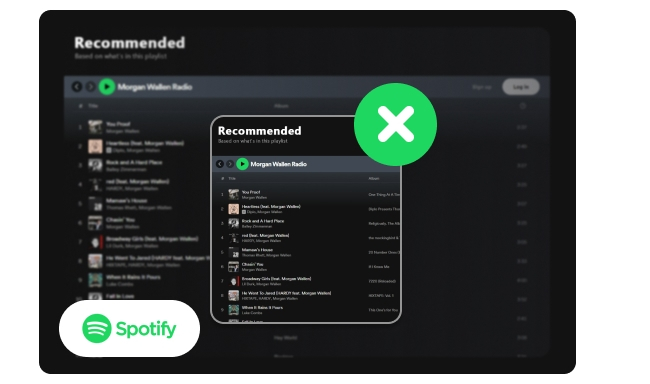
Spotify keeps playing suggested songs for a few reasons:
1. Spotify aims to keep users engaged and enhance its music recommendations and algorithms.
2. This feature may be exclusive to Premium users, aimed at boosting the value for subscribers.
3. Spotify might receive payment from artists for featuring their songs, essentially serving as a form of advertisement.
If you want Spotify to stop adding songs to your playlists, follow the solutions below to turn off suggested songs on Spotify. This way, you'll only hear the music you've picked, making your listening experience better.
Spotify Autoplay keeps the music streaming smoothly. After your playlist or song finishes, it automatically plays similar songs without you having to pick them. Disabling autoplay will stop Spotify from playing recommended songs. Here's how to:
Step 1 Open the Spotify app on your phone, log into your account and tap the profile icon.
Step 2 Hit "Settings", then "Playback".
Step 3 Then scroll down and find the "Autoplay" setting, toggle switch until it turns grey to turn off Spotify's autoplay feature.
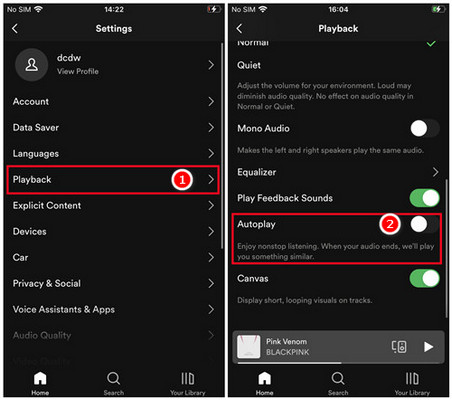
Step 1 Open Spotify desktop app on your computer, click your profile icon, and choose the "Settings" option.
Step 2 Scroll down and find the "Autoplay" setting, make sure the switch is not highlighted or green.
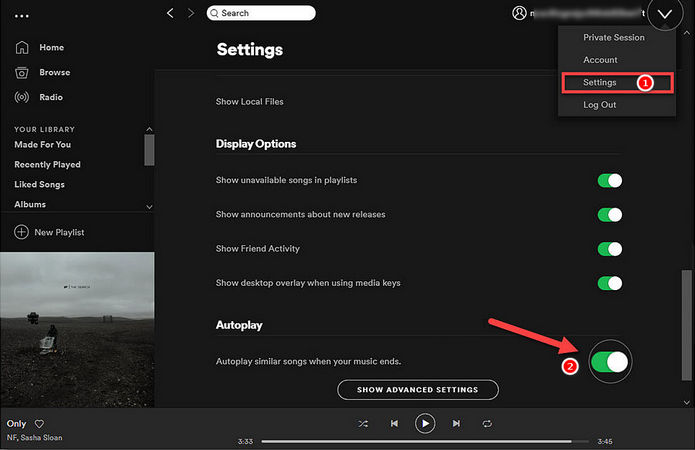
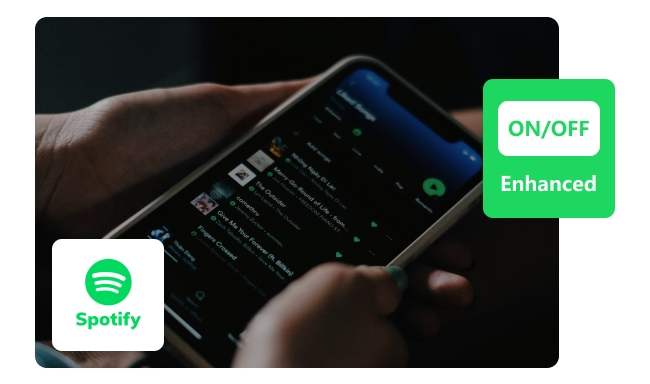
Spotify Enhance adds personalized song recommendations. Here's how to turn on or turn off Enhance on Spotify. Learn More →
A: It can be confusing when Spotify plays suggested songs even though you've turned off the Autoplay feature. This might happen because of other settings that might lead to Spotify still suggesting new music. One example is the "Enhance" feature, which adds recommended songs to Spotify playlists based on what you usually listen to. So please also follow the methods below to turn off recommended songs on Spotify.
Note: Spotify Shuffle or Smart Shuffle feature is available for the Premium account only.
Smart Shuffle suggests songs that match the mood of your playlist while shuffling tracks. To disable Spotify Shuffle or Smart Shuffle feature and turn off suggested songs after your playlist or album finishes, follow the steps below.
Step 1 Launch the Spotify app on your mobile device and log into your music account.
Step 2 Select a playlist and open it. You'll notice a "Shuffle" icon adjacent to the "Play" button. Tap this icon to deactivate Smart Shuffle when it appears greyed out.
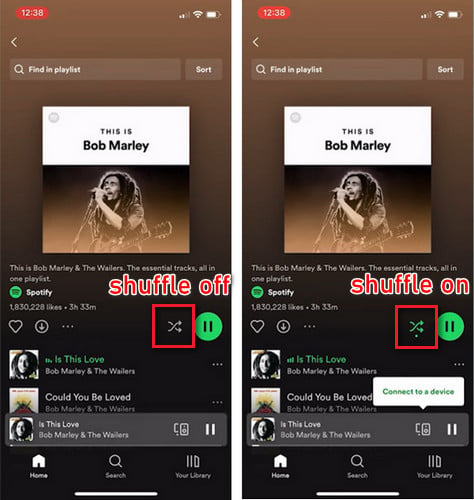
Step 1 Open your Spotify application on Windows or macOS computer, and sign in to the account.
Step 2 Navigate to the upper left corner and click on the three dots. From there, select "Playback" and then "Shuffle". Simply deselect the Smart Shuffle option to turn it off.
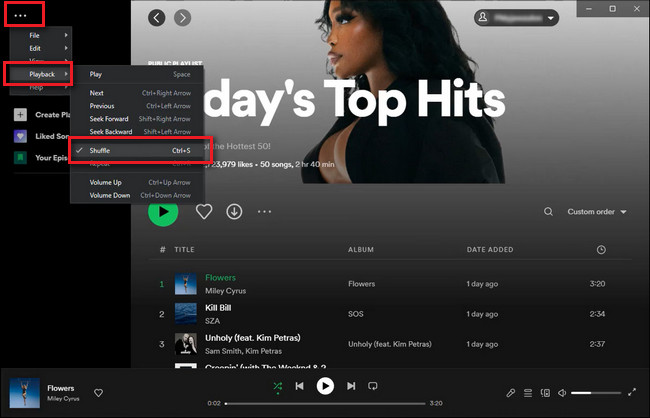
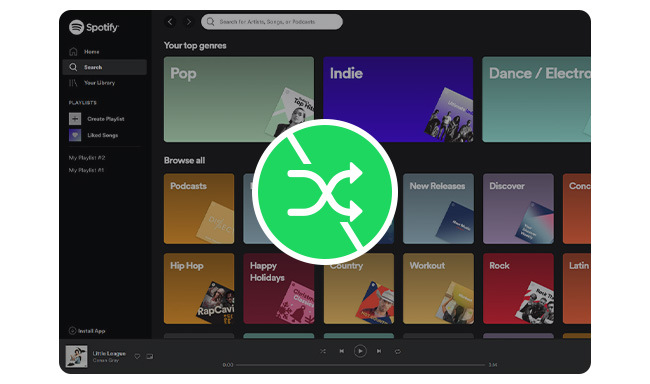
Here in this article, you'll learn to turn off Spotify shuffle play on Android, iPhone, desktop, or web player. Besides that, you can also turn off Spotify shuffle mode without Premium. Learn More →
Note: Enhance is only available for Spotify Premium users. This feature is still in beta testing, and may not be found on some devices.
Spotify Enhance feature suggests new songs that match the ones you already like. It adds suggested songs to your playlist, mixing them in with the ones you already have. If you want to stop Spotify from playing suggested songs after playlist ends, try to turn it off:
Step 1 Open your Spotify app and open a playlist.
Step 2 Look for the "Enhance" button at the top of the playlist. It's usually highlighted or marked.
Step 3 Just tap or click the Enhance button to turn it off. You'll notice the button looks different to show it's off.
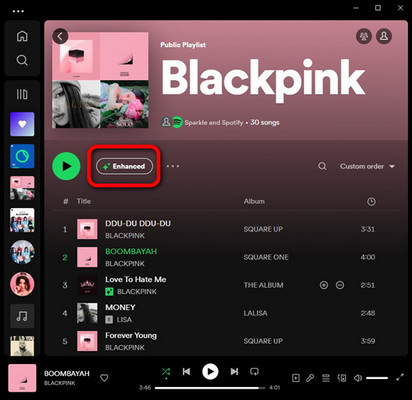
Spotify's Private Session mode is for those who want their playlists to stay private. By this, Spotify will not add recommended songs to you.
Step 1 Open Spotify, and go to "Settings".
Step 2 Find and click "Privacy & Social" from the list, then turn on "Private Session".
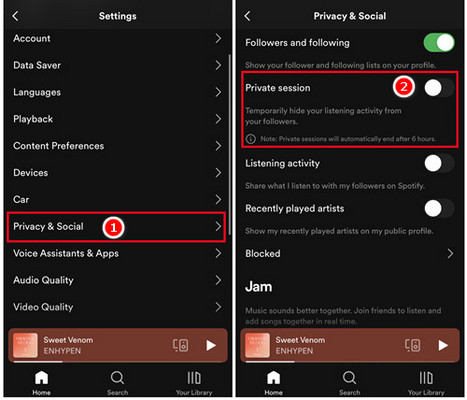
Step 1 Open the Spotify application on your Mac or PC, and go to "Settings".
Step 2 Scroll down to the "Social" section, then enable the option of "Start a private session".
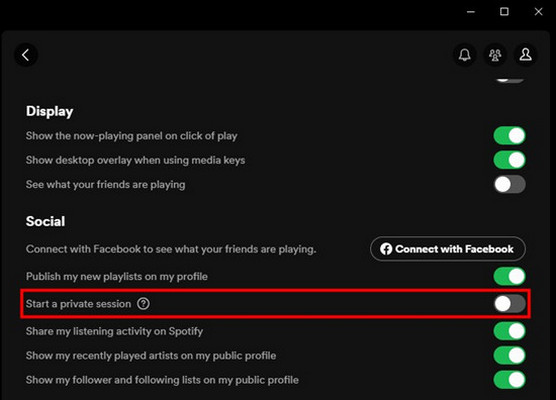
When you're using Spotify offline mode, you're limited to streaming music songs you've already downloaded. This means Spotify will not add suggested songs to your list. Keep in mind that only Premium users can download music for offline listening.
Step 1 Click your profile icon and go to Settings, then Playback.
Step 2 Switch on Offline to activate offline mode for your Spotify mobile app.
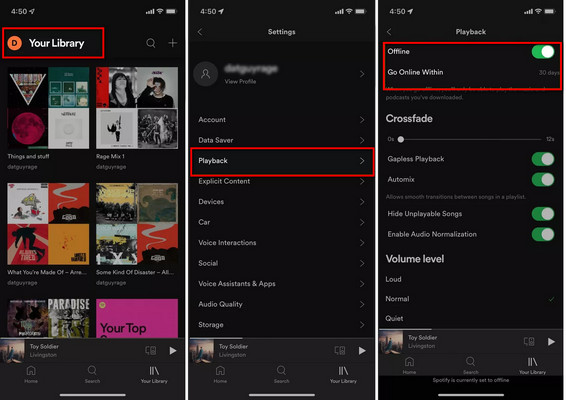
Step 1 Find the three dots at the top left corner of the Spotify desktop app, and choose "File".
Step 2 Then select "Offline Mode" to switch Spotify to offline mode.
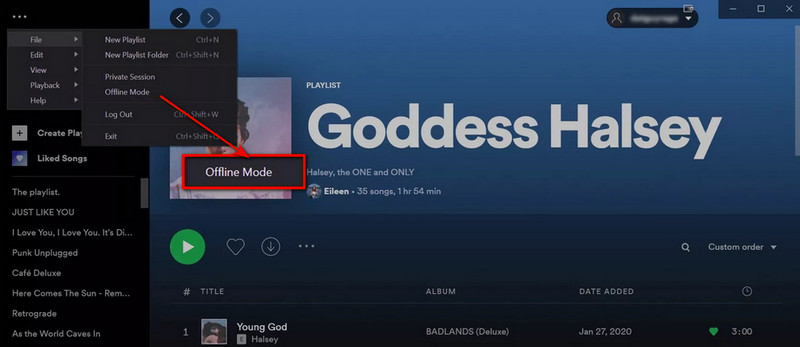
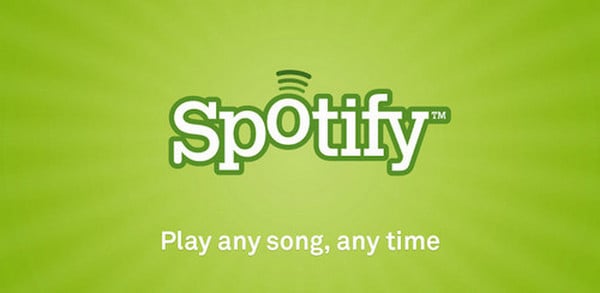
This tutorial guides you on how to play Spotify music offline with Spotify Free by the most popular Spotify music converter - NoteBurner Spotify Music Converter. Learn More →
If you find the suggested songs uninterested, you can directly remove them from the Spotify recommendation list. This will not stop Spotify from adding suggested songs, but it will Influence Spotify recommendation algorithms.
Step 1 Open a Spotify playlist, and click the "three lines" icon at the bottom to get into a cue of what Spotify will play next.
Step 2 Select the Spotify recommended songs, and "Remove".

A Reddit user mentioned that blocking a particular artist can also affect Spotify's algorithms. By this, Spotify will not add his songs to your playlists.
Step 1 Visit the Spotify artist's profile and click on the three dots.
Step 2 Select "Don't play this" from the options. This will stop the artist from being recommended to you.
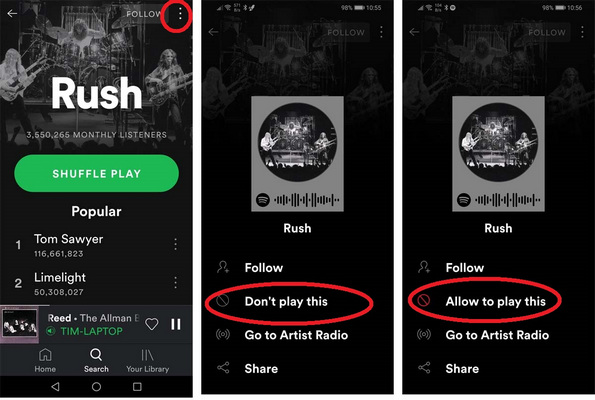
Typically, with Spotify's Smart Shuffle feature, you'll receive a recommendation approximately every three songs if your playlist has over 15 tracks. So adding more favorite songs to your playlist can reduce the frequency of adding irrelevant random song suggestions.
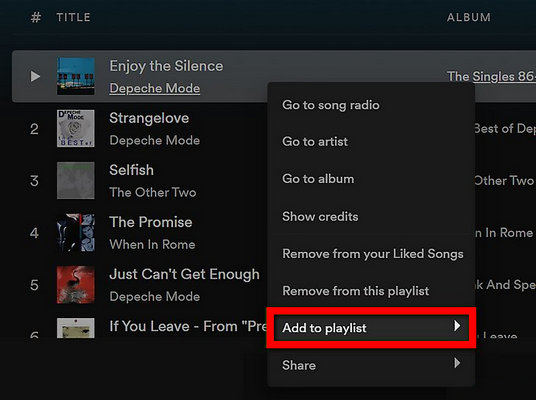
If you want to listen to Spotify without any recommended songs, you can download all your playlists as MP3 files. Then, you can play Spotify MP3 songs on any regular music player. This way, you have more control over your Spotify music and can make your own playlists outside of Spotify.
To download songs from Spotify to MP3, you can use the NoteBurner Spotify playlist to MP3 Downloader. It's a reliable tool that can download any Spotify songs quickly, at a speed 10 times faster, while keeping the quality at 320 kbps lossless. With this NoteBurner downloader, your entire Spotify library can be downloaded to your computer in no time. Give it a try and enjoy listening to your favorite Spotify playlists freely.

Step 1 Open NoteBurner on Windows or Mac. Go to Spotify app and open your collected playlist, then hit "Add" icon at bottom right.
Step 2 Go to NoteBurner's settings window, and select "MP3" output format.
Step 3 Hit "History" to download Spotify playlists offline.

As long as the conversion process is completed, it's time to play Spotify songs on any music player, like Windows Media Player, VLC, or even (Apple) Music.
Disclaimer: For personal/educational use only. 🚫 Do not distribute downloaded music/video for commercial use.
In conclusion, while Spotify adds suggested songs to playlists to enhance music discovery, users have the option to control this feature. By adjusting settings, listening offline, or other methods, users can now turn off Spotify suggested songs.
It's advised to use the last method - download Spotify playlists to MP3s then play on any music player. By doing so, you have the whole control on your Spotify songs and will not get any Spotify Recommendations anymore.
Note: The free trial version of NoteBurner Spotify Music Converter allows you to convert the first 1 minute of each song. You can buy the full version to unlock this limitation and enable all its features.