

This article will explain how to download and import Spotify Music to GarageBand.
GarageBand is developed and sold by Apple Inc. and was first released in 2004. It can be used to create songs, beats, and instrumentals, featuring a virtual drums machine, multiple keyboards, guitar instruments, and a wide selection of pre-made loops. Besides that, GarageBand also offers users the ability to record vocals and share their creations online.
When talking about the recording, you may wonder if you could capture the Spotify music from the system sound card to GarageBand. Or is it possible to connect Spotify to GarageBand? It's pity that GarageBand never works with any streaming music service, including the Spotify platform. But you can extract regular MP3s from Spotify and use them on GarageBand instead. Read on and you'll get the step-by-step guide of importing Spotify music to GarageBand project.
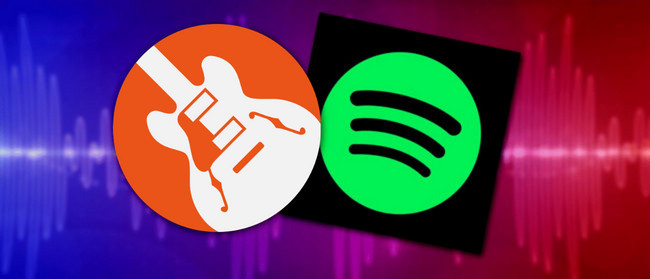
Before showing you to download Spotify to MP3 and add Spotify songs to GarageBand, in the first part we're gonna discuss how to import the regular audio source to GarageBand on Macs or iOS devices.
Note: Only the unprotected music formats including MP3, AAC, WAV, CAF, AIFF, and ALAC can be directly uploaded to GarageBand.
Step 1 Locate the music files on your Mac local drive or the Music app.
Step 2 Simply drag and drop the music track from the Finder folder or Music app onto an existing track or a new track in your GarageBand.
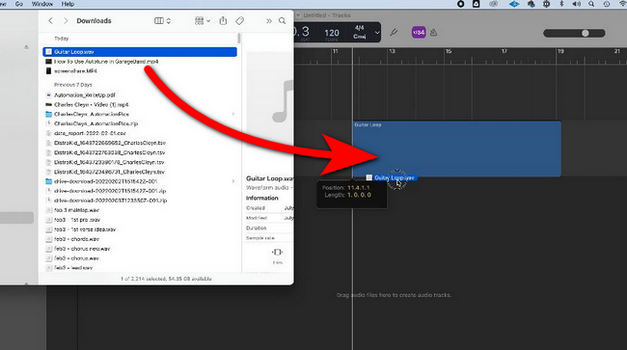
Step 1 Open GarageBand and create a new project. At the upper right, tap the Loops button.
Step 2 In the new window, tap "Files" and locate your local music file.
Step 3 Simply drag and drop the music file to your GarageBand workplace.
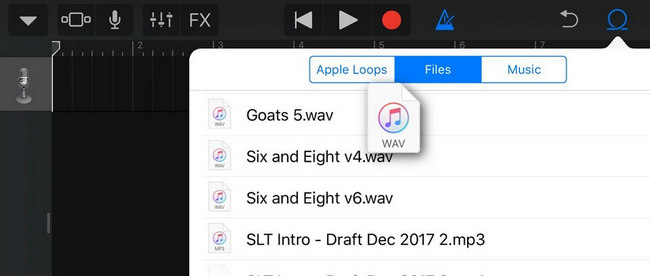
So you've learned to import local music files to GarageBand timeline, next we'll talk about how to download songs from Spotify to GarageBand. A powerful tool you'll need - NoteBurner Spotify to MP3 Converter.
It's a professional audio recorder dedicated to converting songs, playlists, albums, or podcasts from Spotify to plain MP3/AAC/FLAC/WAV/AIFF/ALAC at up to 10X faster speed. Using an excellent music recording core, NoteBurner could even preserve 100% 320 kbps high quality for each Spotify single. Only within a few clicks, you can download Spotify playlists to computer local drive as the music format GarageBand support.

In the following, we'll address converting Spotify to MP3 on Mac computer. NoteBurner Spotify music downloader is compatible with macOS 11-26 systems. Be sure you've downloaded this tool on your Mac before starting.
Launch NoteBurner Spotify Music Converter for Mac and select "Spotify Web Player" conversion mode. Find the Spotify playlist, simply tap the "+" button on the bottom right. Click "Add" icon after you've ticked the songs that you want to convert.
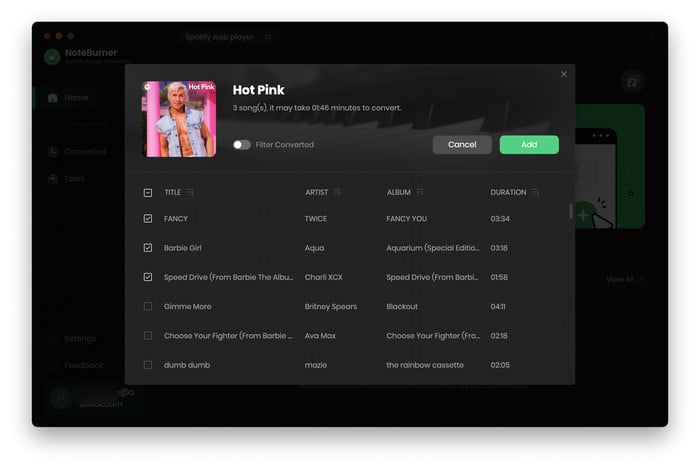
At the lower left corner, tap "Settings" to choose conversion mode, output format, bit rate, sample rate, output path, and more. Choose "MP3" as the output format in this window.
You can also classify your Spotify songs by Artist or Album, just customize the setting of "Output Organized".
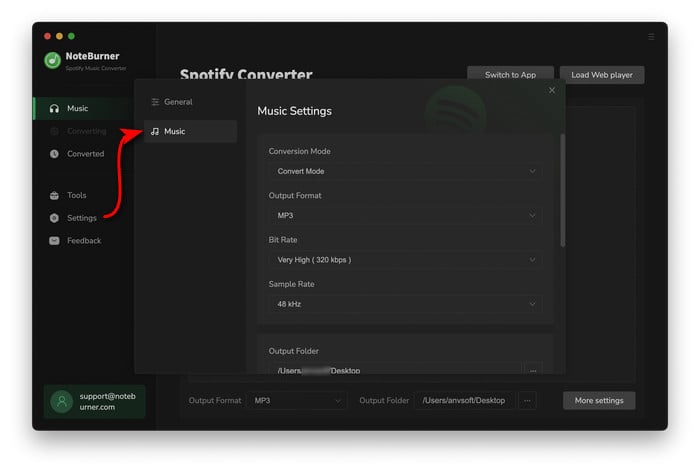
Tap the button "Convert" to start downloading Spotify playlists to MP3 (GarageBand support format). This process will be finished soon.

Once done, tap "History" on the left side and you'll find the downloaded history.
Bravo, the Spotify music has been saved as MP3 files! Now you can easily use Spotify songs on GarageBand.
For Mac users, you can directly drag and drop the Spotify local music files to the GarageBand track line. While for iOS users, there's one more step - sync Spotify music to iPhone or iPad via iTunes/Music. If you're still unclear, get the details below:
Step 1 Connect the iPhone or iPad iOS device to the Mac computer using the provided dock connector.
Step 2 Launch iTunes/Music app on your Mac, create a new playlist on iTunes, and import the local Spotify downloads to it.
Step 3 On the left pane of iTunes, click on the connected iOS device.
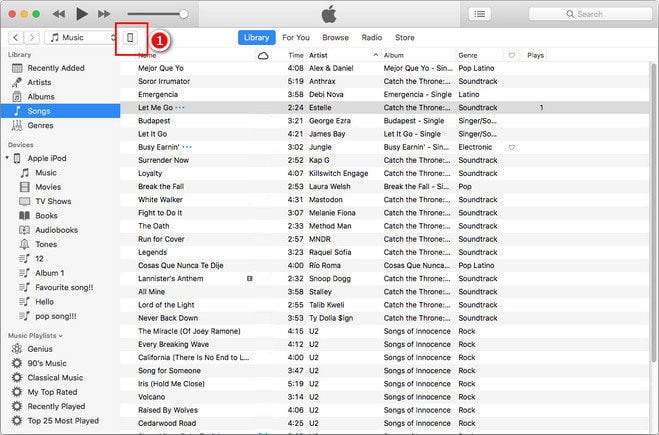
Step 4 Tap the "Music" menu tab in the left pane, select "Selected playlists, artists, albums, and genres.", choose the playlist you've added Spotify content, then "Apply".
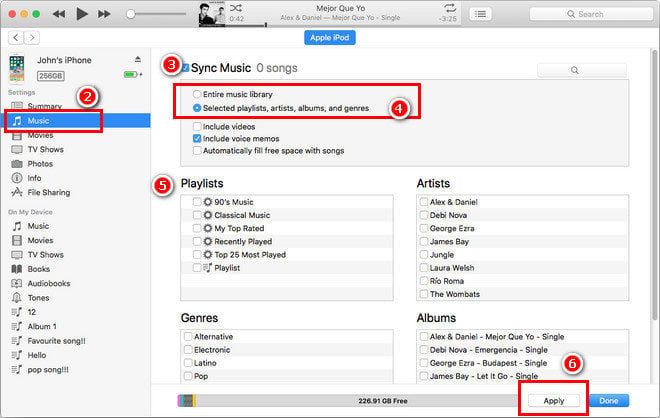
When the transferring process is complete, you can easily drag and drop the Spotify streams to GarageBand on iPad and iPhone.
Disclaimer: For personal/educational use only. 🚫 Do not distribute downloaded music/video for commercial use.
Finally, you get a final answer to download and upload Spotify music songs to GarageBand on Mac, iPhone, or iPad device. All you need to do is to convert Spotify music to MP3 plain format using NoteBurner Spotify Music Converter. After downloading, you can mix Spotify tracks on GarageBand with no limitations. You wanna a try? Try!
Note: The free trial version of NoteBurner Spotify Music Converter is limited to convert the first 1 minute of each song. You can buy the full version to unlock the limitation.
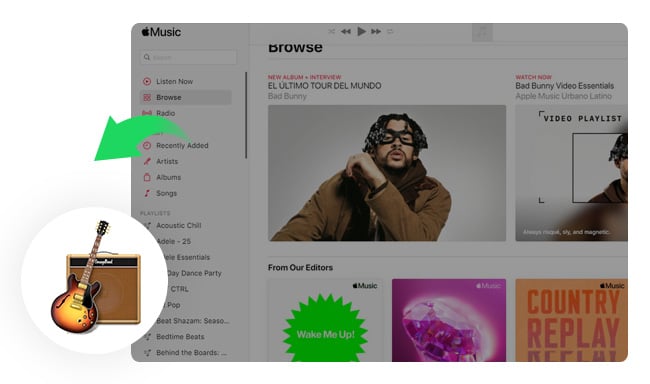
If you would like to add iTunes music to GarageBand, the first thing you'll need to do is to download Apple Music as regular audio formats. Learn More →
 What's next? Get the full version of NoteBurner Spotify Music Converter now!
What's next? Get the full version of NoteBurner Spotify Music Converter now!
One-stop music converter for Spotify, Apple Music, Amazon Music, Tidal, YouTube Music, etc.

Convert Apple Music, iTunes M4P Music, or Audiobook to MP3, AAC, WAV, AIFF, FLAC, and ALAC.

Convert Amazon Music to MP3, AAC, WAV, AIFF, FLAC, and ALAC with up to Ultra HD quality kept.

Convert Tidal Music songs at 10X faster speed with up to HiFi & Master Quality Kept.

Convert YouTube Music to MP3, AAC, WAV, AIFF, FLAC, and ALAC at up to 10X speed.

Convert Deezer HiFi Music to MP3, AAC, WAV, AIFF, FLAC, and ALAC at 10X faster speed.