

"I decided to burn some pop Spotify playlists to CD and send it to my nephew as a birthday gift. But I was wondering is it possible to burn Spotify music? "
Nowadays, though saving Spotify music to a USB drive or other external hard drive is much more convenient, some music lovers still choose to burn Spotify songs to a CD for backup. Regardless of the reason, burning a CD brings us a sense of ceremony. If you’re still confused about how to download Spotify music to MP3 audio and copy Spotify downloads to CD for free. Keep reading. This article will explain multiple methods to burn Spotify playlists to CD on Windows and Mac. It is pretty convenient to enjoy your Spotify CD collection for offline playback in your car, home stereo, or wherever you prefer.
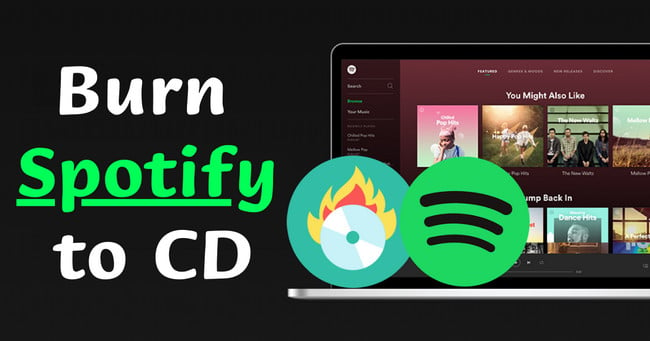
If you frequently listen to music from streaming services, you should know that they had imported encryption protection to all music tracks. This measure is included with Spotify of course, they also encoded every single song in Ogg Vorbis format, limited to play on supported devices or players. Spotify Premium paid users are not allowed to extract actual music files from the platform. Having said that, users cannot directly burn protected Spotify songs to CD. As such, NoteBurner Spotify music downloader comes to help.
As a leading Spotify to MP3 converter & Spotify to CD burner, NoteBurner is used to batch download any Spotify OGG songs to MP3/WAV/AAC/FLAC/AIFF/ALAC regular music formats at 10X faster speed. Also, 320 kbps high audio quality & ID3 tags will be preserved after the download completes. More than that, you can edit the converted Spotify tracks using built-in tools to create your CD collection, such as Tag Editor, Audio Editor and the like.

NoteBurner Spotify Music Converter is pretty easy to use and widely compatible with the latest version of Windows PC and Mac. You just only need a few clicks to download Spotify playlists to MP3 formats, then copy Spotify MP3 downloads to CD limitlessly.
Step 1 Add Spotify music to NoteBurner
Open NoteBurner on your computer, and choose the "Spotify App" or "Spotify Web" as the download mode. When the Spotify interface pops up, drag & drop your preferred Spotify playlist or single song to NoteBurner for parsing.

Step 2 Select MP3 as the Output Format
Tap the gear icon on the bottom left to open the "Settings" menu. Here you can choose MP3 as the download format, then create a new folder to store Spotify downloads for CD burning.

Step 3 Download Spotify Music as MP3s
After that, tap "Convert" to start downloading Spotify Music in open-source MP3 music format. Once converted, click History at the left tab, and click a folder icon behind any converted song to open the folder where stroe Spotify MP3 downloads.

There are various free Spotify CD burner tools you can find on Google, here we'll take four common tools to let you know how to burn Spotify music files to CD on Windows and macOS computers.
✅Best for: Beginners who want to burn Spotify playlists to CD on both Windows PC and Mac, while keeping CD quality.
NoteBurner Spotify music downloader offers a handy CD burner in its toolbox. You can locate it by navigating to "Tools > Burn CD".
Step 1 Insert a blank CD into your PC, and NoteBurner should recognize it and display it under the Disc Burner.
Step 2 Give a name to your CD disk, and add a gap between songs if needed.
Step 3 Simply drag & drop the converted Spotify songs to the Add interface, and tap Burn to start recording to CD.
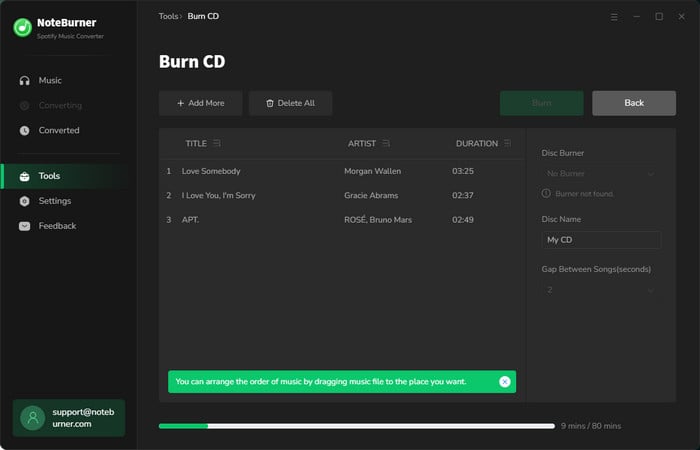

This article will introduce an easy way to record Spotify music, convert them to MP3, AAC, WAV and burn Spotify to CD.
✅Best for: Windows users who prefer importing Spotify to CD without additional software installation.
You should be familiar with the Windows Media Player software on your computer. Not only can it play music files, but this multifunctional tool also supports burning local songs to a disc. Here's how to use Windows Media Player to burn Spotify playlists to a CD drive.
Step 1 Connect a CD disk to the PC, then open Windows Media Player > Library > Music > All Music. You should find the downloaded Spotify music files there.
Step 2 At the upper-right corner, tap "Burn". Then directly drag & drop your Spotify playlists from the library to the Burn List panel.
Step 3 Click the Burn options, and choose Audio CD or Data DVD by your needs.
Step 4 Click on "Start Burn", and Windows Media Player will begin copying Spotify tracks to the CD.
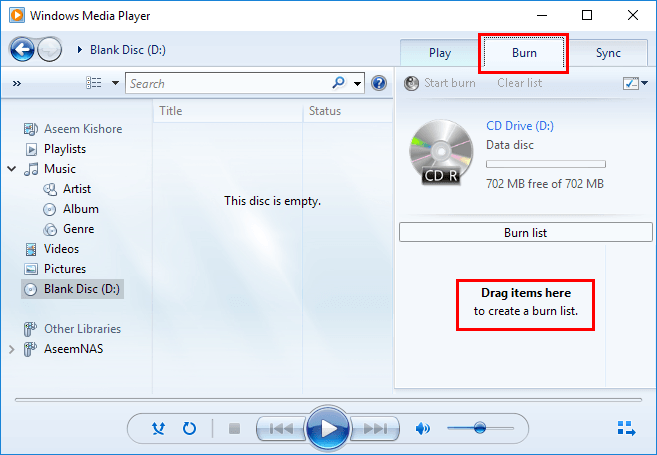
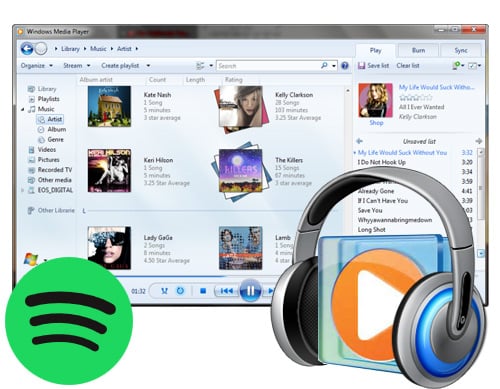
Is there a way to play Spotify songs on Windows Media Player? Find a quick and easy way to do it perfectly
✅Best for: Mac users who are used to keeping their Spotify playlists synced with Apple devices.
Luckily, importing Spotify playlists to CD doesn’t stop Mac users. A pre-installed app, such as iTunes or Apple Music, will help you burn music to a CD. Check it out if you’re still unclear.
Step 1 Open iTunes (Apple Music on Mac) and click "File > Add File to Library". Then locate the Spotify audio files and upload them to your Apple Music library.
Step 2 Create a new playlist for your Spotify songs. Tap the three dot of your new playlist on upper-right, then "Burn Playlist to Disc...". Make sure you've put a blank CD into Mac before this step.
Step 3 In the pop-up new window, choose Audio CD or MP3 CD. The final step is to tap the "Burn" button to start burning Spotify songs to CD on Mac.
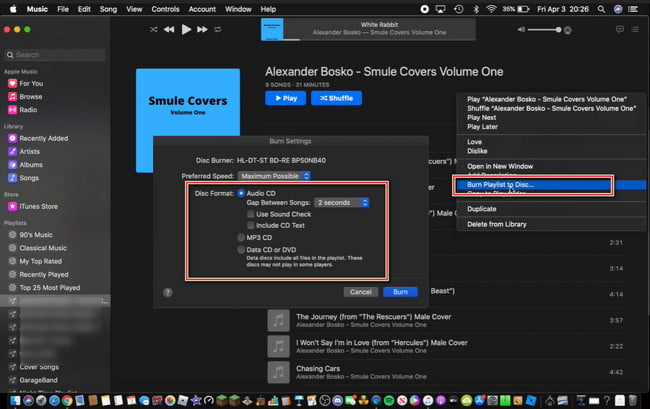
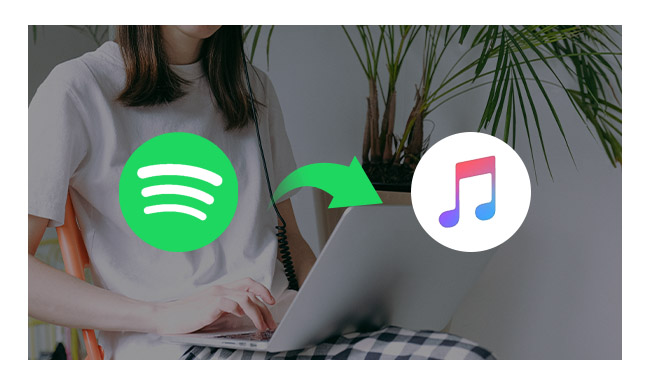
Detailed guide on how to transfer or import Spotify music to iTunes Library or Apple Music for enjoying offline.
✅Best for: Advanced users who want more CD-burning customization options.
If your CD disk is unreadable by your computer, CDBurner XP could be another alternative. CDBurnerXP is a freeware designed to burn CDs, DVDs, including Blu-ray and HD-DVDs. In addition to backing up data from discs, it can read any sort of disc.
Step 1 Get CDBurner XP on your desktop, insert a CD drive into the computer. Then select Data Disc or Audio Disc to open a project.
Step 2 Locate your converted Spotify music on the program's upper side and drag and drop them into the area below as prompted.
Step 3 Tap Settings (shown as a gear symbol) to change some general settings, data options, audio options, and so on. Click Apply when everything is done.
Step 4 Next, click "Burn > Finalise" to start importing your Spotify songs to the CD project.
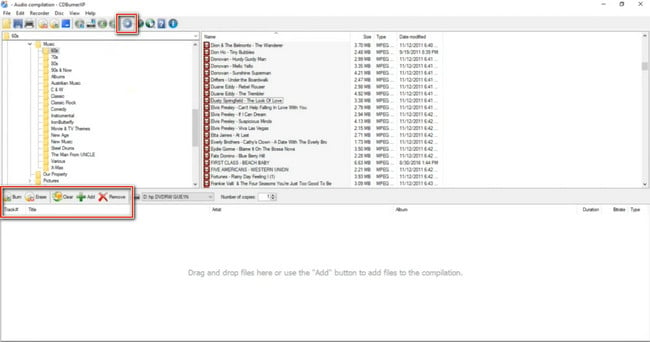
| Tool | NoteBurner Spotify CD Burner | Windows Media Player | iTunes / Apple Music | CDBurner XP |
| Support Platform | Windows & Mac | Windows | Mac | Windows |
| Supported Audio Format | MP3, AAC, FLAC, WAV, AIFF, ALAC | MP3, WAV | MP3, AAC | MP3, WAV, FLAC, WMA |
| Supported CD Type | Audio CD | Audio CD, Data CD | Audio CD, MP3 CD | Audio CD, Data CD |
| Ease of Use | ✅ | ✅ | ❌ | ❌ |
| Free to use | ✅ | ✅ | ❌ (require Apple Music subscription) |
✅ |
| Installation required | ❌ (built-in to NoteBurner Spotify Music Converter) |
❌ (built-in to Windows) |
❌ (built-in to macOS) |
✅ (download from thrid-party site) |
 Top Tested Pick: NoteBurner Spotify to CD Burner
Top Tested Pick: NoteBurner Spotify to CD BurnerYou may have downloaded Spotify songs in protected formats that are incompatible with your CD player. Before you start CD burning, you must first convert a Spotify playlist to MP3, WAV, or other generic formats using NoteBurner Spotify Music Converter.
It may be because the burner does not support the CD type you inserted, or there are hardware issues with your CD drive. For example, NoteBurner CD Burner does not support DVD drive.
Yes. NoteBurner CD Burner is totally free to use, enabling Spotify Free users to transfer Spotify downloads to CD.
All methods of burning Spotify music to CD are for personal and educational use only. Do not distribute downloaded music/video for commercial use.
A standard audio CD has a maximum of roughly 80 minutes, which is equivalent to 15–20 songs of average duration. For MP3 CDs, the storage capacity is usually up to 700 MB, which can hold over 100 songs depending on their file sizes.
After converting Spotify to MP3 songs, you can burn the offline Spotify songs to CDs by NoteBurner CD Burner, Windows Media Player, iTunes/Apple Music, or CDBurner XP. After that, no matter whether you still continue using the Spotify Premium service or not, your Spotify music collection will live on CDs forever.
Note: The free trial version of NoteBurner Spotify Music Converter allows you to convert the first 1 minute of each song. You can buy the full version to unlock the limitation.