

Hi! How do i change my Spotify username?? I am talking about the username not the display name... I can't seem to do it and they gave me just a string of numbers... this is dumb. Does anyone know how to fix it? Thanks --u/GuerreroNeeK from Reddit
In the competitive world of music streaming, Spotify reigns supreme as the leading platform globally, even outshining formidable rivals like Apple Music and Amazon Music. The heart of Spotify lies in its unique feature, allowing users to curate playlists that reflect their personalities and share them with followers. However, if the username linked to your Spotify account doesn't resonate with your preferences, it undermines the very essence of a personalized Spotify experience. In this article, we'll aim to explore the possibility of changing your Spotify username and, if not, finding alternatives to achieve a similar effect.
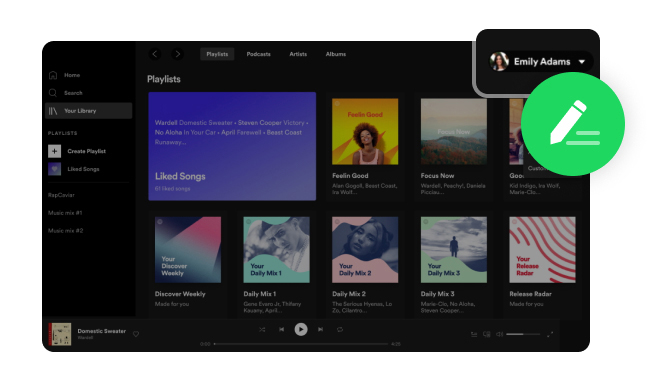
Unfortunately, the answer is no. The Spotify username serves as a behind-the-scenes identifier crucial for the platform's internal operations. Due to its role in the system, Spotify does not provide an option to change usernames.
To access your Spotify username swiftly on your desktop, just click your profile picture in the top-right corner, then choose "Account" This will take you to your Account overview in your browser. This will take you to your Account overview in your browser, where your username is displayed. Upon checking your username, you'll discover it consists of a sequence of random letters and numbers.
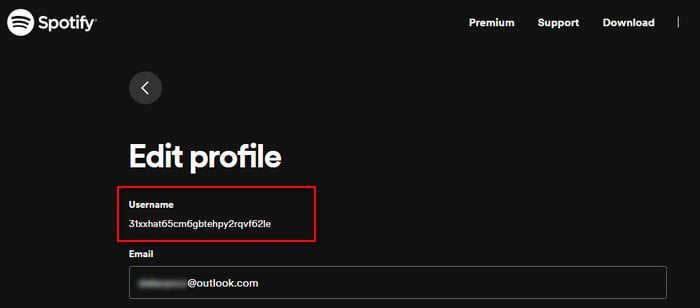
Now, while changing Spotify username remains a locked feature, there's good news when it comes to your display name. Unlike the immutable username, your display name is customizable, providing a straightforward way to personalize how you appear on the platform.
The display name, unlike the unchangeable username, can be modified. Whether you're using Spotify on a PC, Mac, Android, or iPhone, we'll guide you through the steps to update your display name.
Step 1 Open the Spotify app on your PC or Mac.
Step 2 Click on the profile icon positioned at the top-right corner. Select "Profile" in the drop-down menu
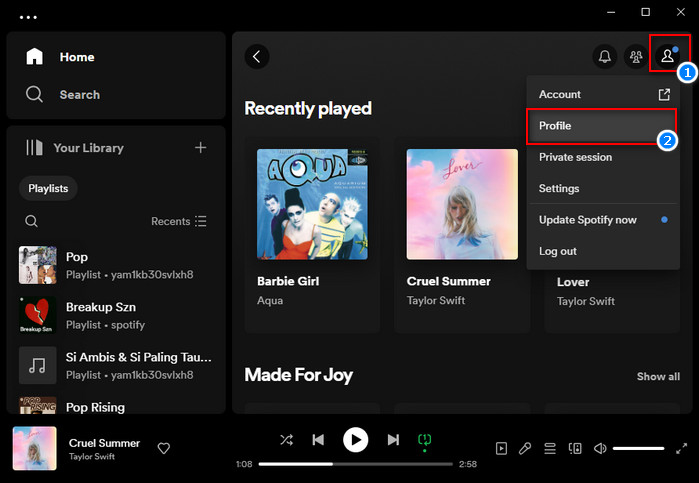
Step 3 Click on your profile name to initiate editing.
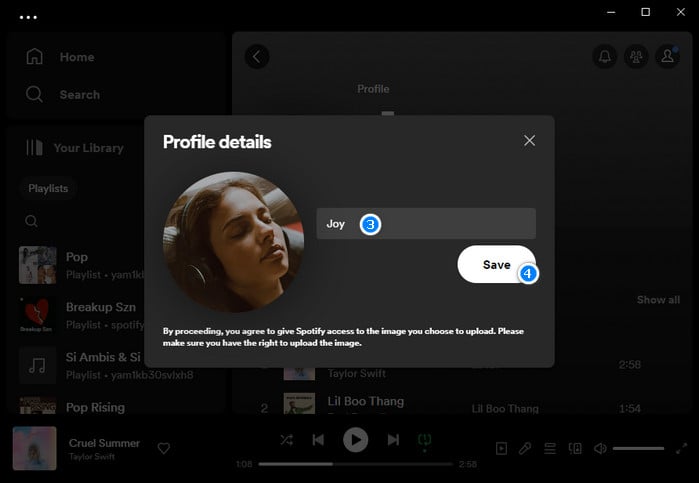
Step 4 Press "Save" to complete the process.
Great job! Your display name adjustment on Spotify is now complete.
Step 1 Launch the Spotify app on your Android or iPhone.
Step 2 Tap the Settings icon located at the top-right corner of the screen.
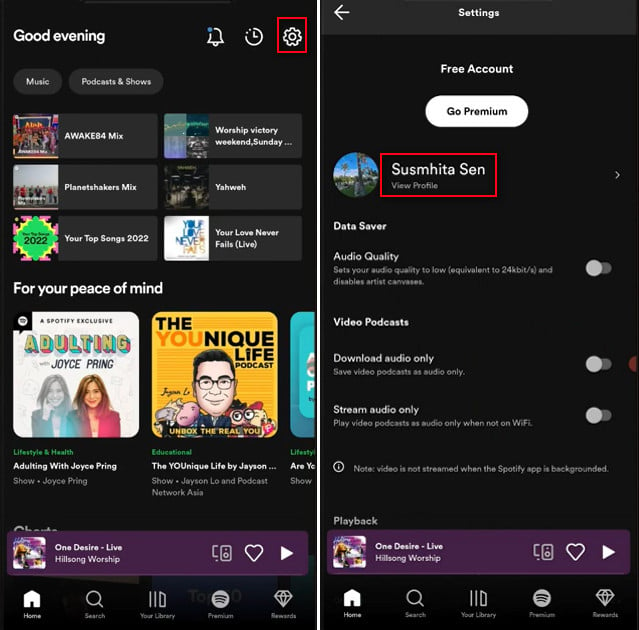
Step 3 Select your name to access your profile.
Step 4 Press "Edit" to make changes to your Spotify display name.
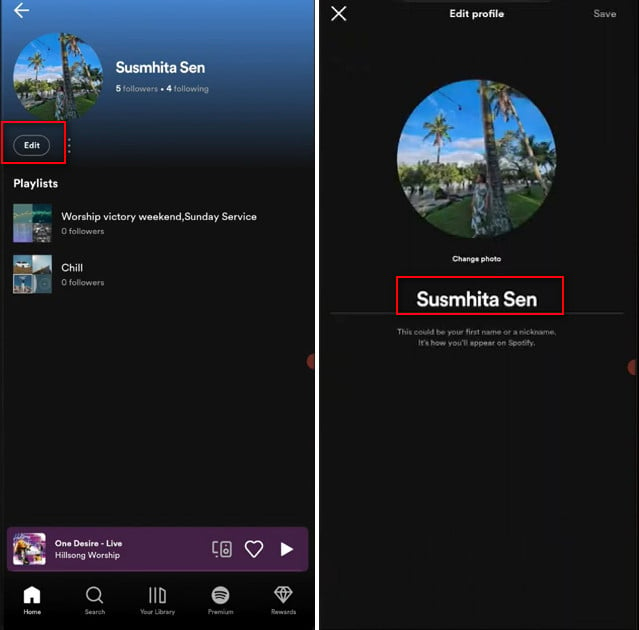
Step 5 Tap on your display name for editing purposes.
Step 6 Once done, hit "Save" at the top-right corner.
Congratulations! Your display name on Spotify has been successfully updated.
The answer is twofold: no for Spotify Free users, as the ability to download songs is exclusive to Premium subscribers. However, for those seeking offline access on PC and Mac without a Premium subscription, NoteBurner Spotify Music Converter is a reliable solution. This tool lets you convert Spotify music to MP3, AAC, FLAC, WAV, AIFF, or ALAC formats at 10X faster speed while retaining 100% lossless quality. Compatible with both Windows and Mac, this software enables Spotify Free users to download and save their favorite tracks locally, offering an excellent solution for offline playback on computers, free from interruptions by ads.

In the following, we will show you how to download Spotify music to MP3 for offline listening no matter you're Spotify Premium or Free users. NoteBurner Spotify Music Converter supports both Windows and Mac. Ensure you download the correct version for your operating system before proceeding.
For Mac users: Download Spotify Music to MP3 with Spotify Free on Mac
Choose to download songs from the "Spotify App". Copy and paste the playlist link from Spotify Free to NoteBurner or simply drag and drop it.

Click the gear Settings button at the bottom left to customize your preferences. Here you can choose output format (MP3, AAC, FLAC, AIFF, WAV, or ALAC), output quality, and output path, etc.

Click the button "Convert" to initiate the download process. Once the conversion is complete, all selected Spotify songs will be saved locally on your computer.

To access your downloaded Spotify songs: Click the "History" button on the left side. Alternatively, go to the output folder specified in Step 3.
Now you can enjoy your downloaded Spotify music anytime, anywhere.
While changing Spotify username isn't possible due to its integral role, you can personalize your experience by updating the display name easily on PC, Mac, Android, or iPhone. Additionally, for those looking to enhance their Spotify experience by downloading music for offline listening, NoteBurner Spotify Music Converter proves to be a versatile tool on both Windows and Mac. Although the username remains unchanged, customizing your display name and utilizing NoteBurner's features contribute to a more tailored Spotify experience.
Note: The free trial version of NoteBurner Spotify Music Converter enables you to convert the first 1 minute of each song. You can buy the full version to convert the full music.
 What's next? Download NoteBurner Spotify Music Converter now!
What's next? Download NoteBurner Spotify Music Converter now!

One-stop music converter for Spotify, Apple Music, Amazon Music, Tidal, YouTube Music, etc.

Convert Apple Music, iTunes M4P Music, or Audiobook to MP3, AAC, WAV, AIFF, FLAC, and ALAC.

Convert Amazon Music to MP3, AAC, WAV, AIFF, FLAC, and ALAC with up to Ultra HD quality kept.

Convert Tidal Music songs at 10X faster speed with up to HiFi & Master Quality Kept.

Convert YouTube Music to MP3, AAC, WAV, AIFF, FLAC, and ALAC at up to 10X speed.

Convert Deezer HiFi Music to MP3, AAC, WAV, AIFF, FLAC, and ALAC at 10X faster speed.