

The PlayStation 5 (PS5), which is the follow-up model of Playstation 4 (PS4), was released by Sony Interactive Entertainment LLC in November 2020. As a home video game console, the PlayStation 5 also supports music applications such as Spotify, Amazon Music, etc., to bring more entertainment to people. Besides, the PlayStation 5 can also support playing the music files imported from a USB drive or other external sources. What's more, you can listen to music while playing PS5 games.
However, on the PS5 official website, we can find that Spotify in PS5 only supports 68 countries and regions to stream music on it. So if your country is not supported, you can't use Spotify on your PS5. Another problem is that Spotify on PS5 now only supports a maximum sound quality of 128kbps. Even if your account is a Premium one, you cannot adjust it.
Below we'll explain how to set up Spotify on PS5, enjoy Spotify music on PS5 while playing compatible games, and play Spotify songs offline.
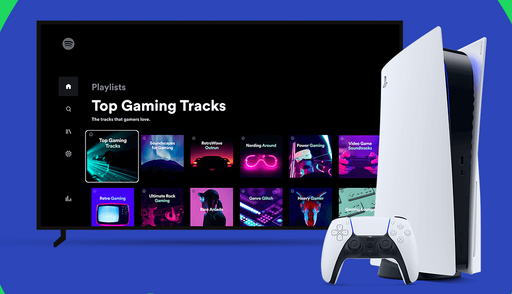
To set up Spotify music on PS5, you have to go through the steps below.
Step 1 Turn on your PS5 and log in to your PSN account.
Step 2 Select "All Apps" from your media home.
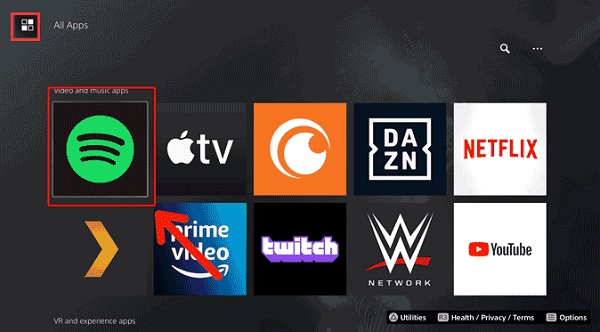
Step 3 Select the Spotify app icon and press "Download" if you haven't done so already. If you have, then select "Open".
Step 4 Select "Sign up" or "Log in" and enter your details.
Step 5 Select "Link Accounts".
If you do not see the Spotify app or you do not have the Media screen, then you live in a country where media features are not supported.
In the following guide, we'll show you how to enjoy Spotify music on PS5 while playing games.
Step 1 While in your game, press the PS button to go to the control center and select "Music".
Step 2 Choose a song or podcast you want to play. Your selection starts playing automatically. The song that is playing appears as a card in the control center.
Step 3 Press the PS button to return to the game you are playing.
If you cannot play it, it may be because some games do not support Spotify.
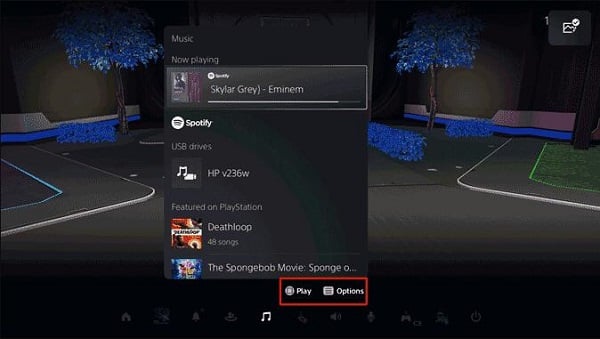
If you are facing problems and not able to use Spotify on your PS5, we advise you to use the third-party software to convert the Spotify songs to the common audio format like MP3 or AAC, so that you can simply import the songs to your PS5 through the USB drive for background playback. After that, the converted music files no longer need to be played through the Spotify app.
To download Spotify songs as local files, you need some music downloading tools. Here you are recommended to use NoteBurner Spotify Music Converter. It is an excellent Spotify music downloading and converting tool to record Spotify songs, playlists, podcasts and convert them to MP3, AAC, FLAC, AIFF, WAV, or ALAC with 100% original quality and ID3 tags kept. With its help, you can download Spotify songs as local files and move them to your USB drive and PS5.

The following is a detailed tutorial about how to download Spotify songs to MP3 files and Play on PS5 with NoteBurner Spotify Music Converter. Please download this useful tool on your computer first before getting started.
Launch NoteBurner and click the "Spotify App" conversion mode. Drag and drop your playlist from Spotify to NoteBurner, or copy and paste the Spotify song/playlist link into the input box. The program will list all songs in the Add window. Please select all songs you'll need and click "Add".

Click the "Setting" button, adjust output format (MP3, AAC, FLAC, AIFF, WAV, or ALAC), output quality. In the output settings, you could change the output folder, customize the output file name as you prefer.

When finish customization, click "Convert" to start downloading. The songs will be all saved to the output path.

By clicking the History tab (like a clock) or directly going to the output folder you customized in Step 2, you can find all the converted Spotify songs in MP3 format.
Create a new folder and name it as "Music" in your USB disk to save the converted music.
Next, plug your USB flash drive into PS5. Find the "Music" icon on the main menu and look for "USB drives", open it up and you will see the name of your USB flash drive and the audio files in it should be showing up as well.
Disclaimer: For personal/educational use only. 🚫 Do not distribute downloaded music/video for commercial use.
Playing Spotify music on PS5 is convenient. You can control it even by your phone. But if you want to play Spotify music offline on PS5, a Spotify music downloading tool is essential, and NoteBurner Spotify Music Converter is worth a try. It provides the free trial version that allows you to convert the first 1 minute of each song. We suggest you download the trial version and check if it can meet your expectations and needs for Spotify music converting. And you can buy the full version to unlock this limitation and enable all its features.
 What's next? Download NoteBurner Spotify Music Converter now!
What's next? Download NoteBurner Spotify Music Converter now!

One-stop music converter for Spotify, Apple Music, Amazon Music, Tidal, YouTube Music, etc.

Convert Apple Music, iTunes M4P Music, or Audiobook to MP3, AAC, WAV, AIFF, FLAC, and ALAC.

Convert Amazon Music to MP3, AAC, WAV, AIFF, FLAC, and ALAC with up to Ultra HD quality kept.

Convert Tidal Music songs at 10X faster speed with up to HiFi & Master Quality Kept.

Convert YouTube Music to MP3, AAC, WAV, AIFF, FLAC, and ALAC at up to 10X speed.

Convert Deezer HiFi Music to MP3, AAC, WAV, AIFF, FLAC, and ALAC at 10X faster speed.