

Want to enjoy Spotify music in new ways? Just try to change the playback speed of your playlists. By this, you can catch every detail in less time! Here in this guide, we'll show you the easiest ways to control Spotify play speed on your phone, desktop, and web browser. Keep reading to find out how to use this feature with ease!
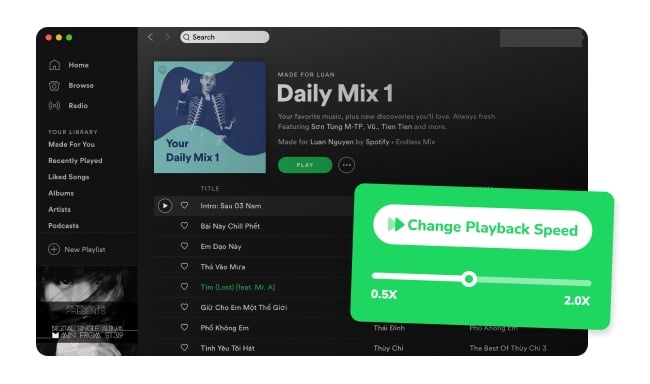
Spotify itself provides feature to easily change the playback speed for podcasts (including video podcasts) and audiobooks. This feature works for both Free and Premium users. Just look for the playback speed button on the Spotify mobile app, desktop app, or web player - it's pretty much the same process across all these devices.
Note: You CANNOT change the playback speed on Spotify regular track, only podcasts and audiobooks instead.
Step 1 Open up the Spotify desktop app and click on the "Browse" icon.
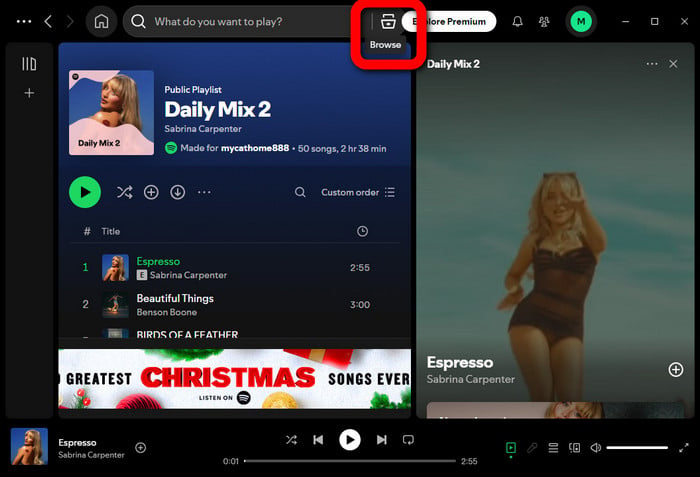
Step 2 In the new window, pick either the "Podcasts" or "Audiobooks" section. Find the title you want and hit play.
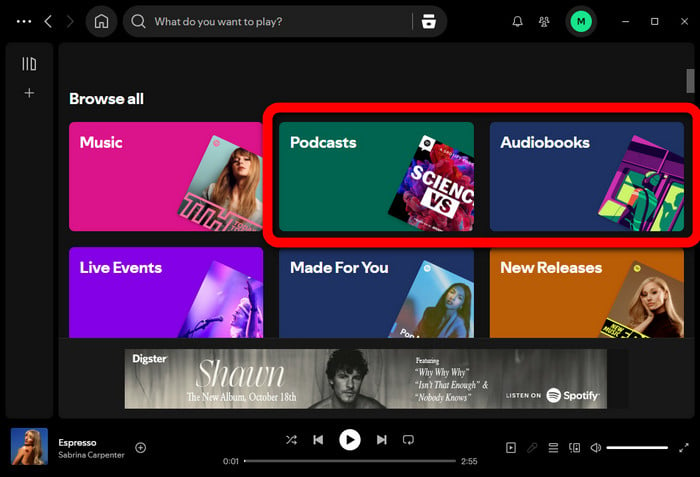
Step 3 At the play bar below, just click the "1X" icon to adjust the playback speed anywhere from 0.5X to 3.5X.
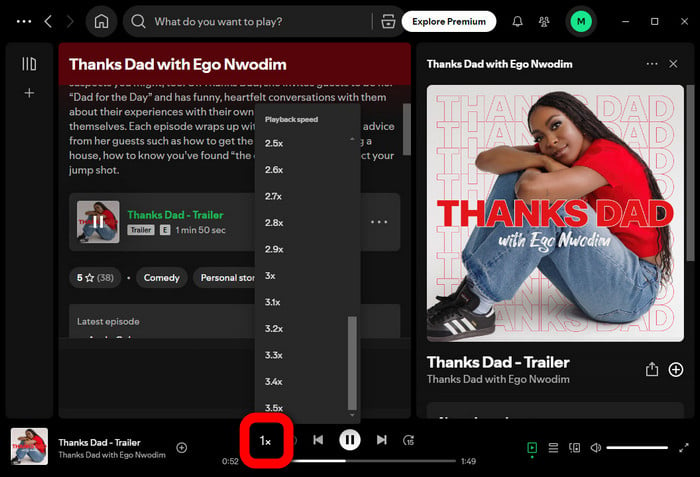
Step 1 Open up the Spotify app on your smartphone and start playing your favorite podcasts or audiobooks.
Step 2 On the "Now Playing" bar, tap the cover art to go to the details page.
Step 3 There, just tap the "1X" icon to adjust the playback speed.
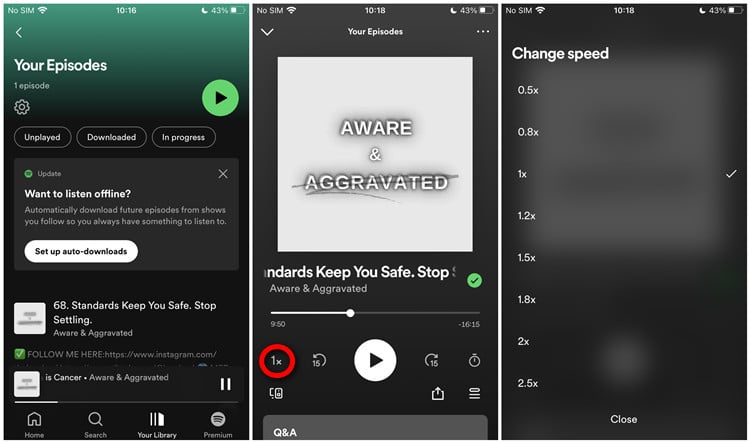
Step 1 Go to https://open.spotify.com/ and log into your Spotify account.
Step 2 Find out a podcast or audiobook you like and hit play.
Step 3 At the bottom of the screen, you'll see the playback speed control icon that says "1X". Just click it and adjust the speed to your liking.
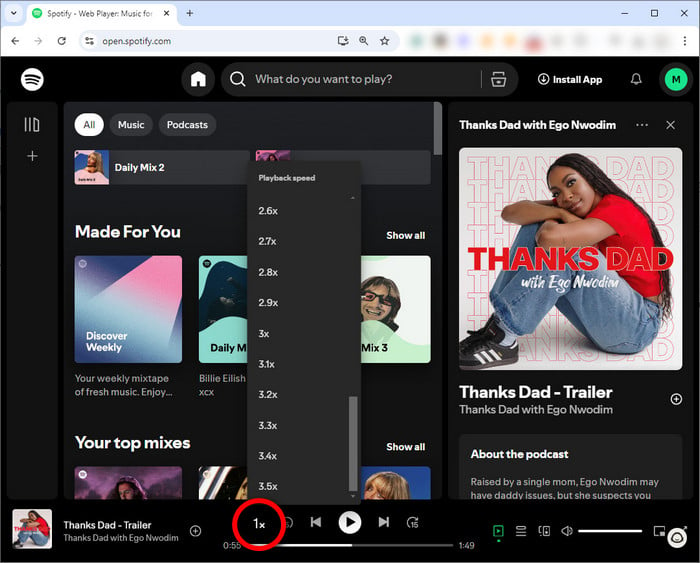
You can also use some Spotify playback speed extensions on your Google Chrome browser to change this. This free method even works for speeding up or slowing down your Spotify tracks. Here's an example of "Speedify" Spotify Playback Speed Controller:
Step 1 Go to the Speedify extension page on Chrome and click "Add to Chrome".
Step 2 Open the Spotify web player and start listening to your favorite music track, podcast, or audiobook.
Step 3 Look for the playback speed icon "1X" on the bottom play bar. Click it, and you can adjust the play speed for all your Spotify tunes.
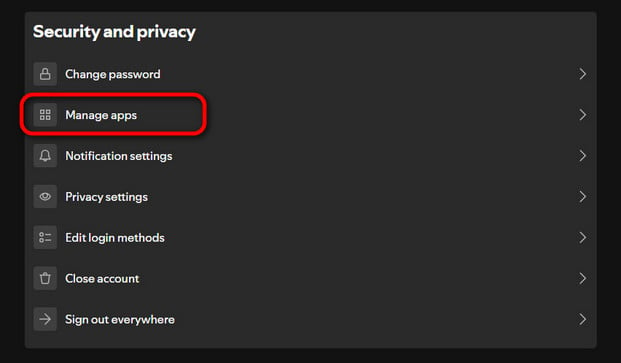
Here we have collected some third-party Spotify Playback Speed Controller Extension:
A: No, it won't affect the pitch. Spotify uses advanced algorithms (such as time-stretching and pitch-shifting) to keep the original audio quality even when you change the playback speed.
A: Some users are saying that the Spotify playback speed didn't work no matter what setting they choose; it seems to be "stuck" on the last one they used. This issue mostly affects the desktop app and web player. Since June 2024, Spotify has been rolling out updates to fix the problem.
To fix Spotify playback speed not working, just make sure your Spotify app is up to date, then clear the cache on your device. After that, give changing the playback speed another shot!
A: Please note that Spotify's playback speed control is just for podcasts and audiobooks. So, you won't see the playback speed icon when you're listening to the music tracks.
A: Sure! You can use the Spotify Playback Speed Extension to adjust the play speed for all your Spotify tracks, as shown in Part 2.
There's also another option: try using NoteBurner to download Spotify songs from the Ogg format to open-source MP3. Then you can easily import those Spotify MP3 files to any music player and slow down or speed up the tracks without any restrictions. This way, you'll have more control over your Spotify playlists!

Disclaimer: For personal/educational use only. 🚫 Do not distribute downloaded music/video for commercial use.
Now, you can easily change Spotify's playback speed to enjoy podcasts and audiobooks at your own pace, whether you want to zip through content or take it slow. Now just roll over all the methods above and enjoy your tune!