

"I just want to add Spotify music to InShot for making videos. Is there any method actually works?"
Just have shot some excellent videos and want to edit them on InShot for sharing on social media? At this moment, you must be looking for some cool & popular background music for decoration. Which music site holds a large tracks library for choice? Obviously, the one that comes up first is Spotify, providing over 100 million titles, available to download tracks offline for Spotify Premium listeners. How to add music to InShot on iPhone or Android? And how to use Spotify songs on the InShot video? The following we will give you the answers one by one.
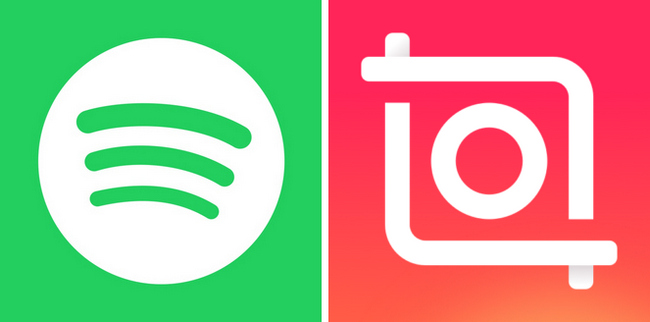
In case you're still unsure how to add copyright-free background music to InShot on iPhone or Android. Here we'll demonstrate the detailed steps in this part. In fact, the adding process of these two mobile systems is without different.
Step 1 Get ready for your recorded video in the camera roll, and open it up on the InShot project by clicking "Video > New". If there's a watermark on your video, just click the square icon at the bottom-right to remove it for free.
Step 2 Now, go back to the menu bar of InShot, and click the "Music" and "Tracks" symbols.
Step 3 In a new pop-up box, where you're able to add music to InShot via "Extract audio from video", "iTunes", "Imported Music", and your collected "Favorite Music".
Now, the InShot background music is on the stage, and you can just adjust the audio track to match the video.
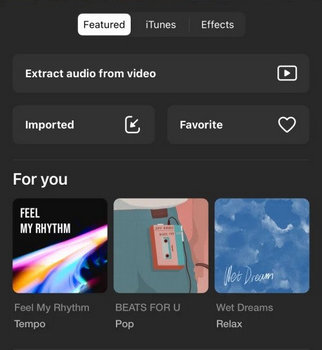
Tips: If you would like to choose the songs from iTunes, you'll have to pay for each track. Or, you can also convert iTunes songs to MP3 and then add them to the InShot project.
It's known to all that Spotify is a streaming music service, encoding with encryption technology - so it's not feasible to directly use Spotify downloaded titles on any video editor. Further, you can't either purchase the copyright of Spotify tracks, just like iTunes, for importing to InShot videos.
As such, to set Spotify as background music for your InShot videos, two methods are available currently: 1) Extract Spotify music from YouTube videos. 2) download Spotify songs as plain MP3 files. So far, there're numerous online YouTube Music downloaders for free to use, but none of them guarantee high-audio quality output. If you pursue better sound quality for your videos, try out NoteBurner Spotify Music Downloader to extract 320 kbps Spotify songs to MP3.
NoteBurner Spotify Music Converter, a leading Spotify downloader in the industry, makes it possible to record Spotify Free and Spotify Premium songs to MP3, AAC, FLAC, ALAC, etc, while retaining 100% original sound quality. Except for the basic conversion feature, NoteBurner is also built with free tools of format converter, CD burner, and ID3 tags editor. Whichever Spotify song you would like to add in InShot, a necessary path is to convert Spotify music by NoteBurner.

In this part, there'll be a tutorial on five steps to download and import Spotify songs to InShot. Tools you will need are NoteBurner Spotify Music Converter (Windows | Mac), Spotify, iPhone or Android device, and InShot.
After installing and opening the NoteBurner Spotify music downloader and choose to download songs from Spotify App. Then just directly drag & drop your selected Spotify vlog music to NoteBurner's main interface.

Tap the Settings gear icon. In Convert Settings, you're able to select Conversion Mode, Output Format, and Output Quality. Please choose the MP3 output format for your InShot BGM. In Output Settings below, Output Path, Output File Name, and Output Organized are able to choose.

After selection, the next step is just to click the "Convert" button to start downloading Spotify music to local computer drive.

After a few minutes, the conversion process should be finished. Just go to the "Converted" section, hover over the music list, and click the "Folder" icon. Now you'll get the well-recorded Spotify music files.
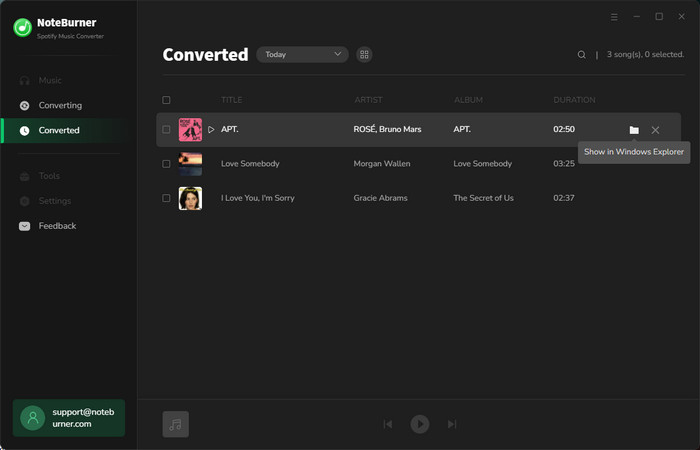
For Android users, please connect your mobile to computer via a USB cable and transfer the Spotify songs to your phone gallery. For iOS devices, please try to use iTunes to sync Spotify songs to the iPhone drive.
After transferring Spotify songs to your mobile phone successfully, you can just easily add them to InShot software: tap "Music > Tracks" from the InShot menu, then "Import" and select the Spotify tracks to make as the background sound for your video projects.
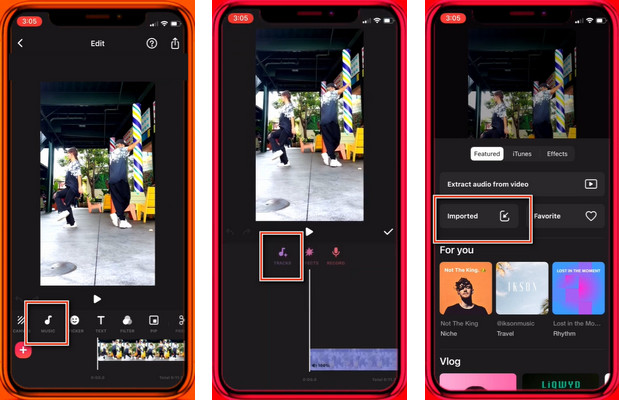
This page discussed how to import free music to InShot on Android or iPhone devices, and how to add Spotify music to InShot videos with only five steps. If you're still looking for some popular background music, Spotify is the best choice for your InShot works.
Before adding Spotify to video, you'll have to download Spotify songs as local files first and that's what NoteBurner Spotify to MP3 Converter exactly supports. It's a brilliant Spotify downloading tool that supports recording songs from both Spotify Free & Premium users. You can easily download Spotify songs with zero sound loss & ID3 tags kept. NoteBurner has proved itself as the best streaming music converter provider.
Note: The free trial version of NoteBurner Spotify Music Converter allows you to convert the first 1 minute of each song. You can buy the full version to unlock this limitation.
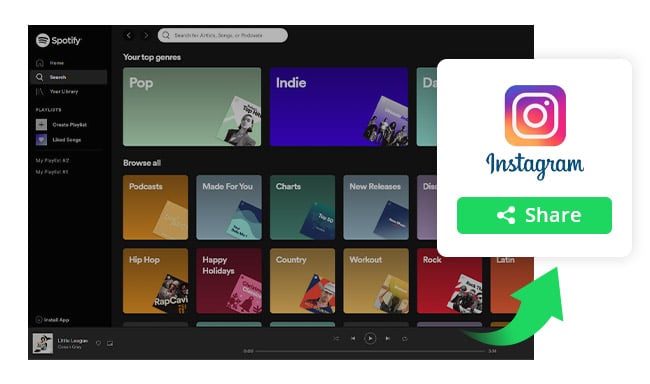
In this article, we introduce 3 ways to add music from Spotify to Instagram Stories as background music. Learn More →
 What's next? Download NoteBurner Spotify Music Converter now!
What's next? Download NoteBurner Spotify Music Converter now!

One-stop music converter for Spotify, Apple Music, Amazon Music, Tidal, YouTube Music, etc.

Convert Apple Music, iTunes M4P Music, or Audiobook to MP3, AAC, WAV, AIFF, FLAC, and ALAC.

Convert Amazon Music to MP3, AAC, WAV, AIFF, FLAC, and ALAC with up to Ultra HD quality kept.

Convert Tidal Music songs at 10X faster speed with up to HiFi & Master Quality Kept.

Convert YouTube Music to MP3, AAC, WAV, AIFF, FLAC, and ALAC at up to 10X speed.

Convert Deezer HiFi Music to MP3, AAC, WAV, AIFF, FLAC, and ALAC at 10X faster speed.