

In today's world, music is woven into our lives. Two giant platforms, Spotify and Apple Music, have revolutionized music consumption through streaming services. But what if you find yourself at the crossroads, desiring to transition from one platform to the other without bidding farewell to your cherished playlists? The solution lies within playlist converters – purposeful tools meticulously crafted to facilitate a smooth melodic migration. Within a vast expanse of options, We've rounded up the top 10 Spotify to Apple Music playlist converters, helping you transfer playlists from Spotify to Apple Music.
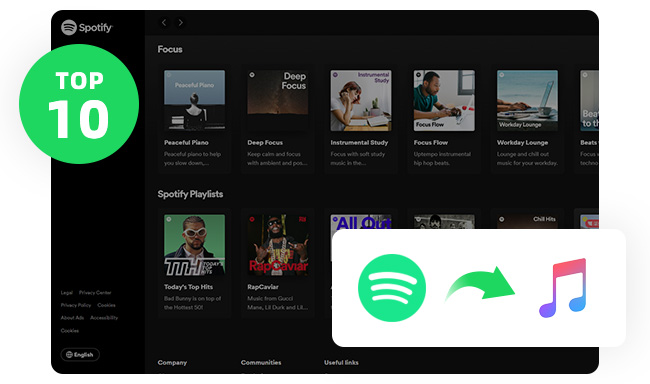
 #1: NoteBurner Spotify to Apple Music Converter
#1: NoteBurner Spotify to Apple Music ConverterNoteBurner Spotify Music Converter, as the best Spotify to Apple Music Playlist Converter, is a specialized tool that efficiently convert spotify songs, playlists and albums to MP3, AAC, FLAC, AIFF, WAV, and ALAC, achieving up to 10X faster speeds. It ensures lossless quality, letting you download and export Spotify playlists to Apple Music App while maintaining original audio fidelity and the full ID3 tags. Notably, you can select your preferred bit rate, sample rate, and other output parameters for high-quality downloads.
This converter also offers a range of free tools like a Format Converter, CD Burner, ID3 Tags Editor, Music Player, and lately added ability to download and preserve lyrics. This expanded toolkit significantly enhances the converter's versatility and functionality.
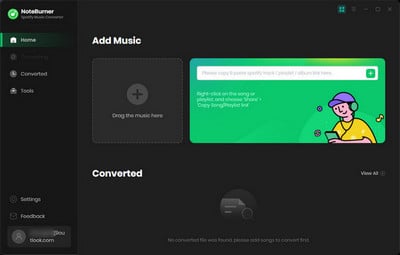
For more detailed steps, please refer to How to Move Playlists from Spotify to Apple Music.
 #2: NoteBurner Music One
#2: NoteBurner Music OneNoteBurner Music One is the ultimate streaming music recorder, which allows you to record audio from most major platforms such as Spotify, Apple Music, Amazon Music, Tidal, YouTube Music, Deezer, Line Music, Pandora, and more. Whether you seek to download playlists from Spotify and seamlessly transfer them to your iTunes/Music App or wish to extract music from Apple Music for integration into your Spotify App, this versatile tool has you covered. Notably, it preserves original audio quality and ID3 tags, ensuring an impeccable listening experience.
While NoteBurner Spotify Music Converter is ideal for Spotify enthusiasts, NoteBurner Music One stands out as the ultimate choice for streamers looking to get music from various platforms.
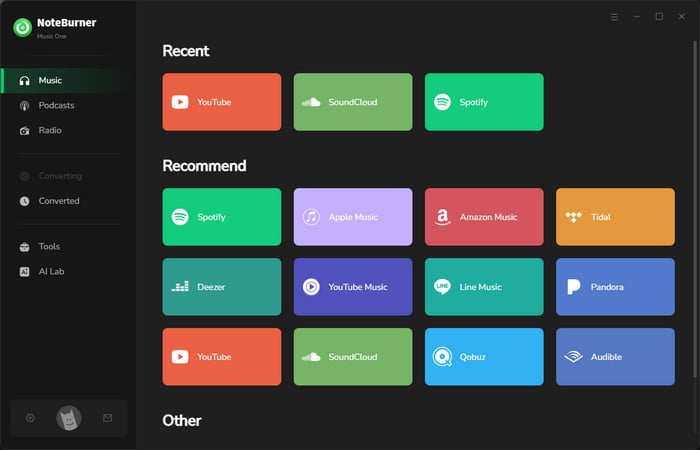
 #3: AudiCable Audio Recorder
#3: AudiCable Audio RecorderAudiCable Audio Recorder is also an all-in-one music recorder, that excels in downloading music from a range of online streaming platforms, like Spotify, Apple Music, Amazon Music, Tidal, YouTube, YouTube Music, SoundCloud, Deezer, Pandora, Dailymotion, Vimeo, etc. With a nice recording core, you can preserve diverse music genres in MP3, AAC, WAV, FLAC, ALAC, or AIFF formats losslessly. Moreover, the AudiCable ensures the retention of all ID3 tags throughout the conversion process.
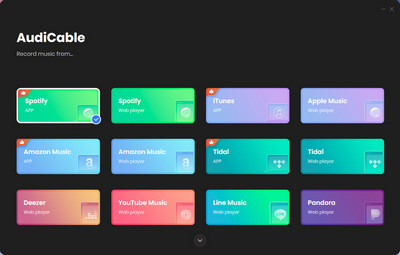
 #4: Audials Music 2025
#4: Audials Music 2025Audials is an all-in-one streaming music recorder tailored for Windows PC users. It lets you record music from online sources, discover new tracks, convert between audio formats, organize your music collection, and sync with devices like smartphones and MP3 players. It enables users to capture and manage music content exclusively on the Windows platform.
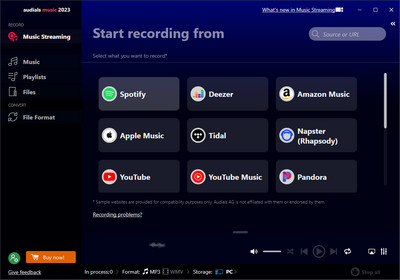
 #5. AudiFab Spotify Music Converter
#5. AudiFab Spotify Music ConverterAudiFab Spotify Music Converter is a professional Spotify Music to MP3 recorder. AudiFab provides a range of features for music enthusiasts. Notably, it can download Spotify songs and playlists quickly, up to 10 times the regular speed, saving time for users. It offers various formats like MP3, AAC, WAV, FLAC, ALAC, and AIFF, ensuring compatibility with various devices. The converter maintains the original audio quality and ID3 tags during conversion. Additionally, it allows easy export of Spotify playlists to iTunes or Music App with just one click.
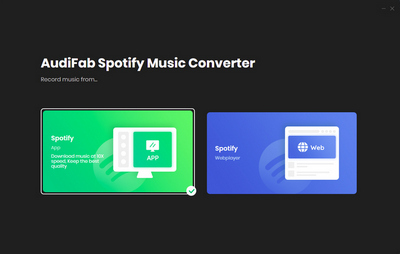
 #6. TuneMyMusic
#6. TuneMyMusicTuneMyMusic, is an online tool, that offers a hassle-free solution to transfer your complete music collection between various music platforms, such as Apple Music, Spotify, YouTube, and more. Eliminating the need for manual transfers, TuneMyMusic simplifies the process of moving your extensive music library from one service to another.
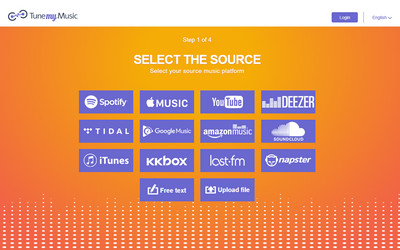
 #7: Soundiiz
#7: SoundiizSoundiiz, a superior alternative to TuneMyMusic, offers similar features to other platforms but has free usage limits. It supports major streaming services, yet free users can only move one playlist at a time with up to 200 tracks. Only one music sync between services is allowed. Upgrading to Premium lets you transfer more songs at once and provides multiple sync chances.
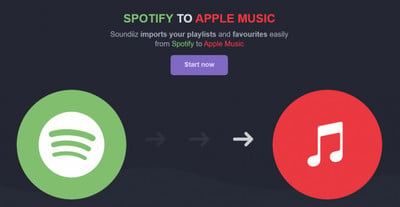
 #8: FreeYourMusic
#8: FreeYourMusicFreeYourMusic is a versatile option that works on Windows, macOS, iOS, Android, and Linux. Unlike TuneMyMusic and Soundiiz, it has a modern design and focuses on effectively managing and promoting your public playlists on different platforms. Some advanced features are paid, like Smart-Links for sharing playlists across services, Auto-Sync to update playlists every 15 minutes, and dedicated support. Free users can transfer one playlist at a time, with up to 100 tracks each.
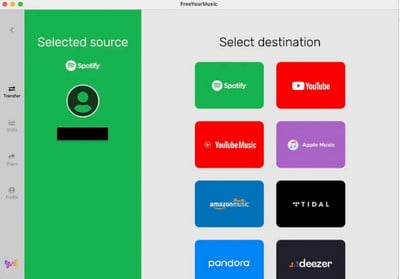
 #9: TuneFab Spotify Music Converter
#9: TuneFab Spotify Music ConverterTuneFab Spotify Music Converter is a software that allows you to download Spotify playlist to MP3 files. It converts music at 5 times faster and downloads from the Spotify web Player at a high bitrate of 256 kbps. This works for both Spotify Premium and Free users, and you don't need to install the Spotify app – you can convert music to add it to iTunes.
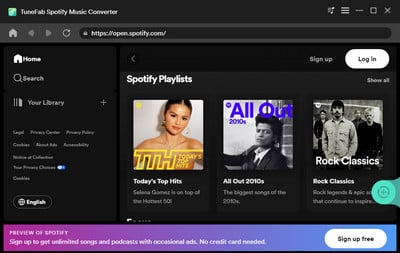
 #10: Sidify Music Converter Free
#10: Sidify Music Converter FreeSidify Music Converter Free is a useful free tool from Sidify Inc., designed to help you download and enjoy Spotify music offline. It can download Spotify playlist to MP3, AAC, FLAC, WAV, AIFF and ALAC, suitable for various devices. Whether you have a free or paid Spotify account, you can listen to your downloaded music on MP3 players, mobile devices, home systems, and car radios. Just note that it might not maintain the highest audio quality since it primarily sources music from YouTube. But if you want to convert Spotify to MP3 for free, it's still a handy choice.
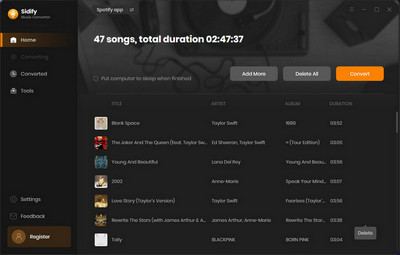
Below is a comparison between NoteBurner Spotify Playlist to Apple Music Converter and the previously mentioned Spotify Music Converter or All-in-One Music converters.
| NoteBurner SpotifyC | NoteBurner Music One | AudiCable | Audials | AudiFab | TuneMyMusic/ Soundiiz/FreeYourMusic | TuneFab | Sidify Free | |
| Price | $14.95 /month | $29.95 /month | $29.95 /month | $39.95 /year | $14.95 /month | $3-4.5 /month | $14.95 /month | Free |
| Export Spotify to Apple Music |  |
 |
N/A | N/A |  |
 |
N/A |  |
| Accuracy | 100% | 100% | 100% | 100% | 100% | 91%/ 96%/ 98% | 100% | N/A |
| Output Format | 6 Formats | 6 Formats | 6 Formats | 10 Formats | 6 Formats | N/A | 6 Formats | 6 Formats |
| Keep Original Quality |  |
 |
N/A |  |
 |
N/A | N/A | N/A |
| Max Quality | Lossless | Lossless | Lossless | 320 kbps | Lossless | N/A | 256 kbps | N/A |
| Batch Download |  |
 |
N/A |  |
 |
N/A |  |
 |
| Conversion Speed | 10X | 10X | 1X | 30X | 10X | N/A | 5X | 20X |
| All-in-one Converter | N/A |  |
 |
 |
N/A | N/A | N/A | N/A |
| System Support | Windows, macOS & Android | Windows & Mac | Windows & Mac | Windows | Windows & Mac | Web Browser | Windows & Mac | Windows |
Among these playlist converters, NoteBurner Spotify Music Converter excels in performance, speed, and user experience. Its robust features and ease of use ensure an easy switch from Spotify to Apple Music while preserving metadata and artwork. Conversely, other converters may specialize in cross-platform support or unique methods but could sacrifice speed or accuracy. Prioritizing your needs is key.
As music enthusiasts switch between platforms like Spotify and Apple Music without losing playlists, playlist converters have become essential. Among the best 10 Spotify playlists to Apple Music converters, NoteBurner Spotify Music Converter excels, ensuring seamless transitions with top-tier performance, speed, and quality preservation.
Yet, user preferences vary. NoteBurner Music One suits those exploring multiple platforms, while AudiCable and Audials span a broader range of services. AudiFab and TuneMyMusic offer user-friendly solutions, Soundiiz and FreeYourMusic provide basic options, and TuneFab and Sidify cater to budget-conscious users prioritizing affordability over quality. Simply choose the one that best fits your needs!