

Spotify smart shuffle play helps to randomize your streaming experience and it has revolutionized the way we listen to our favorite music. However, some Spotify listeners still prefer the ability to choose whatever is supposed to play next - play music on demand. Read on and here this page will be showing you how to turn off the shuffle mode on Spotify Free or Spotify Premium.
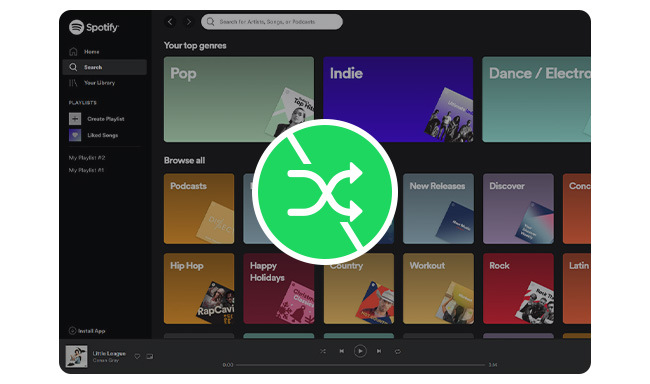
For paid Spotify users, turning off the shuffle play is easy and offers many advantages. With this feature, you can create an uninterrupted listening experience, by skipping songs that don't fit the mood or listening criteria. If you're looking for more control over what you hear and when, disabling shuffle play on Spotify is the answer.
Step 1 Open the Spotify app on your mobile phone, and log into your Spotify Premium account.
Step 2 Pick up a playlist and open it. Then you'll find out a "Shuffle" icon beside the "Play" button and tap it. When it's grey, the Smart Shuffle is off.
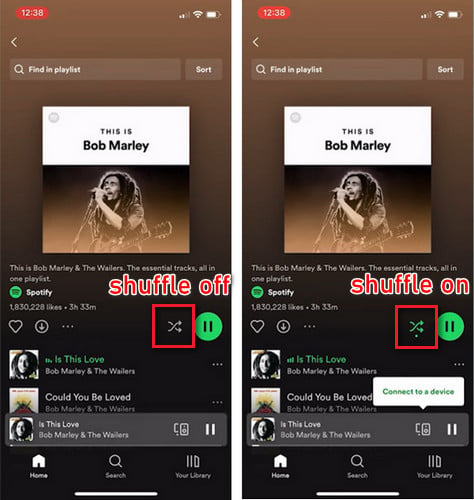
Or you can also tap the music you're playing currently to get into its detail page. You'll also find a "Smart Shuffle" button, then you can just turn it off.
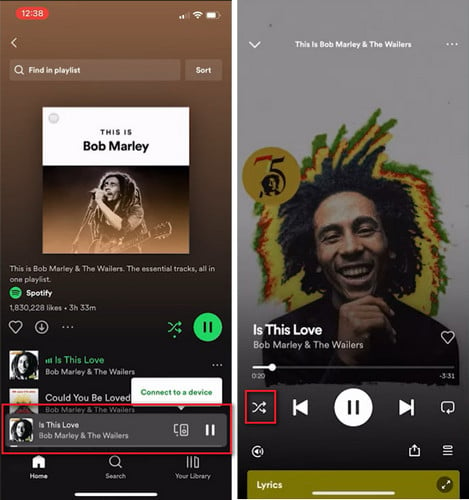
Step 1 Launch your Spotify desktop app on Windows or macOS computer, and log into your paid account.
Step 2 Choose a music song or playlist to play, then you'll find a "Shuffle" icon at the bottom, and click it. When it's greyed out, you have successfully stopped Spotify shuffling random songs. You can use the same steps to turn off shuffle play on Spotify liked playlist.
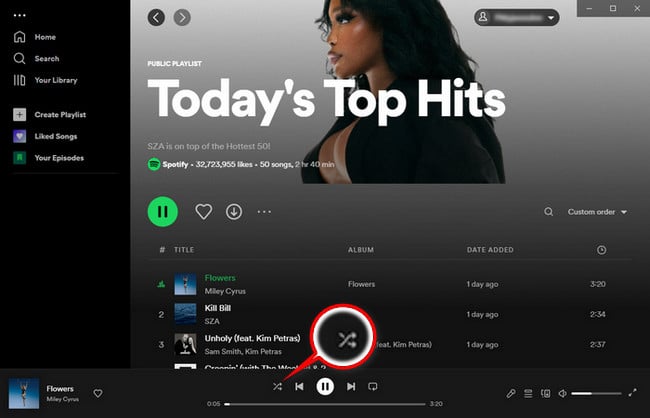
Or you can also click the three-dot at the upper left corner, and click "Playback > Shuffle".
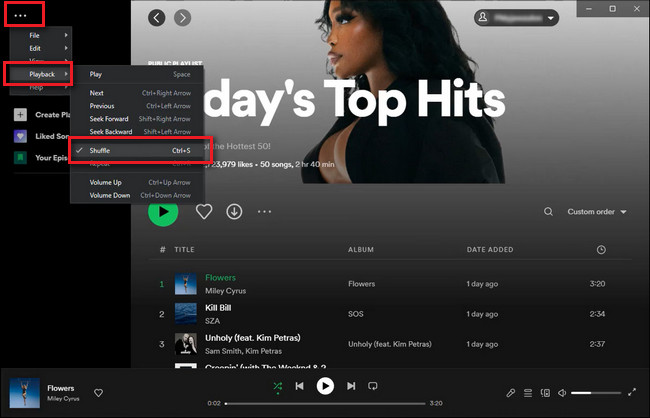
Step 1 Go to https://open.spotify.com/ on any of your devices, and log in Spotify subscription account.
Step 2 Find a playlist you prefer and start playing. In the bottom menu of "Playing Now", you can see the "Shuffle" icon.
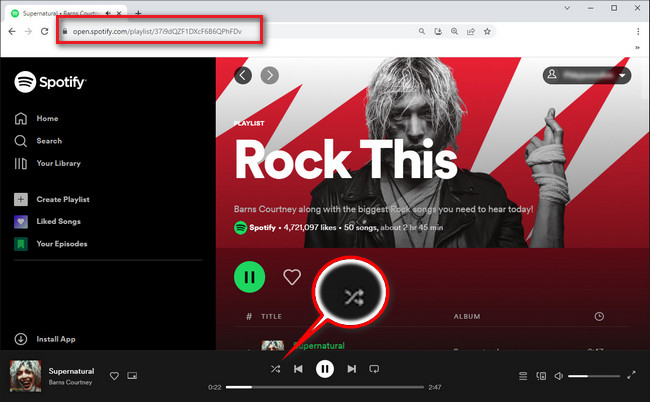
Note: If you can't find the specific shuffle button on your Spotify app, you potentially have a Spotify Free account, and you didn't pay for this feature.
For these users, it's suggested to follow the extra tips in the last of this article, so you can download your music songs offline and play Spotify music in order without Premium.
For Spotify Free, normally you only have the shuffle-only option during playback. Spotify, in the latest updates, only allows Premium users to turn on and off the shuffle play.
But in fact, in some searches, you could find there're still some personalized playlists Spotify Free users can switch off Shuffle mode and listen to your favorite tunes in the order they appear, for example, some of the "Made for you", "Daily Mixes" or as such playlists. These typically depended on Spotify's decisions.
In addition, there's also an alternative to turn off Spotify shuffle mode without Premium - download Spotify Free music as local files then play them on demand. For this shortcut, we'll explain in the extra tips at the end of this page.
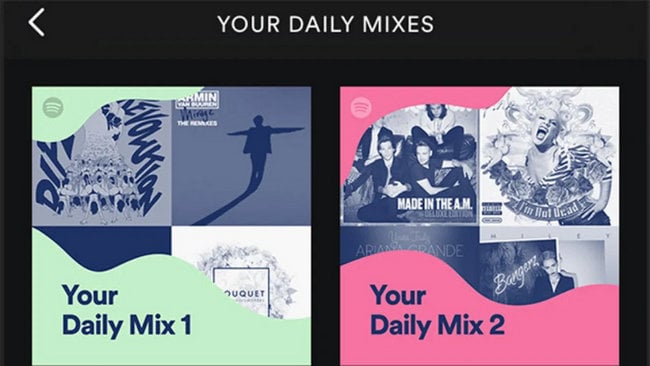
A: If you're experiencing difficulties turning off Shuffle Play on Spotify, there could be a few reasons for this issue: 1) You're using a Spotify Free account. 2) The playlist has set to Shuffle Play by creator. 3) Your Spotify app may be outdated. 4) Your internet connection may be poor or unstable.
A: Yes, turning off Shuffle Play for the playlist of Liked Songs is also available. You can find the "Shuffle" icon within the Now Playing screen.
A: No, Spotify Free users are forced to have Shuffle Play enabled when listening on mobile devices. To turn if off, you can only upgrade to Spotify Premium, or use NoteBurner to download Spotify songs as local files (Shown in extra tips below).
A: No, turning off Spotify Shuffle Play does not affect its offline listening. The Shuffle Play is on only when you are streaming music online. If you have downloaded songs for offline listening, the playback order will follow the sequence in which you downloaded the songs.
Trying to play the playlists just in the original order can make everything in control, unfortunately, this feature is available for Spotify Premium members only.
However, things change if you use a third-party tool, like NoteBurner Spotify Music Downloader, to download Spotify music to computer as offline audio files. It gives you the possibility to download songs from Spotify Free in MP3, AAC, FLAC, WAV, AIFF, or ALAC format. With this conversion process, you can play Spotify songs on any music player offline without a Premium subscription needed.
The most important is that, this NoteBurner Spotify Music Converter could save the same music order as your original playlist, so you can enjoy your Spotify Free library with smart shuffle mode off.

The next part is going to show you how to use this tool to extract audio tracks from your Spotify Free account.
Step 1 Drag and Drop Music from Spotify Free to NoteBurner
Download and open NoteBurner Spotify playlist downloader, pick up the "Spotify App" conversion mode, then drag and drop a playlist from the Spotify app to NoteBurner's main interface.

Step 2 Go to Make Settings
Go to the Settings window to make some changes. You're able to select conversion mode, output format, output quality, and so on.
Note: Please remember to choose "Playlist Index" in the Output File Name setting, so NoteBurner could save the same music order as your original playlist.

Step 3 Start Downloading Spotify Songs without Premium
Next step you'll need to click the "Convert" button to start downloading songs from Spotify Free. Please note that NoteBurner will remove ads for your Spotify Free music songs during conversion.

Step 4 Find Offline Spotify Songs
When the conversion is done, go to the "History" tab and you can find all downloaded Spotify music tracks.
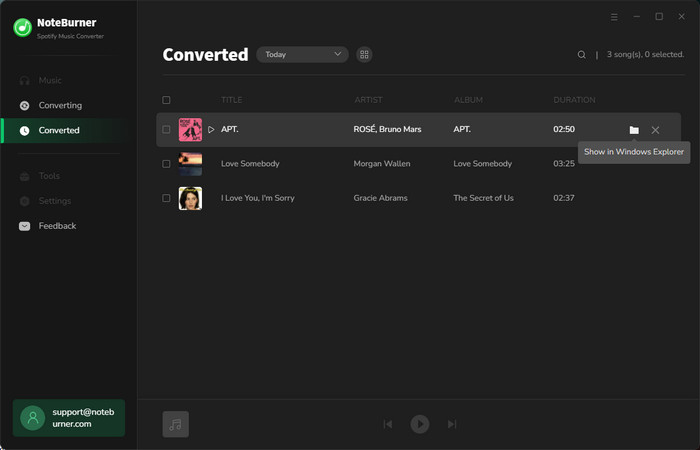
Now, it's time to add these Spotify music files to any of your music players or devices, then play Spotify songs in order with no need to pay for the Premium.
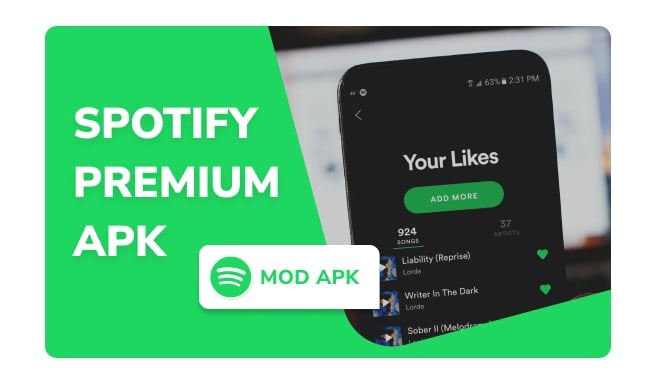
This article shows you some Spotify Premium APK for free, which allows you to access all premium features on Spotify. Enjoy it. Learn More →
Disclaimer: For personal/educational use only. 🚫 Do not distribute downloaded music/video for commercial use.
Spotify allows Premium users to turn on or turn off shuffle play as needed. You can find the shuffle symbol easily on its app or web player.
For Spotify Free users, you only have few playlists that support to turn off shuffle mode. Luckily, NoteBurner Spotify Music Converter is here to help - download songs from Spotify music as common music files, while keeping the same music order. By using this too, you can play Spotify Free music in order even without a Premium plan.
Note: The free trial version of NoteBurner Spotify Music Converter allows you to convert the first 1 minute of each song. You can buy the full version to unlock this limitation and enable all its features.
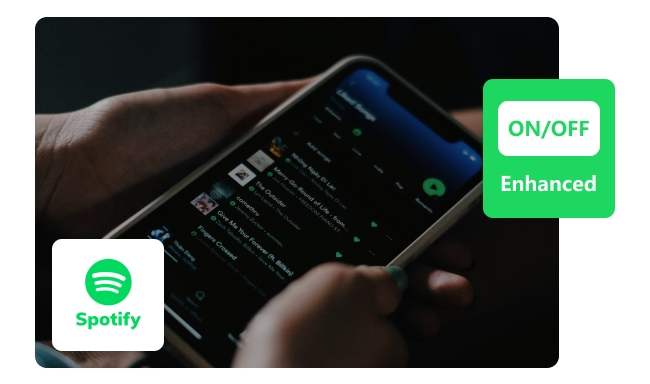
Spotify Enhance adds personalized song recommendations. Here's how to turn on or turn off Enhance on Spotify. Learn More →