

Mighty is a tiny Spotify and Amazon Music player. With Mighty, you can listen to Spotify and Amazon Music songs whenever and wherever possible. Compared with other similar products, the advantages of Mighty is that: First, it can play your Spotify and Amazon Music playlists without a phone, screen, or Internet connection. Second, it is very small and light, weighing only about 20 grams. You can pin it on your clothes and don't need to hold it in your hand. For fitness enthusiasts, Mighty is undoubtedly a very suitable fitness partner. If you have bought Mighty, or have the intention to purchase Mighty, but don't know how to sync your Spotify songs, playlists and podcasts to Mighty, please check the content below.

To play Spotify music on Mighty, you have to go through the steps below.
Step 1 Find and download the "Mighty Audio" app on your phone. You can download it from Google Play or Apple Store.
Step 2 Launch the app and log in your Mighty account.
Step 3 Follow the guide and connect your Mighty Audio app with your Spotify Account.
Step 4 Sync your Spotify playlists to Mighty. Just click the "+" on the bottom and click "SYNC NOW", wait for a while, and then you can listen to your Spotify music on Mighty!
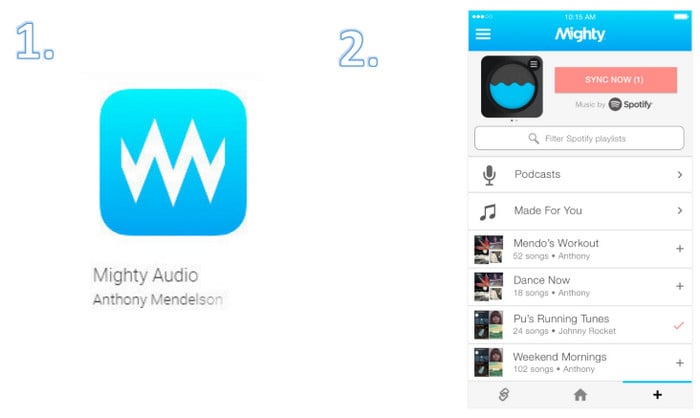
Note: If you want to play songs and playlists of Spotify or Amazon Music on Mighty, you need to be a paid member of them.
If you feel that the music player you are using now is better and more cost-effective than Mighty, but your music player do not support playing Spotify music directly, then a Spotify music downloading and converting tool is needed. Here you are recommended to use NoteBurner Spotify Music Converter. It is an excellent audio recorder, which can help you record Spotify songs, playlists, podcasts, and convert them to MP3, AAC, FLAC, AIFF, WAV, or ALAC format with 100% original quality and ID3 tags kept. With its help, you can download Spotify songs as your local unencrypted files on the computer and transfer them to your music player.

NoteBurner Spotify Music Converter supports both Windows and macOS. The following is a detailed tutorial about how to download Spotify songs in MP3, AAC, FLAC, WAV, AIFF, ALAC format, and transfer Spotify songs to music player with NoteBurner Spotify Music Converter. Please download this useful tool on your computer first before getting started.
Launch NoteBurner Spotify Music Converter and and then choose the "Spotify App" download mode.Drag and drop your Spotify songs to NoteBurner or copy and paste the Spotify song/playlist link into the input box. Then program will list songs in the Add window. Please select all songs you need and click "Add".

Go to Settings (like a gear icon) corner to customize the output parameters. In Convert Settings, you can choose conversion mode, output format (MP3, AAC, FLAC, AIFF, WAV, or ALAC), bit rate, sample rate and conversion speed. In Output Settings, you could change the output folder, customize the output file name as you prefer.

When finish customization, click "Convert" to start downloading. The songs will be all saved to the output folder.

By clicking the History (like a clock icon) on the left, and hover your mouse on the song files, there will be a folder icon on the right side, and you can click it to find them. You can also find out the converted Spotify songs in the output folder set in Step 2.
You have successfully downloaded Spotify songs as local unencrypted files. Now, according to different models, there are many ways to transfer music files to your music player: you can use the data cable to transfer songs to your player, or use wifi/bluetooth function to sync songs to the player, etc.
Note: The free trial version of NoteBurner Spotify Music Converter allows you to convert the first 1 minute of each song. You can buy the full version to unlock this limitation.
 What's next? Download NoteBurner Spotify Music Converter now!
What's next? Download NoteBurner Spotify Music Converter now!

One-stop music converter for Spotify, Apple Music, Amazon Music, Tidal, YouTube Music, etc.

Convert Apple Music, iTunes M4P Music, or Audiobook to MP3, AAC, WAV, AIFF, FLAC, and ALAC.

Convert Amazon Music to MP3, AAC, WAV, AIFF, FLAC, and ALAC with up to Ultra HD quality kept.

Convert Tidal Music songs at 10X faster speed with up to HiFi & Master Quality Kept.

Convert YouTube Music to MP3, AAC, WAV, AIFF, FLAC, and ALAC at up to 10X speed.

Convert Deezer HiFi Music to MP3, AAC, WAV, AIFF, FLAC, and ALAC at 10X faster speed.