

Tesla’s integration with Spotify offers every Tesla owner a seamless music experience on the road. Once you connect your Spotify account to your Tesla, you can enjoy your favorite Spotify music through the car’s touchscreen interface. Besides, you can easily search for songs, adjust the volume, and switch between playback modes easily.
However, some users encountered Spotify not working on Tesla issues like spotify login error, loading error, unresponsive touchscreen, no sound, or poor playback quality while using Spotify in Tesla. If you're experiencing similar situations or other problems, follow these quick fixes to get Tesla Spotify working again!
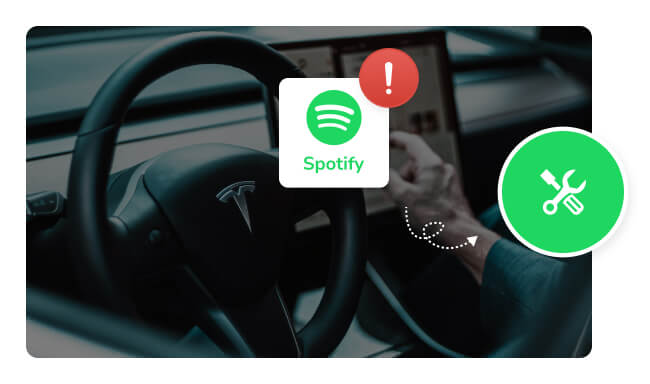
Before using Spotify on your Tesla, check your Tesla model and the country/region you are in to ensure that Spotify is supported on your vehicle and available in your area. Currently, Tesla Spotify supports the following models and countries/ regions:
Tesla requires a reliable internet connection to stream Spotify music smoothly. Weak signals or network problems could lead to Spotify not working properly. Please ensure your Tesla has a stable data connection (such as Premium Connectivity or Wi-Fi). You can turn on the network connection through "Settings" > "Connectivity", or switch to a stronger network.
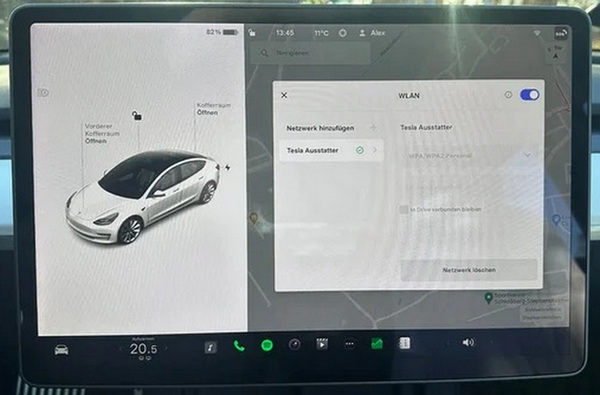
To play Spotify music on Tesla, a Spotify Premium account is required. Check if you are logged in to an account with a Premium subscription, or check if your Premium subscription is still active. Sometimes, simply logging out and logging back into your account can get Spotify working again.
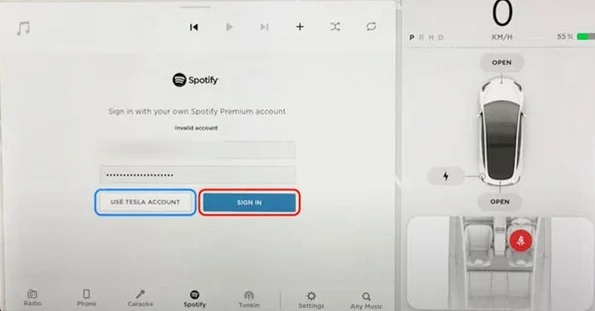
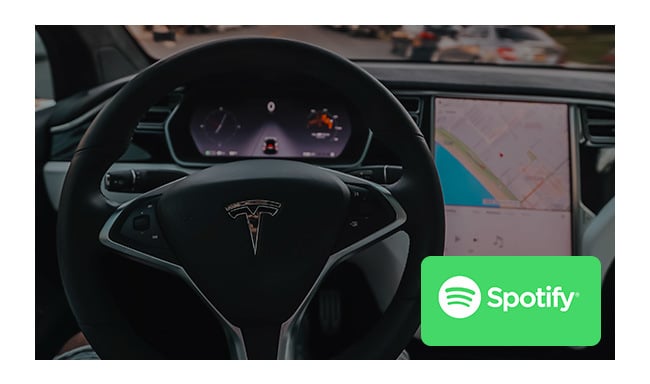
Here this article will be showing you 3 methods to stream Spotify songs on Tesla with or without Premium.
When you switch from Spotify to other apps (such as TuneIn, YouTube, browsers, etc.) and back to Spotify, the system sometimes reloads or refreshes the Spotify app. This approach has a similar effect to restarting Spotify and usually resolves Tesla Spotify loading error or connection issues.
🔥Read Also: 7 Ways to Play Spotify Music in the Car
The Media Control Unit (MCU) is one of the core control systems in a Tesla vehicle, and its performance and stability can directly affect whether Spotify works properly. When Spotify does not play music smoothly, you can try restarting the MCU by long-pressing both scroll wheels on the steering wheel (or using the "Restart" option).
You can also check to see if the latest version of the MCU update is available by clicking the "Check for Updates" button on the "Software" page of the in-car system.
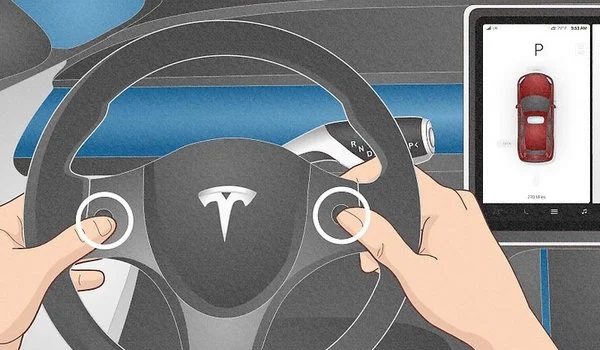
Older versions of Spotify may have some bugs, especially when the Tesla system is updated, and compatibility issues between the new system and the old Spotify can lead to loss of sound quality, playback delays, lag, and even crashes. You can check for new software updates by opening the "Software" tab on your touchscreen.
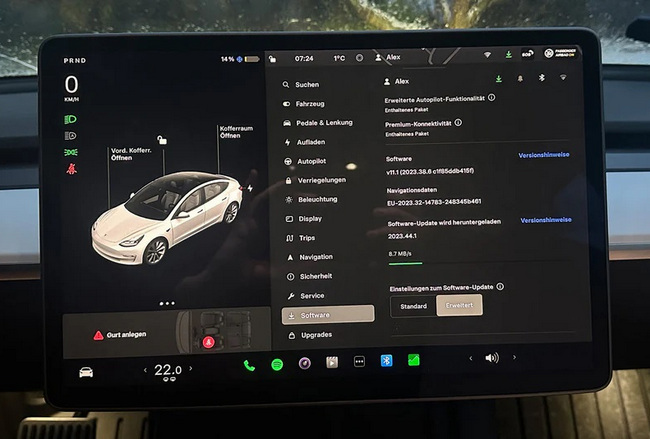
If you're using Bluetooth to connect your phone and Tesla to play Spotify, a poor Bluetooth connection could be the cause of Spotify not working. Try disconnecting any unnecessary devices and reconnecting your phone. Also, make sure both your phone and Tesla sound system volumes are set correctly.
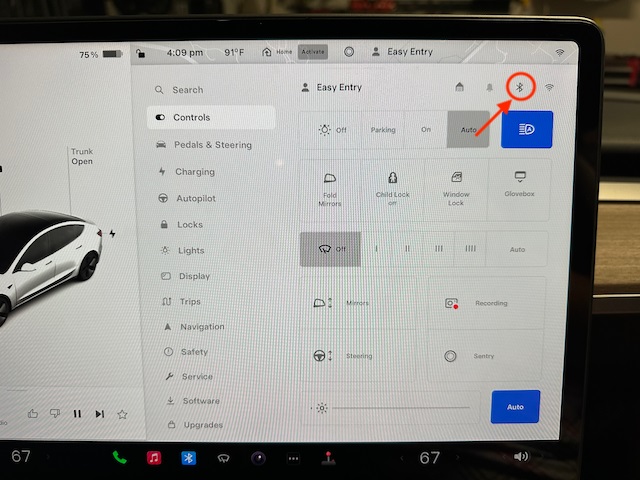
🚀 Still can't get Spotify working on your Tesla? Just use NoteBurner to download your Spotify music to a USB drive, plug it into your Tesla, and hit the road with your music!
If the language you've set doesn't match your location or isn't supported in regions where Tesla Spotify is available, it may cause Spotify to stop working. Try going to "Display" settings and changing the language to fix Tesla Spotify not working.
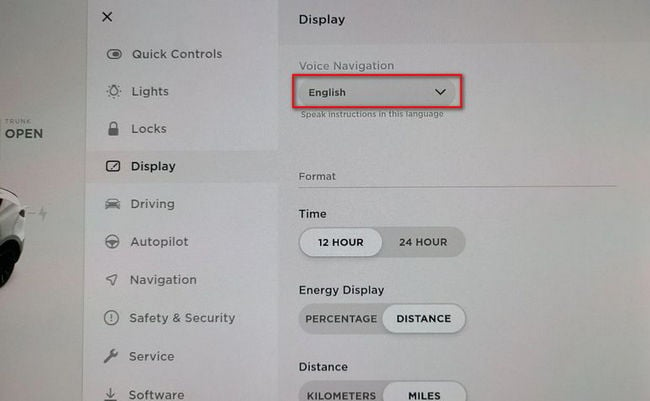
When Tesla’s Energy Saving Mode is enabled, certain system functions are turned off while the vehicle is idle to reduce power consumption and extend battery life. However, this can lead to longer wake-up times, causing Spotify to load slowly or fail to connect. Frequent disconnections or interruptions during playback may also occur. Therefore, turn off the Energy Saving mode if needed.
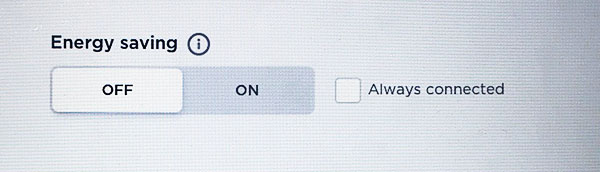
If you want to play Spotify music in your Tesla, a Spotify Premium subscription is required. But what if you don’t have Premium - does that mean you can’t enjoy Spotify songs on the road?
Don’t forget you have the perfect combo: NoteBurner Spotify Music Converter and Tesla’s USB port. Simply use NoteBurner to download Spotify tracks to a USB stick, plug the USB into your Tesla, and start listening Spotify without Premium. Plus, you'll completely avoid common Spotify issues on Tesla.
NoteBurner Spotify Music Converter is a wonderful Spotify Music Downloader, which is specially designed for any Spotify user to download Spotify songs to plain MP3, AAC, FLAC, AIFF, WAV, and ALAC format with 100% original quality at up to 10X speed. What's more, you can keep the downloaded Spotify songs forever and transfer them to any other device for offline playback.

Step 1 Go to the "Settings" on NoteBurner. Then choose the output format, output quality, output folder, and so on.

Step 2 On the Spotify app or Spotify web player, find and open the Spotify playlist you want to download, and click "Add".

Step 3 Hit the "Convert" button to start downloading Spotify playlists. Once the conversion is done, go to the "History" section and hover over one of the downloads. You will be directed to the output folder by hitting the "Folder" icon.

Step 4 Transfer the Converted Spotify Music to USB Stick
(1) Insert the USB drive into a USB port on your computer.
(2) Copy and paste the downloaded Spotify music from the NoteBurner output folder to the USB folder.
Now just plug in the USB and enjoy uninterrupted Spotify music in your Tesla — no Premium, no hassle!

Extra Tips: Lost important data on your USB drive? This Syncios Data Recovery tool can help you restore everything with ease.
A: If Spotify is missing from your Tesla media player, first check if the app is hidden by going to Media > Sources > Enable Spotify. If you don't see it even after enabling it, try rebooting the Tesla screen to refresh the system.
A: From December 1, 2024, the "Spotify Premium" account will no longer be included in the Premium Connectivity subscription. If you want to listen to Spotify in your Tesla, you'll need to subscribe separately.
A: First check if the audio is muted or if the volume is set too low. Make sure that the Media Volume (not the navigation or phone volume) is properly turned up. You can also try switching to another audio source, such as the radio, and then switching back to Spotify to refresh the audio output.
🖇️Related article: [Solved!] 10+ Ways to Fix Spotify No Sound Issue
A: Currently, the Spotify app on Tesla does not support lyrics display. You can connect your phone to Tesla via Bluetooth and view the lyrics on your phone while playing music.
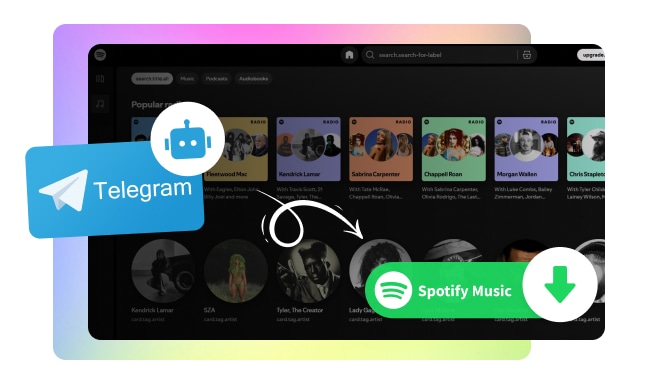
What is a Telegram Spotify bot? This article explains everything you need to know and shows you how to use these bots to download Spotify music for free!
Disclaimer: For personal/educational use only. 🚫 Do not distribute downloaded music/video for commercial use.
If you're experiencing Spotify not working on Tesla, there are a few quick fixes to get things back on track. Begin by checking the availability of Spotify in your region and Tesla model, ensuring your internet connection is stable, and confirming your Spotify Premium subscription. If the issue persists, you can try refreshing the app, updating the software, and more. By following these simple troubleshooting steps, you'll be able to resolve playback issues easily. And if you don’t have a Premium subscription, NoteBurner Spotify Music Converter allows you to enjoy your music offline, ensuring a seamless experience while you're on the go!
Note: The free trial version of NoteBurner Spotify Music Converter allows you to convert the first 1 minute of each song. You can buy the full version to unlock this limitation and enable all its features.