

This article will explain how to make Spotify Group Session and how to listen to music with friends even without Spotify Premium.
Spotify Group Session is a new feature that allows multiple Spotify users to control a single Spotify account at the same time. With Spotify Group Session, you can share control of your Spotify account with two to seven users. This feature is perfect for party planning, road trips, or any situation where you want to listen to your Spotify songs together with others.
Spotify Group Session is a feature that lets only Spotify Premium users play Spotify music together. Meanwhile, make sure you have the latest version of the Spotify app installed on your phone or tablet. Once joined, you can enjoy Spotify together with friends, no matter where you are.
Still wondering how to create Spotify Group Session on mobile, tablet, or computer? And is it possible to make Spotify Group Session without Premium? Just find your answer below.
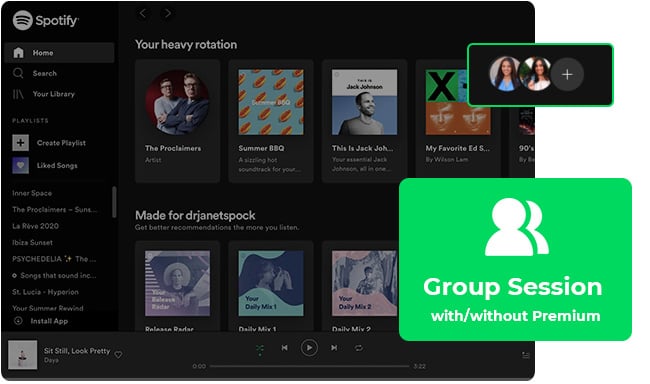
To start a Spotify Group Session on phone or tablet, be sure you and your friends have subscribed to Spotify Premium and got the latest version of Spotify app installed. Here's how to start a Spotify Group Session:
Step 1 Simply open the Spotify app on your portable device, then go into one of the music track detail pages.
Step 2 At the bottom left, click the small ![]() icon.
icon.
Step 3 In the new window, click "+" to start a remote group session on Spotify.
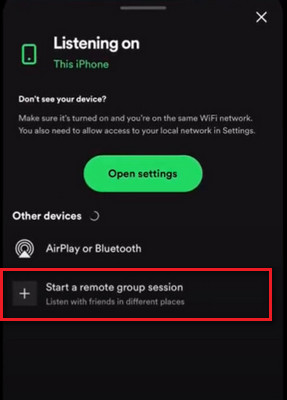
Step 4 Scroll download and directly click "Invite Friends". Then you could just copy the link to let your friends join your Spotify Group session.
Get the Invite: Your friend needs to start a Group Session and share an invite link with you. They do this by tapping "Connect" at the bottom of the play screen, then selecting "Start a group session" and sending the link to you.
Open the Link: Click on the invite link your friend sent you. It will open the Spotify app on your device.
Join the Session: When the app opens, tap "Join session" to start listening and controlling the music together with your friends.
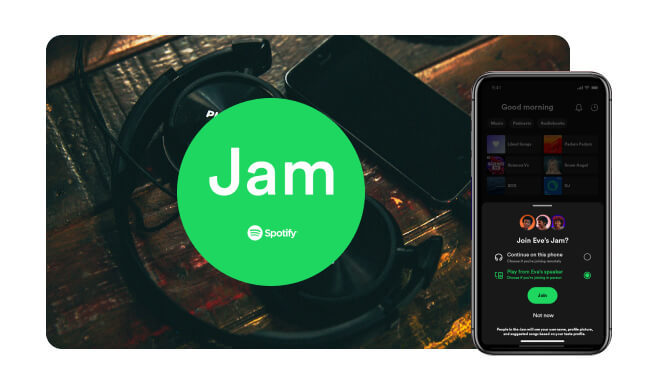
Spotify Jam lets people listen to and control the same playlist together, making it easy and fun to enjoy music with friends, no matter where you are. Learn More →
Spotify Group Session is an excellent feature, released in May 2020, that allows Spotify members to listen to music with friends on mobile and tablet devices only. That means, those of us who primarily use the Spotify desktop app cannot use this feature.
Fortunately, you could turn to use some alternatives to Spotify Group Session, so that you can make the online group session on desktop to stream Spotify songs as well. Here're some collected tools to listen to Spotify music with friends in sync.
You'll be happy to know that you can now enjoy Spotify songs with friends right through Discord! All you need is a Spotify Premium account and to be connected with Discord, then create a chat room to enjoy Spotify music and also control the playback. Please remind that Spotify Premium is required.
Read More: How to Play and Share Spotify Playlist on Discord
JQBX is also a great service that lets you play Spotify Premium songs with your friends remotely. You can directly open a web browser and sign in to JQBX then create a private room and invite your friends. Now, you could listen to Spotify music together in real time.
Spotify and Rave have teamed up to let you play your favorite songs with friends, no matter where you are. It supports Windows & Mac computer and Android & iOS mobile. Firstly, create a streaming music party room, add friends, then easily start the Spotify playlists for listening in sync.
AmpMe is a free app that lets you play Spotify songs on multiple devices at the same time. This lets you listen to Spotify titles with friends in distance. Click "Host a Party", connect your Spotify account and start a song, then share a four digit code with your friends to invite them to stream music altogether on desktop.
Since Spotify Group Session requires Premium membership, you and your friends all need to subscribe to Spotify to activate this feature. For those who wana listen to songs together under Spotify Free account, there's still another workaround - download Spotify music to MP3 then share the Spotify downloads with friends to listen to together.
To work this through, NoteBurner Spotify Music Converter offers help to download Spotify playlists offline even without Premium account, while also converting Spotify content to MP3, AAC, FLAC, WAV, AIFF, or ALAC format with no quality loss. If your Spotify group session not working, this solution might be a better choice to play Spotify tracks without limits.

Here's the tutorial on how to download songs from Spotify Free, then share Spotify songs with friends to listen to together.
Step 1 Open NoteBurner Spotify Music Downloader, and choose to download songs from "Spotify App". Simply drag and drop the playlist from Spotify to NoteBurner. Then tick the tracks you would like to convert, and click "Add".

Step 2 Click the Settings icon and choose output format (MP3, AAC, FLAC, AIFF, WAV, or ALAC), conversion mode, output quality, and more.

Step 3 Click the Convert button to start downloading Spotify music songs to computer locally.

Step 4 Go to the History tab to find out all the downloaded Spotify tracks. Now, you're ready to send Spotify music files to your friends to stream them together.
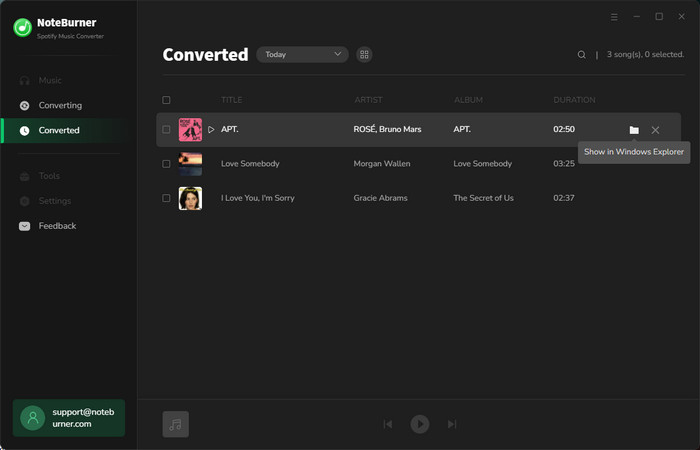
Note: You and your friends are no need to be Premium members to listen to Spotify songs at the same time under the above method.
Disclaimer: For personal/educational use only. 🚫 Do not distribute downloaded music/video for commercial use.
Spotify Group Session is a great way to share music with friends and family, and you can directly enjoy this feature on the native Spotify app on phone or tablet. For computer desktop users, you should turn to the Spotify Group Session alternative tools, shown in Part 2. But remember these solutions should need to log into the Spotify Premium accounts.
If you don't want to subscribe to Spotify Premium, here's still another workaround: use NoteBurner to download Spotify songs with a free account, then send the downloaded Spotify titles to your friends. After that, you all could listen to offline Spotify music without Premium!
Note: The free trial version of NoteBurner Spotify Music Converter allows you to convert the first 1 minute of each song. You can buy the full version to unlock this limitation and enable all its features.
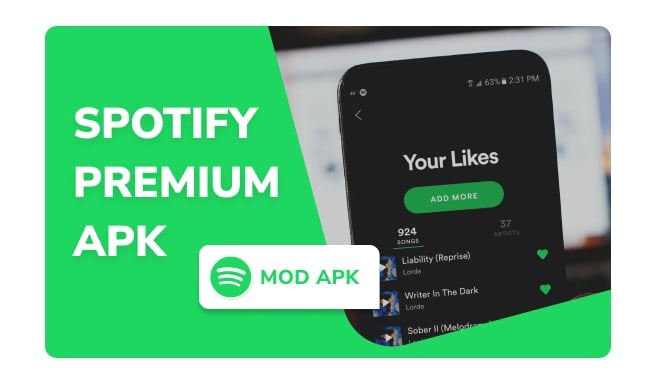
This article shows you some Spotify Premium APK for free, which allows you to access all premium features on Spotify. Enjoy it. Learn More →