

In recent years, video podcasts on Spotify have surged in popularity. Today, millions of users can watch video podcasts from their favorite creators directly within the Spotify app. But the viewing experience isn't always ideal: you might encounter unstable Wi-Fi, insufficient mobile data, or offline download restrictions and regional limitations for certain video podcasts. More frustratingly, Spotify's download feature requires a Premium subscription, and downloaded videos can only be played within the Spotify app. This is why many turn to a Spotify video downloader for a more permanent solution.
Wouldn't it be great to enjoy your favorite video podcasts anytime, anywhere—free from network constraints, Premium requirements, and app limitations? This guide will not only show you how to watch video podcasts on Spotify, but also explain how to get video on Spotify podcasts.

A Spotify Video Podcast is just like a regular podcast, but with video alongside the audio. Instead of only listening, you can watch the hosts and guests in action—this means you can both listen and watch — whether it’s interviews, talk shows, educational content, or entertainment.

Watching video podcasts on Spotify is straightforward, but the process differs slightly between devices. Many users specifically search for how to watch video podcasts on the Spotify desktop app, so let’s cover both desktop and mobile.
Step 1 Launch Spotify on your computer.
Step 2 Find the podcast you want to watch. (You can use the search box to search for your favorite video podcasts, or simply click on "Podcasts" to find the video podcast you want.)
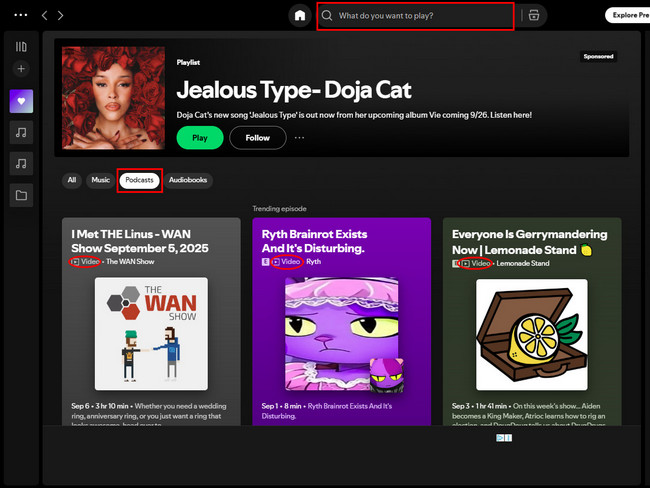
Step 3 Play the episode. If it’s a video podcast, the video will automatically play in the app’s built-in player.
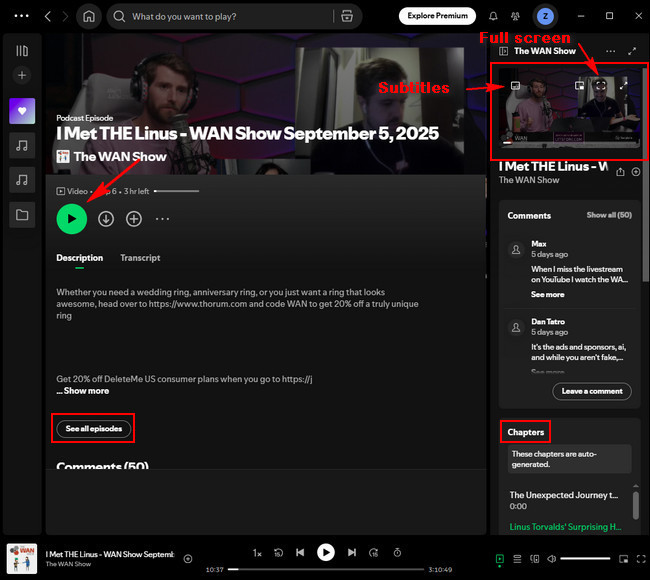
Step 1 Launch Spotify app on your phone.
Step 2 Find the podcast you want to watch. (You can use the search box to search for your favorite video podcasts, or simply click on "Podcasts" to find the video podcast you want.)

Step 3 Play the episode — the video will appear at the top of the screen.
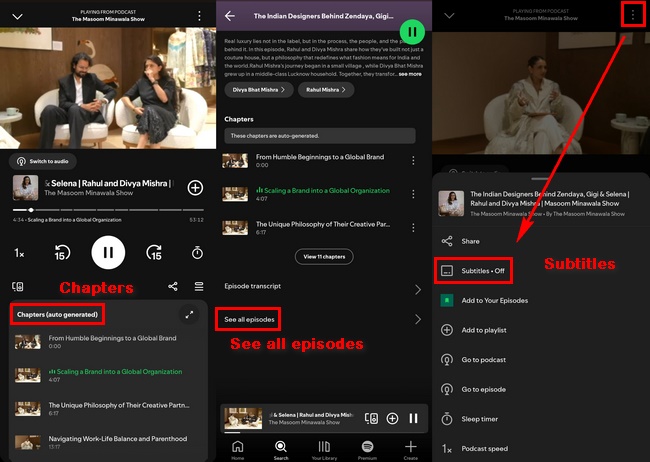
Spotify allows you to download audio podcasts for offline listening, but video podcasts cannot be saved directly within the app. To watch video podcasts offline, you will need to use third-party tools like NoteBurner Spotify Video Downloader to export them as an MP4 file or in another compatible format.
| Platform / Tool | Supported Download Type | Premium Required? | File Format / Storage |
|---|---|---|---|
| Spotify Mobile App (iOS / Android) | Audio podcasts (offline listening) | Yes (Spotify Premium needed) | Encrypted in-app cache (only playable in Spotify) |
| Spotify Desktop App (Windows / Mac) | Audio podcasts (local cache) | Yes (Spotify Premium needed) | Encrypted local cache (audio only) |
| Spotify Web Player (Browser) | None | No | — |
| NoteBurner Spotify Video Downloader | Video (MP4) & Audio (MP3) | Yes (Spotify Premium needed) | Exportable MP4 / MP3 files, saved permanently |
NoteBurner Spotify Video Downloader is a professional Spotify video downloader tool designed for Spotify users who want more flexibility. It enables you to save Spotify video podcasts in MP4 format to your computer, with support for batch downloads. Additionally, it supports converting video podcasts into high-quality audio formats such as MP3, AAC, FLAC, AIFF, WAV, or ALAC.

Step 1 Download and launch NoteBurner Video Podcast Downloader on your computer. Then select "Spotify web player".
Note: The video download feature only works in Spotify Web Mode currently.
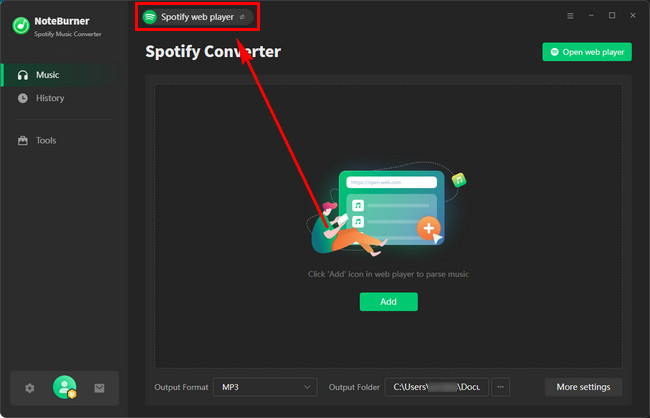
Step 2 Click the settings icon to select your preferred output format, output quality, and other options.
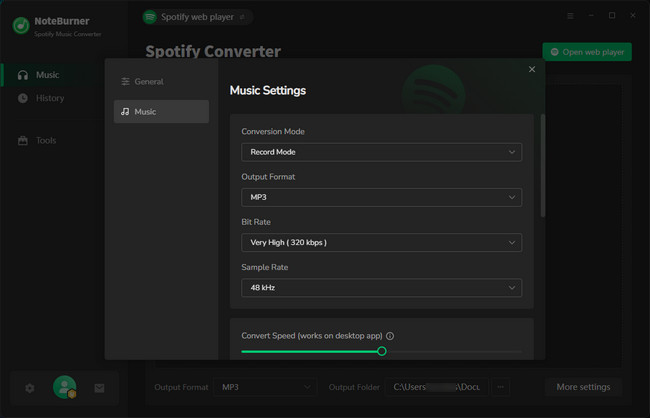
Step 3 Open a Spotify video podcast and click on the "Add" icon. Check all the episodes you want to download.
Note: If you check “Convert Video Podcasts to Audio” in the Add window, only audio will be output.
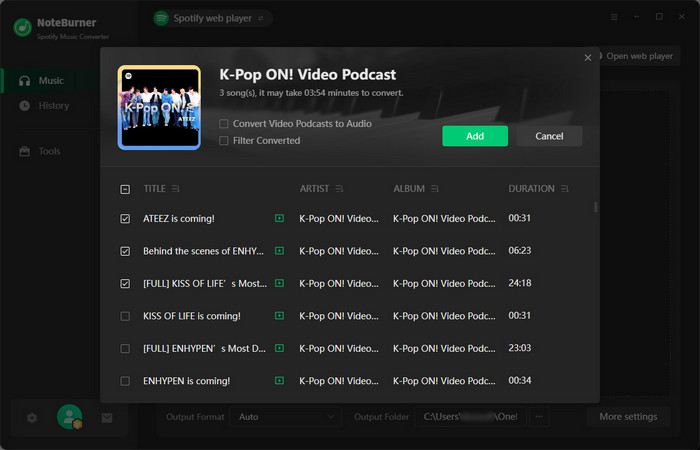
Step 4 Click "Convert" to start downloading Spotify video podcasts.
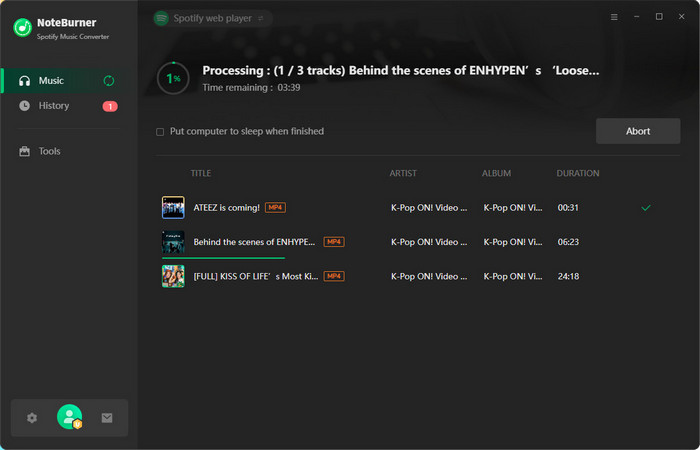
Step 5 After the download completes, click "History" to view your video podcast download files.
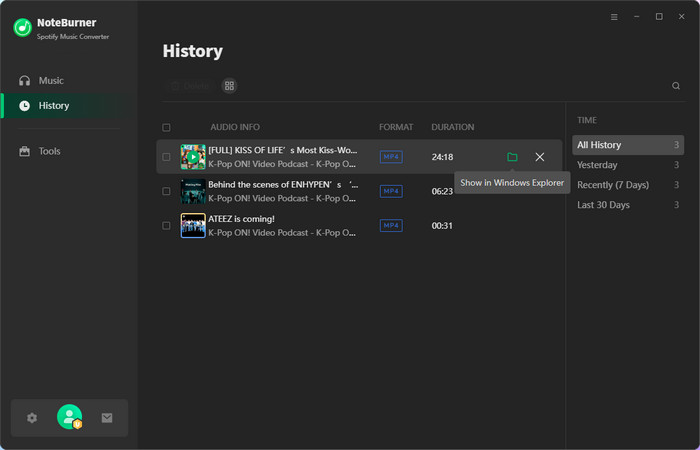
Once converted, Spotify video podcasts will be saved to your computer as MP4 files. You can then play these files at any time, without needing the Spotify app. MP4 files can also be imported into video editing software for further editing or copied to your device for viewing on long journeys, while camping, or during other outdoor activities.
A: Look for the video icon (a small screen) below the podcast titles or on the show’s main page above the play button. If the icon is missing, that podcast is audio-only.
A: There may be several possible reasons:
A: No, Spotify does not currently allow creators to upload video podcasts directly via the app. For information on how to publish a podcast (audio or video), please refer to this detailed guide.
A: No, to download video podcasts for offline viewing on the official Spotify platform you need a Spotify Premium subscription. Even with a Premium subscription, downloaded content is encrypted and can only be played within the Spotify app.
A: “Audio-only” mode is enabled (disable it in Settings > Data-saving and offline > Downloads and streaming > Audio-only downloads for video podcasts)
A: Not yet available. The availability of video podcasts depends on the settings chosen by the creator and regional licensing. Some countries/regions may not yet fully support video podcasts. In these areas, you may only see audio-only versions, or there may be no video options at all.
Through this guide, you've learned that you can watch video podcasts via the official Spotify app. However, downloading these podcasts to watch offline requires a Premium subscription, and there are restrictions in place due to encryption and playback limitations. If you want a more flexible way to download podcasts, try NoteBurner Spotify Video Downloader. It can export video podcasts as MP4 files or audio files, giving you a truly unrestricted offline collection.
Note: The free trial version of NoteBurner Spotify Music Converter enables you to convert the first 1 minute of each song only. You can purchase a license to unlock the full version.