

"I get the dreaded 'No Compatible Stream' if I try to play a flac files, and they don't even show up in the library of my device. Any ideas on how I can fix this?"
Do you also find that you can not play FLAC files on your player or device? You are not alone. Many music lovers are fond of FLAC files. On the premise of enjoying high sound quality, FLAC has a smaller size than WAV and can store ID3 tags. However, the thing is that it is not compatible with all players and devices. To keep listening to music, converting FLAC to MP3 format provides a simple solution. MP3 is widely compatible, ensuring smooth playback of your music on different platforms. Keep reading, this page will help you convert FLAC to MP3 with a free converter.
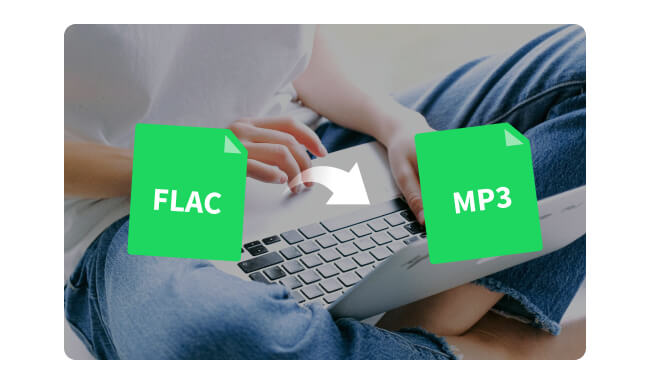
FLAC and MP3 are two common music formats. Your choice between them depends on the characteristics of the two formats and your needs. Below is a detailed comparison table of FLAC and MP3.
|
FLAC |
MP3 |
|
| Compression | FLAC(Free Lossless Audio Code) is a lossless audio format, meaning it preserves all the original audio data during compression. | MP3(MPEG-1 Audio Layer 3) is a lossy audio format, which means it sacrifices some audio data during compression to reduce file size. |
| Quality | FLAC offers high-quality audio with no loss of information, making it ideal for audiophiles and music enthusiasts. |
MP3 provides good audio quality with acceptable compression, and it's suitable for everyday listening and portable devices. |
| File Size | Typically larger file sizes compared to MP3 due to the lossless compression, making it suitable for archiving or storing high-fidelity audio. |
Smaller file sizes compared to FLAC due to the lossy compression, making it more convenient for streaming and storing large music collections. |
In summary, you can pick FLAC for uncompromised audio quality, archival purposes, and high-fidelity listening experiences, while opting for MP3 for everyday listening, portability, and compatibility with a wide range of devices and services.
While there are already many free online FLAC to MP3 converters available in the market, such as CloudConvert, Zamzar, and FreeConvert, we recommend a more dependable and efficient tool - NoteBurner Music One.
Offering faster 10X download speed, this free NoteBurner FLAC to MP3 converter allows you to convert your FLAC file to MP3, M4A, AIFF, WAV, or ALAC format with no quality loss. With NoteBurner, you can effortlessly and quickly convert FLAC to MP3 with great ease.
In addition to converting FLAC to MP3, NoteBurner Music One also allows you to convert streaming music songs to MP3 from various music platforms like Spotify, Apple Music, Amazon Music, Tidal, YouTube Music, Deezer, etc., convert AA/AAX audiobooks, burn CDs, and so on.
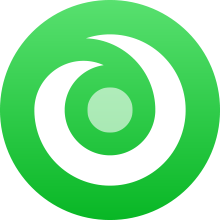
Download and launch NoteBurner Music One on your computer. Now Let's see how to use NoteBurner Music On to convert FLAC to MP3 freely.
Step 1 Navigate to the "Tools" menu on the left panel of NoteBurner, and you will discover four additional tools. Then click "Format Converter" and you will find this FLAC to MP3 converter.
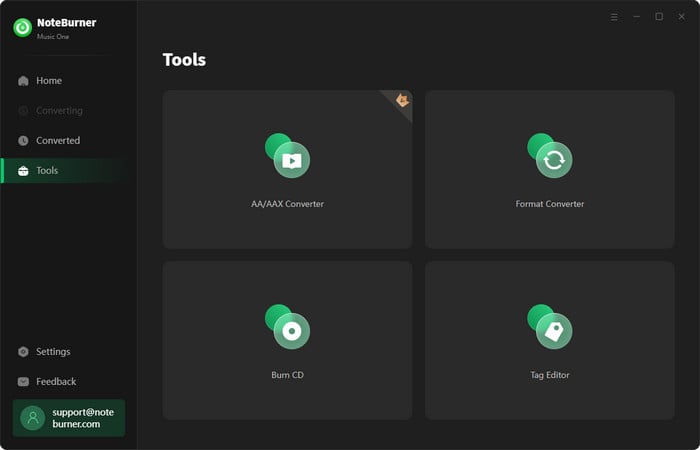
Step 2 Locate your FLAC files on your computer, then just effortlessly drag and drop them into the Format Converter tool within NoteBurner.
Step 3 Go to "Settings", then select "MP3" as output format, as well as your preferred output quality and output folder.
Step 4 Tap on "Convert" and NoteBurner will quickly convert FLAC file to MP3 for free. Once converted, you just need to go to the folder you set and you will see the converted songs.
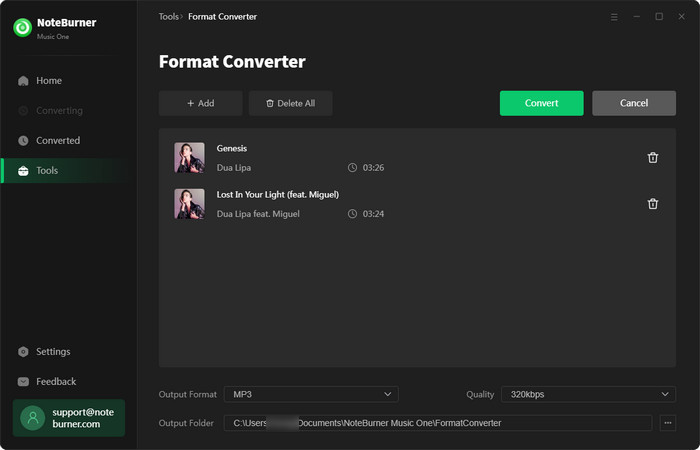
As a popular in-built tool of NoteBurner Music One, Format Converter supports importing local songs in MP3, M4A, M4B, WAV, FLAC, OGG, AIFF, M4R, etc., and outputting them in MP3/M4A/FLAC/WAV/OGG/AIFF. It can also be a great MP3 to FLAC converter if you want to convert MP3 to FLAC for free. Just change the output format to "FLAC" in "Setting".
Yes, converting FLAC to MP3 will result in some loss of audio quality compared to the original FLAC file. The degree of quality loss depends on the MP3 bitrate used.
Converting FLAC to MP3 will reduce the file size, with the amount of reduction depending on the MP3 bitrate. Higher bitrate MP3s (e.g. 320kbps) will have a smaller file size reduction compared to lower bitrate MP3s (e.g. 128kbps).
Windows Media (WMP) can be used to convert FLAC format but not directly. You must first burn the FLAC audio file to a CD using WMP. After that, you need to rip the CD to MP3 within the media player. This method will take relatively more steps, and you can add up to 80 minutes of audio/ music to a blank CD, which is a downside of converting FLAC to MP3 with Windows Media Player.
Different audio formats (FLAC vs MP3) have different metadata structures and capabilities, so some metadata information that is present in the original FLAC file may not transfer over correctly or completely when converting to MP3. To avoid metadata problems when converting FLAC to MP3, it's important to use a reliable conversion tool.
If you are learning the differences between FLAC and MP3 and don't know how to choose, you can find the answers above. When your device is not compatible with FLAC files, or when you need to convert FLAC to MP3 considering the file size, you can try to solve the problem with NoteBurner Music One. Have a try and you will be satisfied with it!
Note: The free trial version of NoteBurner Music One is limited to convert the first 1 minute of each song. You can buy the full version to unlock the limitation.