

Tesla eventually partnered with Spotify in 2019, making the excellent music streaming service available to drivers (Note: The integration may vary by region and model). Thanks to this update, users can now listen to Spotify's vast selection of music, podcasts, and even audiobooks directly through Tesla's infotainment system. Does your Tesla support Spotify app? How to play Spotify on Tesla car speaker? You will get 3 easy workarounds below.
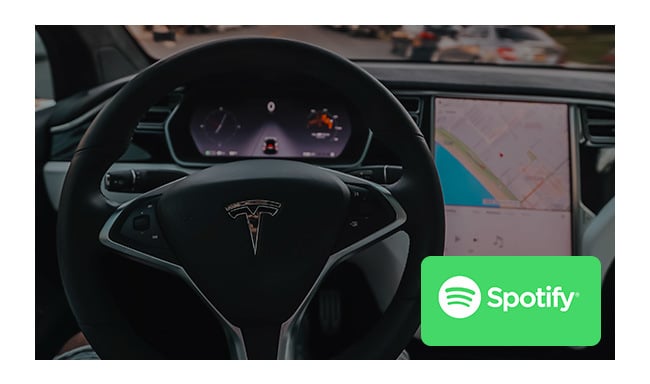
Tesla Model S, Model X, and Model 3 come equipped with a built-in Spotify app, but be sure your in-car software has been updated to the latest version.
Once you confirm your vehicle works with Spotify, simply log in to your Spotify Premium account and start streaming your favorite tunes. It's the easiest way to enjoy Spotify music and stay entertained on the road.
Step 1 Go to the menu on your Tesla's touchscreen.
Step 2 Select Spotify from the list of apps, then enter your username and password to log in to the Spotify Premium account.
Step 3 Once logged in, you can explore your Spotify library directly on your Tesla.
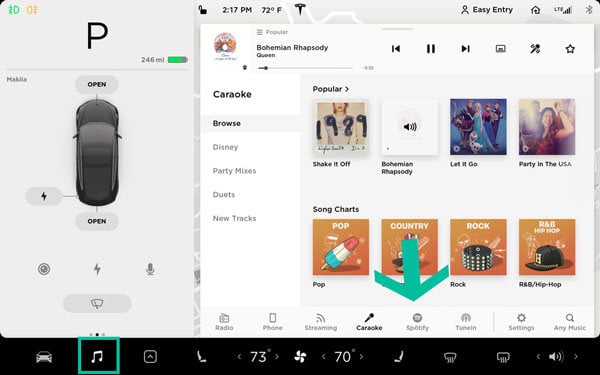
A: Tesla premium connectivity and Spotify Premium are two different things.
Firstly, Spotify Premium account is 100% required if you want to play songs directly on the Tesla-integrated Spotify app.
Secondly, if you already have the Tesla premium connectivity, it's pretty sure that you can use the data connection it provides to play Spotify music songs directly.
If you don't have the Premium connectivity, there's still an alternative method - connect your Tesla to your phone's personal hot spotting, and then your vehicle gets a network to stream music songs.
There are some solutions that may fix your issue: 1) Restart the Tesla. 2) Reset the Tesla and Spotify passwords. 3) Update your Tesla software to the latest. 4) Reset your Tesla system.
One of the most commonly asked questions among Tesla owners is whether they can play Spotify songs on Tesla without a Premium subscription. Luckily, the answer is yes.
The process is quite simple; all you need to do is use Bluetooth to sync Spotify Free songs onto your car's audio system. This way, you can enjoy your music without having to shell out any extra money.
Step 1 Locate and tap on the Bluetooth icon in the top right corner of your Tesla touchscreen, and open it.
Step 2 Enable the Bluetooth on your phone and set it as "Add New Device".
Step 3 On Tesla, select your smartphone to establish a Bluetooth connection between them.
While the above 2 options are available to connect Spotify to Tesla easily, using a USB flash drive may be the most efficient and effective way to stream Spotify playlists on Tesla forever.
By downloading your Spotify tracks onto a USB stick, and easily plugging it into your Tesla's USB port, you will have access to all of your favorite tunes without any interruptions or buffering issues. Not only is this method simple and straightforward, but it also allows for optimum original sound quality, ensuring that you can enjoy Spotify songs to the fullest.
To do this, you will need NoteBurner Spotify Music Converter - the extra tool that will enable you to extract MP3s from the Spotify service beforehand. This powerful NoteBurner tool is designed to download any Spotify playlist, podcast, radio, or audiobook to various formats that include MP3, AAC, FLAC, WAV, AIFF, or ALAC, making the process all the more convenient. You can then transfer the converted files to any music player of choice without restrictions. After that, you can enjoy your favorite Spotify playlists on-the-go to your heart's content.

NoteBurner works on Windows and macOS sysetems. Just download it on your computer and let's start.
Step 1 Open NoteBurner Spotify downloader on your desktop, then choose the "Spotify App" download mode. You will find that your Spotify desktop app will be opened as well.
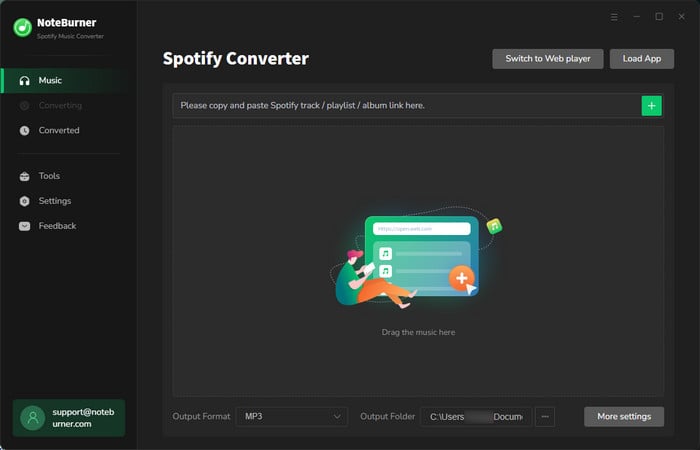
Step 2 Then simply drag and drop the playlist from Spotify app to NoteBurner for adding.

Step 3 Go to the settings window, then select "MP3" output format. You can also choose the output quality, output path, and so on.

Step 4 Click the "Convert" button to start downloading Spotify songs to computer.

Step 5 Once finished, go to the History tab and you will find out all downloaded Spotify tracks.
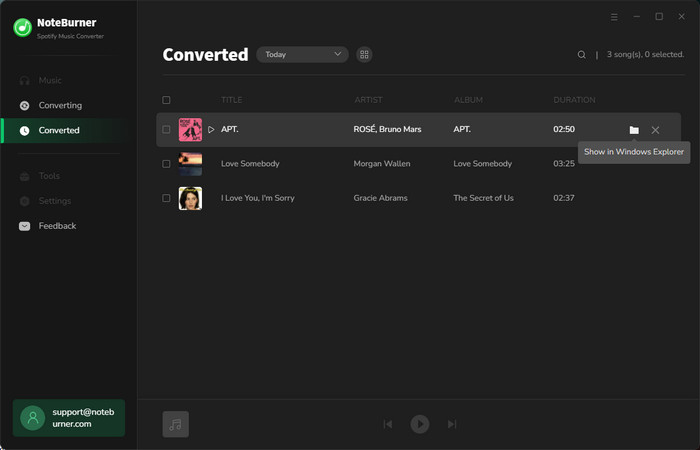
Step 6 Simply connect your USB drive to computer, then directly copy and paste the offline Spotify files to USB stick. Then plug your USB drive to Tesla USB port. On your car screen, touch "Media Player > USB", then play your local Spotify songs.

Disclaimer: For personal/educational use only. 🚫 Do not distribute downloaded music/video for commercial use.
So now, you have got 3 methods to listen to Spotify content on Tesla - through the built-in Spotify app, the Bluetooth, and the USB drive. If you already had Spotify Premium and Tesla premium connectivity, the first solution is the best and easiest way.
But if you don't have a Spotify Premium and also want to streaming offline songs on Tesla, use NoteBurner to download Spotfy music to USB drive, then transfer them to your car system. This could be a better workaround.
Note: The free trial version of NoteBurner Spotify Music Converter allows you to convert the first 1 minute of each audio. You can buy the full version to unlock this limitation.