

Spotify added its equalizer feature in 2014. The equalizer on Spotify comes with a bunch of preset options for different music styles like bass boost, acoustic, classical, dance, electronic, hip-hop, jazz, pop, and rock. You can also create a custom setting by adjusting the frequency sliders yourself to get the sound just right. Not sure how to find the best equalizer setting on Spotify? this article will help you out.
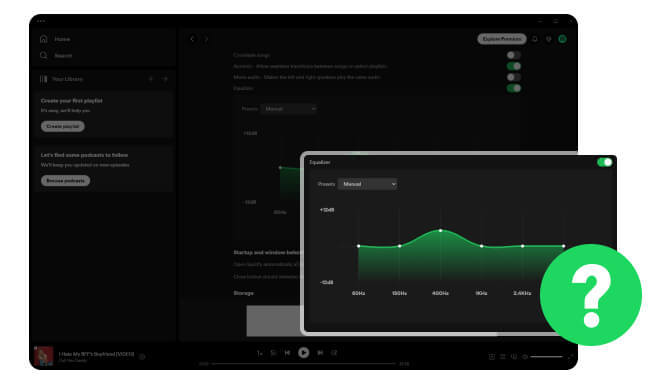
An equalizer, also called EQ, lets you change the sound of your music by adjusting different frequency levels. In other words, it helps you make the music sound better, whether you want more bass, clearer vocals, or sharper highs.
When you adjust the equalizer settings, you can hear the difference right away. This tool helps you improve the sound quality and make the music fit your taste or the environment you're in.
Spotify has an equalizer built into its mobile and desktop apps, with preset options and custom settings. Other music streaming services like Apple Music, Amazon Music, YouTube Music, Tidal, and Deezer also offer equalizer features.
Here this part will be showing you how to access the Spotify Equalizer on Windows/Mac computers, and Android or iPhone devices.
Step 1 Open Spotify app and click the profile icon. Then "Settings".
Step 2 Scroll down and find the "Playback" section.
Step 3 Find out the option of "Equalizer". You can choose the preset Equalizer options or customize your preferred frequency settings.
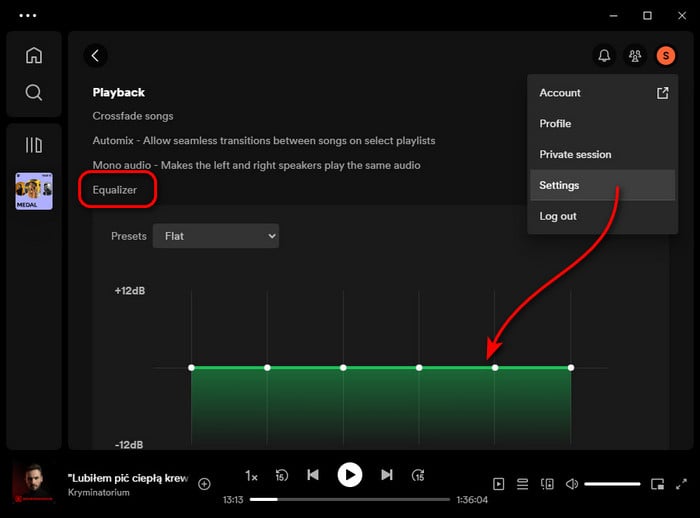
Step 1 Launch the Spotify app on iOS device, and go to "Settings".
Step 2 Scroll down and find the "Playback > Equalizer", and switch the Equalizer on.
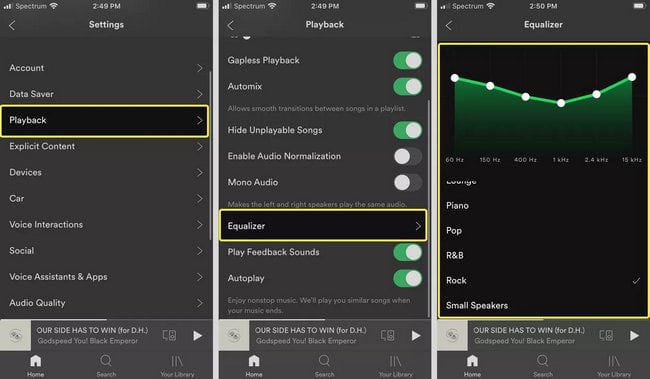
Step 1 Open Spotify app on your Android device, and hit the Settings gear icon in the top-right corner.
Step 2 Find "Audio Quality" and hit "Equalizer". Then it will bring you to the built-in Android equalizer in the system.
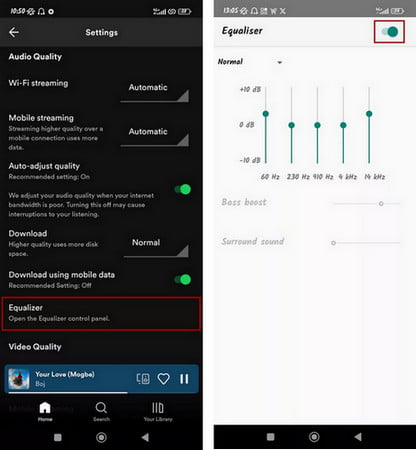
A: Spotify has an equalizer, but whether you can find it depends on your device. On mobile devices, the equalizer is available, but it might be hidden or hard to find due to your phone's settings or operating system. For example, on Android, it might take you to your phone's default equalizer settings.
If you're using an older version of iOS or Android, Spotify's equalizer might not work, so it's important to keep your device updated. Also, some devices might not support the equalizer because of hardware or manufacturer restrictions.
The best Spotify equalizer setting depends on what you like, the kind of music you listen to, and your audio gear. If you are looking for the best equalizer for the general settings of Balanced, Bass, or Treble, here you could have a try:
|
Examples |
Suggested Equalizer Settings |
| Balanced Sound |
60 Hz: +2 dB 150 Hz: 0 dB 400 Hz: -1 dB 1 kHz: 0 dB 2.4 kHz: +1 dB 6 kHz: +2 dB 15 kHz: +4 dB |
| Bass Boost | 60 Hz: +4 dB 150 Hz: +3 dB 400 Hz: +2 dB 1 kHz: 0 dB 2.4 kHz: -1 dB 6 kHz: -2 dB 15 kHz: -3 dB |
| Treble Boost | 60 Hz: -2 dB 150 Hz: -1 dB 400 Hz: 0 dB 1 kHz: +1 dB 2.4 kHz: +2 dB 6 kHz: +3 dB 15 kHz: +4 dB |
And here are some easy tips and popular settings to make your music sound better for different specific genres:
|
Music Genres |
Suggested Equalizer Settings |
| Soft Rock/Indie |
60 Hz: +1 dB 150 Hz: +1 dB 400 Hz: 0 dB 1 kHz: +2 dB 2.4 kHz: +3 dB 6 kHz: +2 dB 15 kHz: +3 dB |
| Rap Music | 60 Hz: +6 dB 150 Hz: +4 dB 400 Hz: -1 dB 1 kHz: +2 dB 2.4 kHz: +3 dB 6 kHz: +2 dB 15 kHz: +1 dB |
| Dance/Club | 60 Hz: +4 dB 150 Hz: +3 dB 400 Hz: 0 dB 1 kHz: 0 dB 2.4 kHz: +2 dB 6 kHz: +4 dB 15 kHz: +5 dB |
| Radio | 60 Hz: -2 dB 150 Hz: 0 dB 400 Hz: +1 dB 1 kHz: +2 dB 2.4 kHz: +3 dB 6 kHz: +2 dB 15 kHz: +1 dB |
| Classical Music | 60 Hz: -1 dB 150 Hz: 0 dB 400 Hz: +1 dB 1 kHz: +2 dB 2.4 kHz: +3 dB 6 kHz: +4 dB 15 kHz: +3 dB |
| Podcast/Spoken Word | 60 Hz: -3 dB 150 Hz: -2 dB 400 Hz: 0 dB 1 kHz: +3 dB 2.4 kHz: +4 dB 6 kHz: +2 dB 15 kHz: 0 dB |
If you are wearing a headphone or AirPods, here are the best general balanced equalizer settings:
|
Devices |
Suggested Equalizer Settings |
| Headphones/AirPods |
60 Hz: +3 dB 150 Hz: +2 dB 400 Hz: 0 dB 1 kHz: +1 dB 2.4 kHz: +2 dB 6 kHz: +3 dB 15 kHz: +2 dB |
To improve your Spotify audio quality, customizing the equalizer is not the only way. Here are some other methods to make your music experience much better:
1. Upgrade to Spotify Premium - Spotify provides Premium subscribers with 320 kbps higher-quality audio than the free users' 160 kbps.
2. Select High Quality Settings on Spotify - Go into the Spotify app settings and adjust the audio quality for the songs you are listening to or downloading. Choose "Lossless" for the best sound.
3. Invest Good Headphones or Speakers - A good listening equipment is really necessary to get a richer sound.
4. Use External DAC - DAC devices can make your music sound much clearer and more powerful.
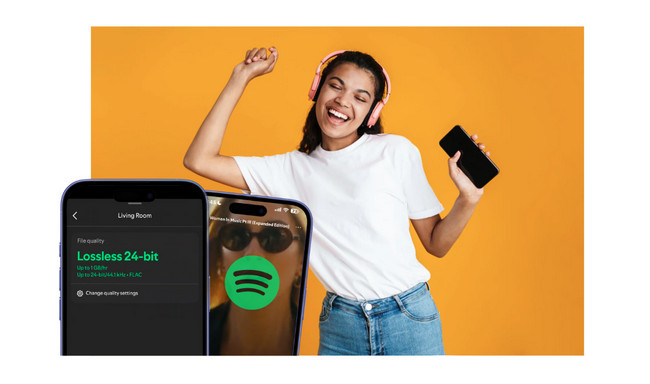
How to enable Spotify Lossless and download Spotify lossless FLAC offline? The post covers everything you want to know about Spotify Lossless HiFi music.
Now that you've learned the best equalizer settings for Spotify and other ways to improve your audio quality, you might be interested in downloading Spotify songs at 320 kbps to MP3 for local storage of your playlists.
For this purpose, we recommend using the reliable NoteBurner Spotify Playlist Downloader. This NoteBurner tool supports batch downloading of music and podcasts from Spotify to MP3, AAC, WAV, and other open-source formats. It ensures that high-quality Spotify songs are retained without any data loss.

Disclaimer: For personal/educational use only. 🚫 Do not distribute downloaded music/video for commercial use.
Learning how to use Spotify's equalizer can make your music sound much better. Whether you like more bass, clearer vocals, or a balanced sound, Spotify lets you adjust the music to fit your preferences.
Besides adjusting the equalizer, upgrading to Spotify Premium for better audio quality or getting good headphones can also improve your music experience. Take the time to adjust Spotify's equalizer settings and enjoy your favorite songs with clearer, richer sound.
For those who want to download Spotify very-high-quality songs offline, it's strongly recommended to use NoteBurner Spotify Playlists Downloader. It can not only download your Spotify library to MP3 quickly, but also save the 100% original sound quality.
Note: The free trial version of NoteBurner Spotify Music Converter allows you to convert the first 1 minute of each song. You can buy the full version to unlock this limitation and enable all its features.