

Want to share your favorite Spotify songs quickly? Spotify codes make sharing music quick and easy. If you’ve ever wondered what is a Spotify Code or how it works, this guide will walk you through everything. You’ll learn how to scan a Spotify code, and even how to generate a Spotify code for songs, playlists, and albums.

Spotify Codes are a unique feature offered by the Spotify platform that allows users to easily share and access music content. By using Spotify Codes, you can quickly share your favorite songs, playlists, albums, and even artist profiles with others simply by scanning the code.

How to scan Spotify codes with your phone quickly and easily? Here are the detailed steps:
1. Launch the Spotify app and ensure you're logged in.
2. Tap the “Search” tab at the bottom of the screen.
3. Tap the camera icon in the top-right corner.
4. Point your camera at the Spotify Code, or tap “Select from photos” to scan a screenshot containing the code.
5. Spotify will automatically load the content.

Even though Spotify Code is convenient, there are some limitations:
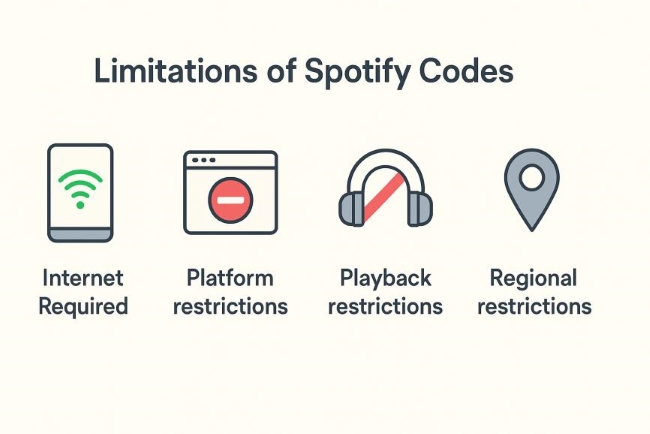
Tip: If you want to listen to music offline without Premium, you can download Spotify songs in MP3 format using NoteBurner Spotify Music Converter.
Spotify lets you stream millions of songs anytime, anywhere. However, streaming alone has its limitations—no internet connection means no music, some devices only support MP3 files, and offline playback typically requires a Premium subscription. These issues can be frustrating when you want reliable access to your playlists.
The best solution is to save local copies of your favorite tracks. NoteBurner Spotify Music Converter allows you to download and convert Spotify music to MP3, AAC, FLAC, WAV, AIFF, or ALAC formats while preserving original sound quality and ID3 tags. This way, you can enjoy songs offline, transfer them to any device, and listen without restrictions.

1. Download & install NoteBurner Spotify Music Converter on your computer.
2. Add songs or playlists by dragging them from Spotify into NoteBurner.
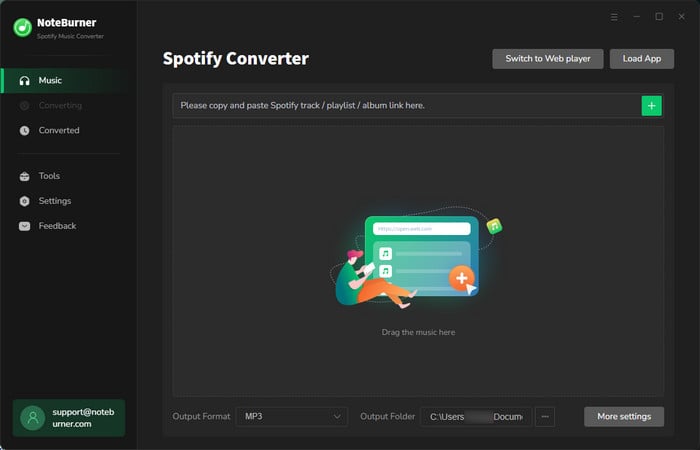
3. Import Spotify songs or playlists: review the imported content and select the ones you want to convert.

4. Select output settings you want.

5. Click Convert—the songs will be saved to your computer.

Generating a Spotify code is a simple process that can be done directly within the Spotify app. Whether you're using a mobile device or the desktop version, here's how to generate your own Spotify code:
1. Open the app on the iOS/Android.
2. Navigate to the content you want to share: This can be a song, album, playlist, or artist profile.
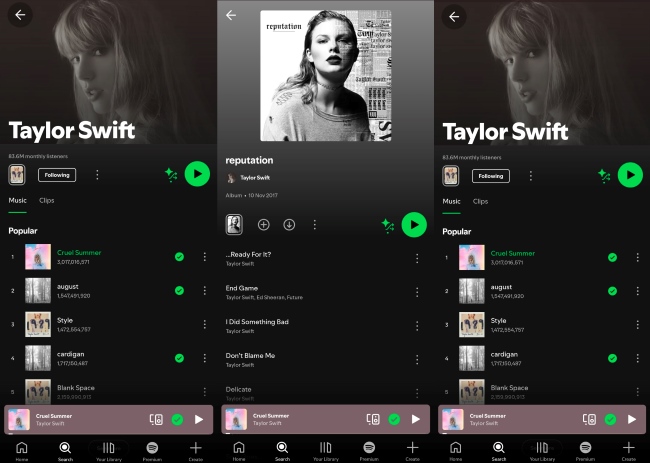
3. Tap on the three dots for more option.
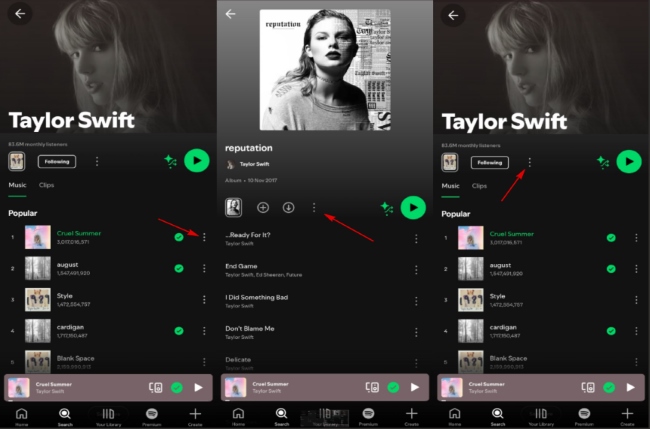
4. Find and select “Show Spotify Code”. A unique code will appear below the content.
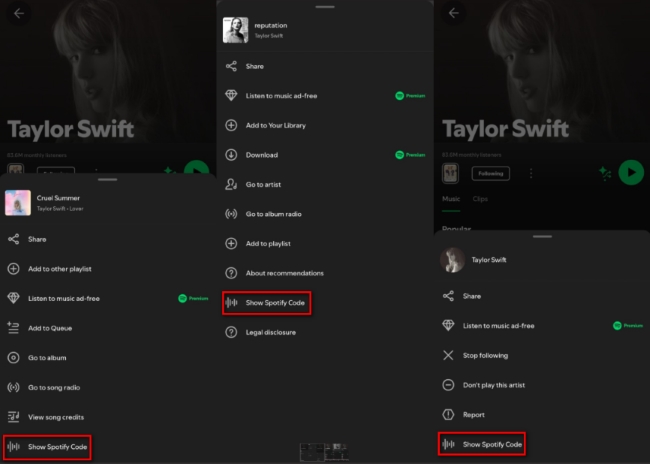
5. Tap “Save the code” to store it in your gallery.
6. View the code in your gallery, and share it directly via instant messaging apps or social media.
1. Open Spotify on the Windows/Mac.
2. Find the content you want to generate a code for: Go to the track, playlist, album, or artist page.
3. Click the three dots: In the options menu for that content, click the three dots next to the title.
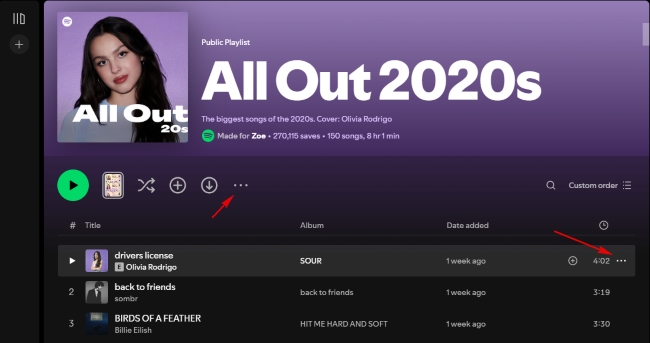
4. Select "Share" and then "Copy link to playlist/song/artist": The Spotify code will be copied to your clipboard.
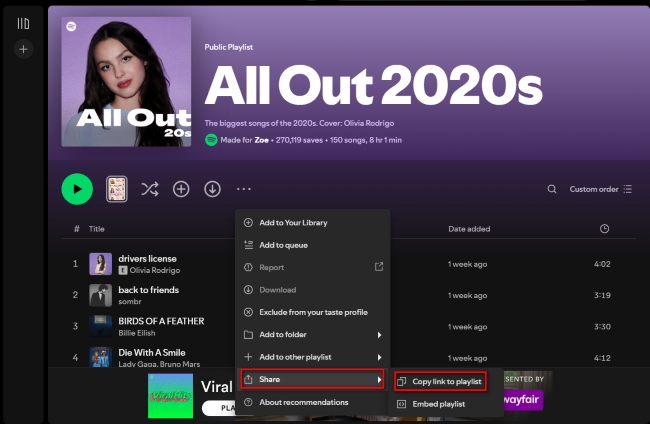
5. Open the Spotify Codes website, paste the link you just copied.
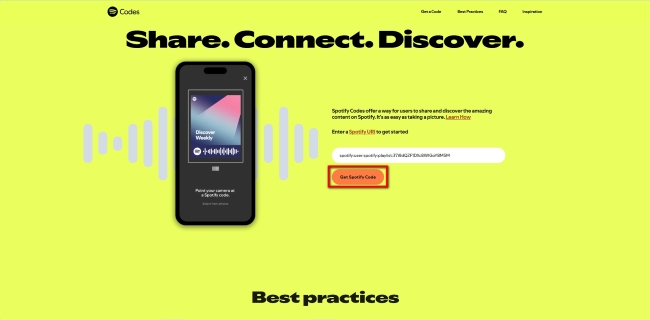
6. Customize your code’s appearance (the background color, size, bar color, and format of the Spotify Code can all be set according to your preferences).
7. Click “Download” to save your Spotify Code as an image for sharing.
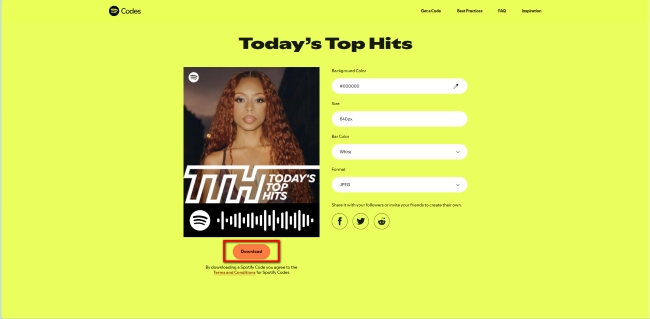
Yes, as long as the Spotify code is clear and of good quality, you can scan it from a screenshot or image. Just ensure that the code is not too blurry or distorted.
If you're having trouble scanning a Spotify code, try the following:
Spotify codes work on mobile devices (iOS and Android) with the Spotify app. They cannot be scanned directly on desktop computers, but you can open the Spotify link in the code on your desktop after scanning the code with your phone.
No, Spotify codes do not expire unless the original content (songs, albums, playlists, etc.) is deleted or taken down.
No, you don't need to subscribe to Spotify Premium to scan or use Spotify codes. However, if you are a free user, you will still encounter ads and playback restrictions when listening to scanned content.
| Difference | Spotify Code | QR Code |
|---|---|---|
| Appearance | Unique “soundwave” style, more visually distinctive | Square 2D barcode made up of black-and-white blocks |
| Purpose | Exclusive to the Spotify platform for sharing songs, albums, playlists, artist pages, etc. | Universal use — can store URLs, text, contact info, location data, and more |
| Scanning Method | Can only be scanned within the Spotify app using the built-in scanner | Can be scanned by most camera-equipped devices or any QR code scanner app |
| Generation Method | Generated via the Spotify app or Spotify Codes website | Can be generated using any QR code generator |
| Scope of Use | Limited to Spotify platform and content | Applicable to almost any platform or service |
| Link/Data | Encodes a link pointing directly to Spotify content | Can encode any URL or data |
| Expiration | No expiration (unless the original Spotify content is deleted or removed) | No expiration (unless the linked content changes or is deleted) |
With this guide, you’ve learned how to scan and generate Spotify Codes to share songs, playlists, and albums with ease. You also know how to overcome the limits of streaming by saving tracks as local files for offline use. By applying these tips, you can freely share music with friends, enjoy it across devices, and keep your favorite playlists always within reach.
For an even smoother experience, try NoteBurner Spotify Music Converter to download your Spotify music in MP3 or other popular formats with original quality. Give it a try today and take full control of your Spotify library.
Note: The free trial version of NoteBurner Spotify Music Converter enables you to convert the first 1 minute of each song only. You can purchase a license to unlock the full version.