

As early as 2015, Spotify has opened a new app for free members and paid subscribers on Samsung TV. After that, all Spotify users finally have access to listen to every Spotify audio on their Samsung TV. Although this feature has been reported officially on Spotify page, most users are still not clear on how to get this done when their Samsung TV arrived. Next, we will show you the details steps of two easy ways to help you enjoy your Spotify songs on Samsung TV.
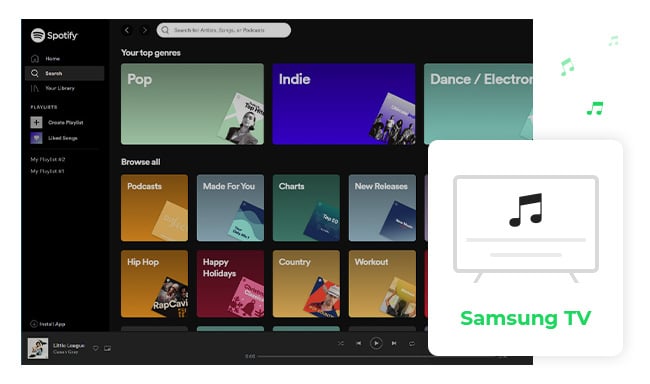
The following will be detailed guidance to show you to download the Spotify app on Samsung TV and play Spotify songs directly.
Step 1 Press the SMART HUB button on your Samsung TV remote.
Step 2 Search "Spotify" on the upper prompting box.
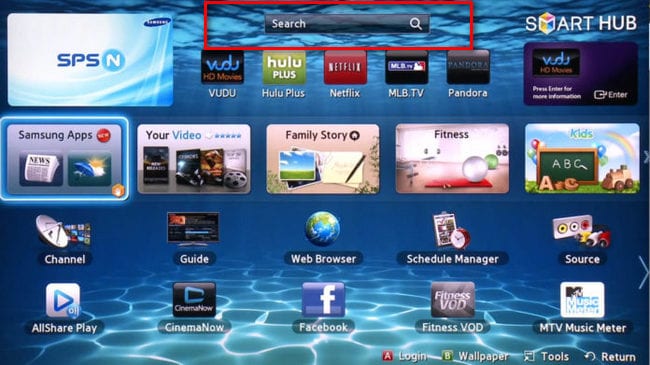
Step 3 Once Spotify app is selected. Press the ENTER button on your Samsung TV remote control. After that, the Spotify window will pop up on the TV screen and please download it.
Step 4 After download Spotify, you can log in your Spotify account on Samsung TV directly; or you can also log in your Spotify account on your phone, tablet or laptop, then try to select Samsung TV as Devices Available.
Note: Before downloading Spotify on Samsung TV, you need to make sure your Samsung TV is 2015 or newer models.
In the above, we can see that not all Samsung TV series support to use Spotify. In the meanwhile, there're also rumor sometimes -- Spotify may be moved from Samsung TV. Thus, how can we enjoy the Spotify audio without any limitation? Below we will show you a professional way to bypass the limitation on Spotify music and move songs to Samsung TV for listening.
Seeking a way to transfer Amazon Music Unlimited and Prime Music songs to any devices or media players? NoteBurner Amazon Music Converter is all you need to download any Amazon songs to MP3/AAC/WAV/FLAC/AIFF/ALAC format losslessly.
NoteBurner Spotify Music Converter is developed to bypass the protection from Spotify music and convert them to common music the format like MP3/AAC/WAV/FLAC/AIFF/ALAC at 10X faster speed with ID3 tags kept. After conversion, all Spotify songs can be transferred to every device, including Samsung TV or Samsung phone.

NoteBurner Spotify Music Converter supports to run on Windows or Mac computer, so please download your correct program and we will get this method start:
For Mac users, please refer to How to Download Music from Spotify to MP3 on Mac for detailed steps.
Launch NoteBurner Spotify Music Converter and it's suggested to choose to download songs from "Spotify App". Then directly drag and drop the Songs/Playlists/Albums from Spotify to the rectangular box of the main interface or you can copy and paste the link and click the button "+".

Click the  button to choose output format. In Convert settings, you can choose output format (MP3, AAC, FLAC, AIFF, WAV, or ALAC), conversion mode (Intelligent Mode, Spotify Record, WebPlayer Download, or YouTube Download), output quality and more.
button to choose output format. In Convert settings, you can choose output format (MP3, AAC, FLAC, AIFF, WAV, or ALAC), conversion mode (Intelligent Mode, Spotify Record, WebPlayer Download, or YouTube Download), output quality and more.

When finish customization, click the "Convert" button to start downloading. After converting, the output folder will be open automatically. Or you can click the "History" button to find the converted music.

Insert the USB drive into a USB port on your computer and copy the well-converted Spotify audio to it, then insert the USB drive into Samsung TV.
Now, you can enjoy your Spotify music on Samsung TV or any other TVs without any limitation!
Note: The trial version of NoteBurner Spotify music converter enables you to convert the first 3-minute audio for sample testing, you can unlock the time limitation by purchasing the full version.
 What's next? Download NoteBurner Spotify Music Converter now!
What's next? Download NoteBurner Spotify Music Converter now!

One-stop music converter for Spotify, Apple Music, Amazon Music, Tidal, YouTube Music, etc.

Convert Apple Music, iTunes M4P Music, or Audiobook to MP3, AAC, WAV, AIFF, FLAC, and ALAC.

Convert Amazon Music to MP3, AAC, WAV, AIFF, FLAC, and ALAC with up to Ultra HD quality kept.

Convert Tidal Music songs at 10X faster speed with up to HiFi & Master Quality Kept.

Convert YouTube Music to MP3, AAC, WAV, AIFF, FLAC, and ALAC at up to 10X speed.

Convert Deezer HiFi Music to MP3, AAC, WAV, AIFF, FLAC, and ALAC at 10X faster speed.