

Spotify is available in lots of places around the world, but sometimes you might get blocked when you are at your school or job, or the government blocks it. If you're a student and find that Spotify is blocked, it's essential to explore solutions or find other ways to listen to music. Here's this article will take you cover.
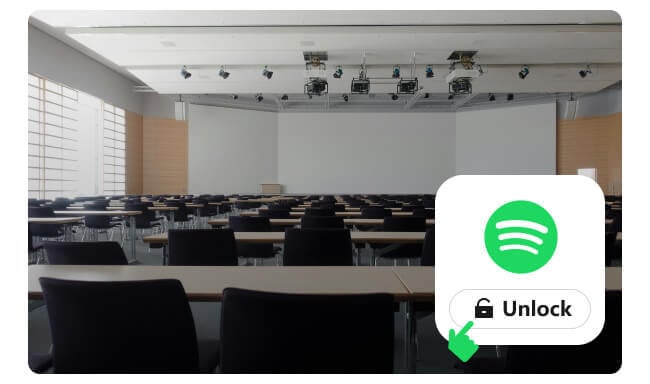
Schools block Spotify and similar music apps to maintain smooth internet, minimize distractions, control online content, ensure network safety, and avoid legal issues.
They use network tricks like blocking specific websites or managing internet speed. Whether Spotify is allowed varies by school, with some blocking it completely for better focus and faster internet, while others permit it to aid relaxation and learning. Ultimately, schools aim to create a safe and productive learning environment for students.
Read Also: 10+ Free Ways to Unblock YouTube At School | Free Unblocked Anime Websites for School
If your school's internet is stopping you from using Spotify, don't worry, here are some ways you can still listen to music:
You can try accessing the Spotify web player instead of downloading the app. This allows you to listen to music without the need to install anything on the computer. Since it goes through a web browser, it might bypass some restrictions that the school has placed on downloading programs. Plus, you don't need administrator privileges to use the web player, making it the most convenient option for listening to Spotify music at school.
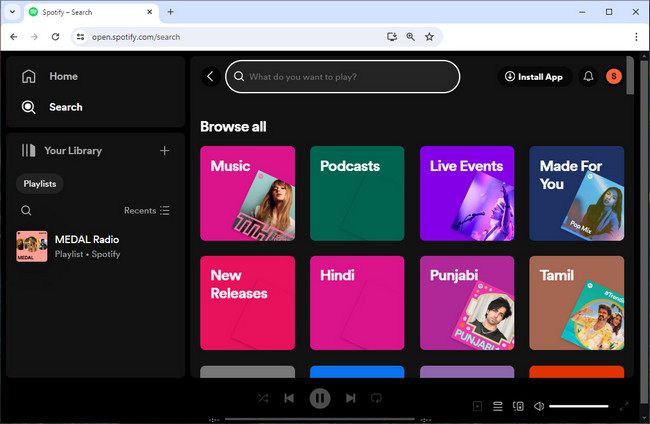
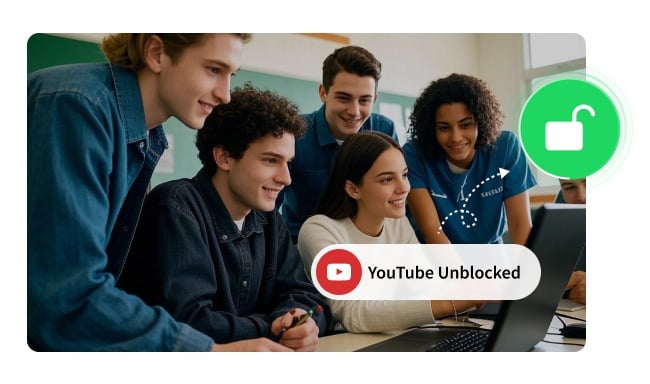
Find out 8 effective ways to get YouTube unblocked at school and enjoy your favorite content in this article. Learn More →
If your school blocks Spotify on its network, you can try using alternative internet connections to bypass this restriction:
1) Use your smartphone's data plan to unblock Spotify. Simply turn off Wi-Fi on your device and switch to mobile data. This allows you to listen to music using Spotify's mobile app without relying on the school's Wi-Fi network.
2) Connect to Personal Hotspot. If your smartphone supports it, you can enable a personal hotspot and connect your computer or other devices to it. This creates a separate internet connection using your phone's data, allowing you to access Spotify as you normally would.
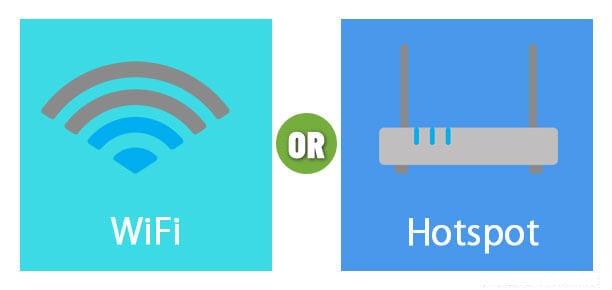
Changing the proxy settings on your Windows, Mac, or Chromebook computer can also let you get Spotify unblocked at school. This means sending your internet connection through a different path to get around the restrictions set by your school's network. Just make sure you follow your school's rules and only do this for the right reasons.
Tips: You can also get some Spotify unblocked Google sites from glitch.com. Search "Proxy" there and you should find a simpler tool to change proxy sever in clicks.
Step 1 Go to "Settings > Network & Internet".
Step 2 Select "Proxy" in the left sidebar.
Step 3 Under "Manual Proxy Setup", turn on "Use a proxy server".
Step 4 Under "Manual Proxy Setup", turn on "Use a proxy server".
Step 5 Click "Save" to apply the changes.
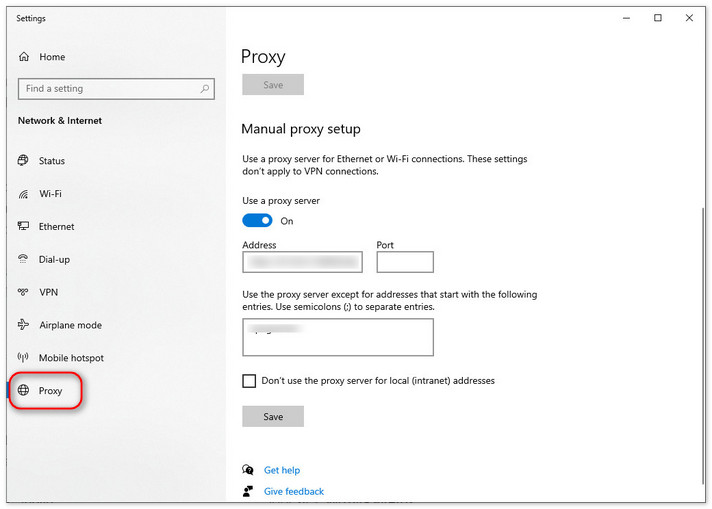
Step 1 Open "System Preferences" and click on "Network".
Step 2 Select the network service you want to use, for example, Wi-Fi. On the left panel, then click on "Advanced...".
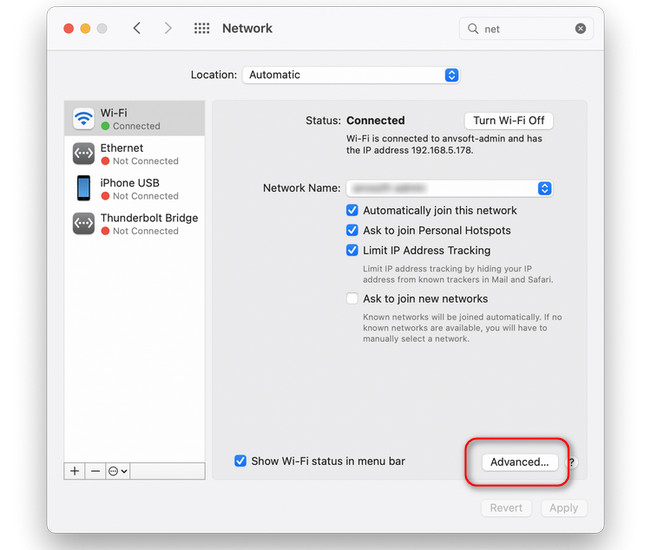
Step 3 Go to the "Proxies" tab.
Step 4 Check the type of proxy service you want to configure, like Web Proxy (HTTP), or Secure Web Proxy (HTTPS).
Step 5 Enter the proxy server address and port number. Fill in the username and password if required.
Step 6 Click "OK" to save the changes.
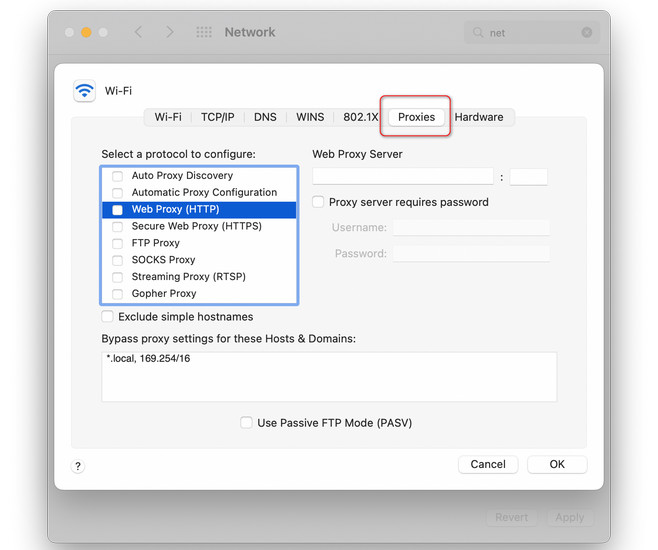
Chrome uses the system proxy settings, but you can also open Chrome settings ("chrome://settings/"), search for "proxy" and click on "Open your computer's proxy settings" to adjust them directly as per your operating system instructions above.
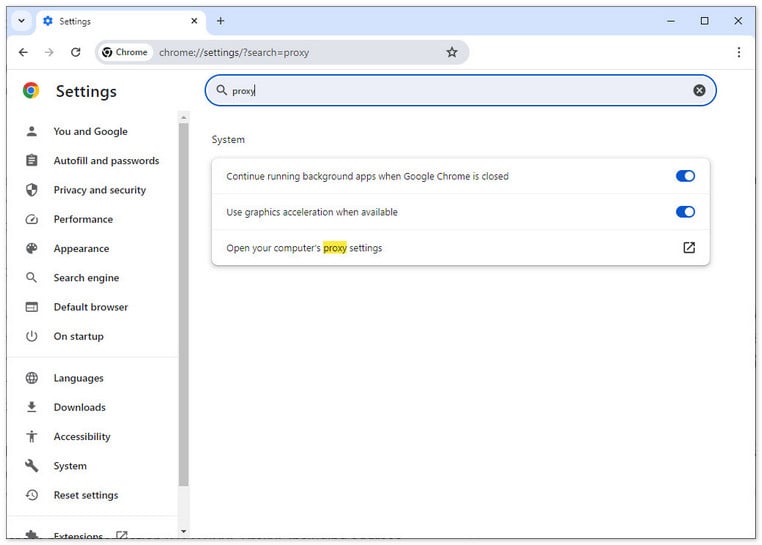
Step 1 Click on the time, then click "Settings" In the "Network" section, choose the Wi-Fi network you're using or want to use.
Step 2 Scroll down to find the "Proxy" section.
Step 3 Type in the proxy server's info, save your changes.
DNS (Domain Name System) helps your computer find websites by translating their names into numbers. Schools block services like Spotify by adjusting these settings. So changing your computer's DNS, you might be then able to get around these blocks and access Spotify.
Step 1 Navigate to "Control Panel > Network and Internet > Network and Sharing Center".
Step 2 Click on "Change adapter settings" on the left.
Step 3 Right-click your active network connection and select "Properties".
Step 4 Scroll down and select "Internet Protocol Version 4 (TCP/IPv4)", then click "Properties".
Step 5 Select "Use the following DNS server addresses" and enter the DNS server addresses you want to use. Then click "OK".
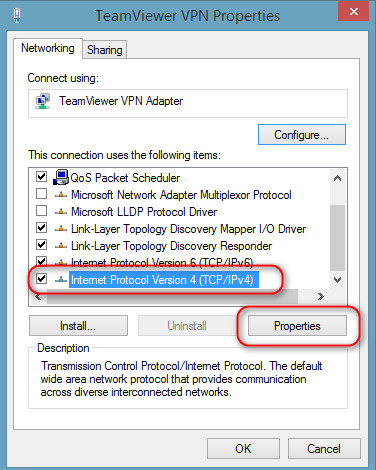
Step 1 Navigate to "Control Panel > Network and Internet > Network and Sharing Center".
Step 2 Choose your active network connection from the list on the left and click "Advanced".
Step 3 Go to the "DNS" tab.
Step 4 Click the "+" button to add new DNS server addresses.
Step 5 Click "OK", and then "Apply" to save your changes.
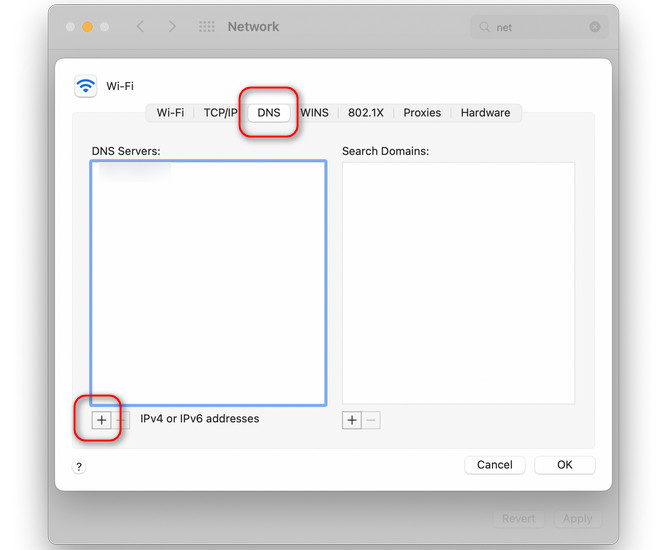
A VPN is like a secret tunnel that lets you access Spotify from anywhere, even if it's blocked. When you connect to a VPN, it hides your location, so you can listen to Spotify unblocked at school.
Just pick a good VPN service, connect to a server, and you're all set to enjoy your music. Make sure to choose one that's fast, secure, and has servers in countries where Spotify works.
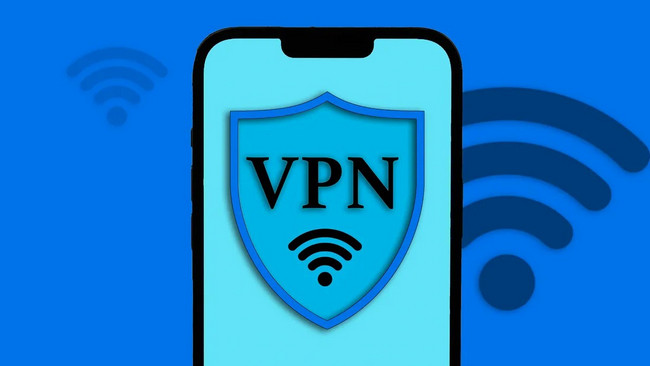
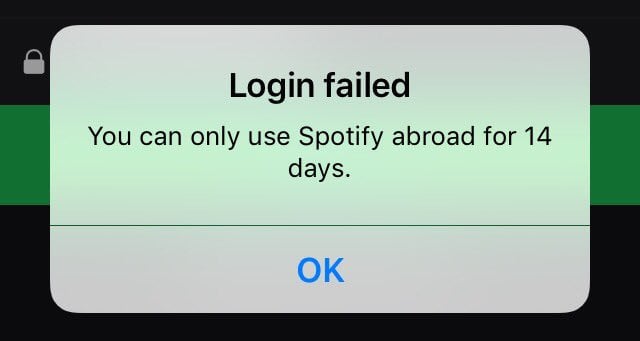
Free users can use Spotify abroad for up to 14 days then will be unable to log in. But don't worry, here we will show you 4 ways to break the restriction of 14 days, so that you can enjoy Spotify music in any country freely. Learn More →
Changing those settings above might be a bit tricky. Alternatively, you could try using NoteBurner Spotify Music Converter. This NoteBurner tool lets you download all your Spotify content as MP3, AAC, or other music file types. Once downloaded, you'll have all your Spotify songs saved on your device, so you can listen to them anywhere without any restrictions.
Tips: This is the best way to let Spotify unblocked for school even without a VPN.

Step 1 Go to a coffee shop or somewhere your Spotify could play songs properly.
Step 2 Open NoteBurner Spotify downloader, then drag and drop any playlist from Spotify to NoteBurner.

Step 3 Go to its Settings window, then select the output format, output quality, etc.

Step 4 Click "Convert" to start downloading Spotify music tracks offline.

Step 5 Once finished, you will find all offline Spotify music files from the "History" window. Now, you can enjoy the unblocked Spotify songs at school or anywhere.
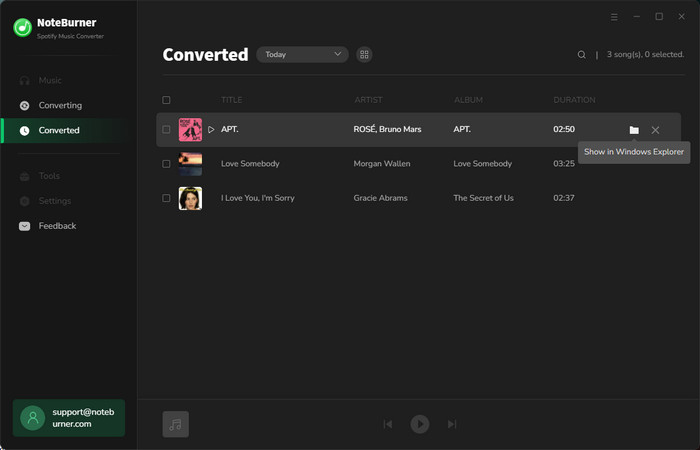
Disclaimer: For personal/educational use only. 🚫 Do not distribute downloaded music/video for commercial use.
To sum up, getting Spotify unblocked at school or places with restrictions can be tough, but there are ways around it. You can use the Spotify website, switch to mobile data, or connect to a VPN. Changing settings like proxies or DNS can also help.
AIf all else fails, tools like NoteBurner can download Spotify songs for offline listening. Then you can enjoy all unblocked Spotify songs in school or anywhere.
Note: The free trial version of NoteBurner Spotify Music Converter allows you to convert the first 1 minute of each song. You can buy the full version to unlock this limitation and enable all its features.