

You can now use the Siri voice assistant to access and control your favorite Spotify music from your Apple Watch. Just say "Hey Siri, play (song name, album or playlist) on Spotify", Siri will then play your tracks. However, the Spotify for Apple Watch app still lacks some key features like offline playback. You are unable to play Spotify music offline on your Apple Watch, even though with a Spotify Premium account. This is a sore subject for some Spotify subscribers who get an Apple Watch and want to play Spotify songs from their wrist while running, hiking, or exercising without taking their iPhone.
If you are also one of them, you are in luck, as below we will show you how to use Spotify on Apple Watch, and how to download Spotify playlist to Apple Watch for offline playback.
The process of setting Spotify up on Apple Watch is pretty simple. Before getting started, please make sure you have got everything below ready:
Steps to Set Up Spotify on Apple Watch:
Step 1 Open the Watch app on your iPhone, and then tap the My Watch tab.
Step 2 Scroll to "Installed on Apple Watch" and check if Spotify appears in the list. If not, you can install it by scrolling down to "Available Apps" and tapping on the "Install" button.
Step 3 Once installed, now you can launch the Spotify app on your Apple Watch's home screen to start music playback:
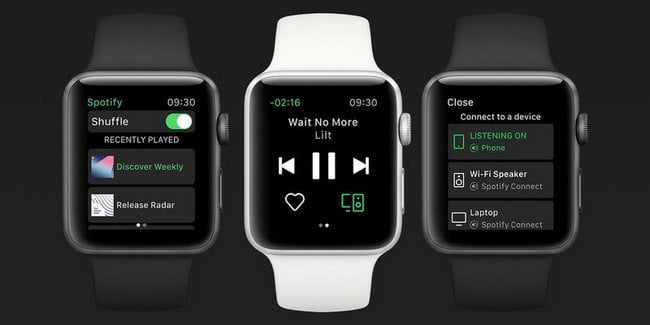
Spotify for Apple Watch doesn't provide offline playback feature. But this doesn't follow that there is no chance to play Spotify songs offline on Apple Watch. Keep reading the following text, you will get an easy workaround to download Spotify music in an open-source format and sync them to Apple Watch for playback without taking your phone.
A professional Spotify Music Downloader is necessarily required in order to listen to Spotify songs offline on Apple Watch. Here you are recommended to use NoteBurner Spotify Music Converter. It does a perfect job of downloading and converting Spotify songs, playlists, or podcasts to MP3, AAC, WAV, AIFF, FLAC, or ALAC. With its help, you can easily get Spotify playlist in MP3 format and add them to Apple Watch.

The following is a detailed tutorial about how to download Spotify song in MP3 format and add them to Apple Watch with NoteBurner Spotify Music Converter for Windows. Please download this useful tool on your computer first before getting started.
Launch NoteBurner Spotify Music Converter for Windows, and select to record songs from the "Spotify App". Drag and drop your playlist from Spotify to NoteBurner. The program will list all songs in the Add window. Please select the songs you'll need and click "Add".

Click the "Setting" button to customize the output settings. Here you can select "MP3" as the output format and customize the output quality, the output folder, the output file name as you prefer.

When you finish customization, please click "Convert" to start downloading MP3 songs from Spotify. The songs will be all saved to the output path within minutes.

By clicking the History tab (like a clock) or directly going to the output folder you customized in Step 3, you can find all the converted Spotify songs in MP3 format. Then you can transfer the downloaded music to your iPhone, and then follow this guide to add them to your Apple Watch for playing: How to sync music to your Apple Watch.
You can use the Apple Watch app on your iPhone to select songs to add to your Apple Watch. On Apple Watch, go to Music Library > Playlists, Albums, Downloads, and other categories > select the music you want to play. “ and select the music you want to play.
You need to open the Spotify app on your phone, go to "Settings and Privacy," select "Playback," and enable "Offline" mode. Then you can play downloaded Spotify content without your phone. Note that if you stop subscribing to Spotify, downloaded content will not be available for offline listening.
If you're a Premium user, you can download up to 10,000 songs and podcasts. Note: You will need to go online at least once every 30 days to keep your downloads.
Disclaimer: For personal/educational use only. 🚫 Do not distribute downloaded music/video for commercial use.
While there is no option to store Spotify music on Apple Watch for offline playing, you can follow the part two of this guide to download Spotify playlist and then listen to Spotify music on Apple Watch without iPhone. What's more, you can also move the songs converted by NoteBurner Spotify Music Converter to any of your other devices for listening.
And it provides the free trial version that allows you to convert the first 1 minute of each song. You can buy the full version to unlock this limitation and enable all its features. And it is suggested to download the trial version and test if it meets your needs for Spotify music downloading.
 What's next? Download NoteBurner Spotify Music Converter now!
What's next? Download NoteBurner Spotify Music Converter now!

One-stop music converter for Spotify, Apple Music, Amazon Music, Tidal, YouTube Music, etc.

Convert Apple Music, iTunes M4P Music, or Audiobook to MP3, AAC, WAV, AIFF, FLAC, and ALAC.

Convert Amazon Music to MP3, AAC, WAV, AIFF, FLAC, and ALAC with up to Ultra HD quality kept.

Convert Tidal Music songs at 10X faster speed with up to HiFi & Master Quality Kept.

Convert YouTube Music to MP3, AAC, WAV, AIFF, FLAC, and ALAC at up to 10X speed.

Convert Deezer HiFi Music to MP3, AAC, WAV, AIFF, FLAC, and ALAC at 10X faster speed.