

What to do if you want to enjoy Spotify music in an environment with a bad network and you are untimely short of data? Take it easy, Offline Mode on Spotify will help you out because this feature enables you to listen to your favorite music, podcasts, and audiobooks without an internet connection. Once a stable internet connection is resumed, you can easily switch back to online mode to enjoy the entire library and features. Simply turn off the Offline Mode on Spotify. Next, this article will show you how to turn off Spotify Offline Mode in a variety of methods.
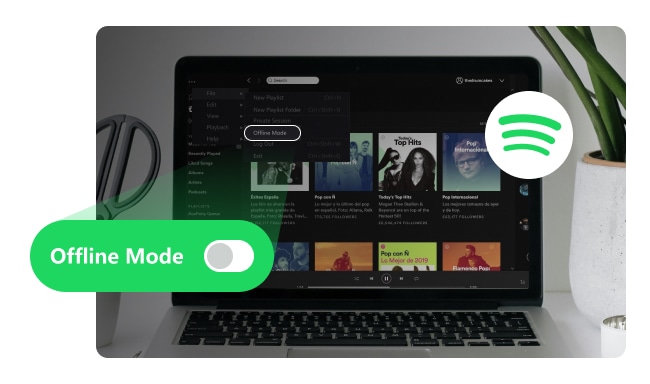
This section will elaborate on how to turn off Spotify Offline Mode on desktop and turn off Spotify Offline Mode on mobile respectively.
1. Open the Spotify application on your Windows or Mac computer.
2. Find the "Offline Mode" option in the menu:
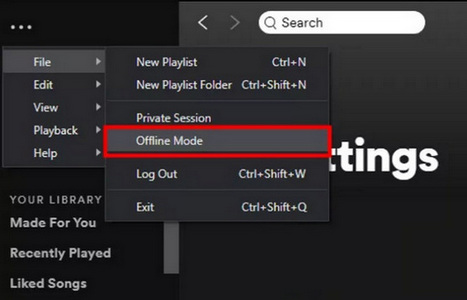
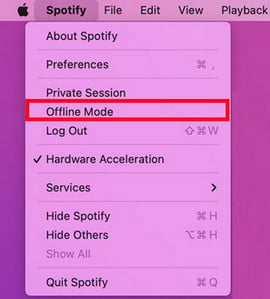
3. If Offline Mode is currently enabled, uncheck or turn off the option.
Once Offline Mode is turned off, you can start streaming music and other content from Spotify's online library.
1. Launch Spotify on your Android or iOS device.
2. Navigate to "Settings" from the menu.
3. Scroll down to find and tap on "Playback".
4. If the Offline Mode function is turned on, turn it off.
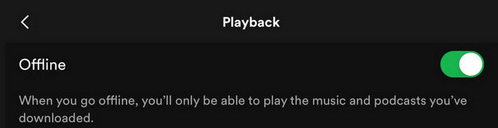
With Offline Mode turned off, you will be able to reconnect to the internet and can stream any content available on Spotify.
Although Offline Mode can be very useful when the network is bad, there are some limitations when you use this mode. For example, you are allowed to enjoy downloaded tracks for a maximum of 30 days before going online. If your premium subscription expires, all downloaded music will be lost, and reinstalling the app will also result in the loss of these songs. Additionally, you cannot download individual tracks for offline listening; instead, you can only download entire albums or playlists. What's more, these downloaded files can only be accessed within the Spotify app and cannot be copied or transferred to other music streaming services or devices.
Therefore, if you want to listen to Spotify music offline permanently, or enjoy Spotify music on other music streaming services or devices, you have a better option - download Spotify music to MP3 with NoteBurner Spotify Music Converter. NoteBurner Spotify Music Converter is an excellent Spotify to MP3 Downloader, which is specially designed for Spotify users to perfectly download Spotify songs and convert them to plain MP3, AAC, FLAC, AIFF, WAV, and ALAC format with 100% original quality at up to 10X speed.

Step 1Download and open NoteBurner Spotify Music Converter
Download and then install the latest version of NoteBurner Spotify Music Converter. After installing, click to launch and it's suggested to choose the "Spotify Web Player" download mode.
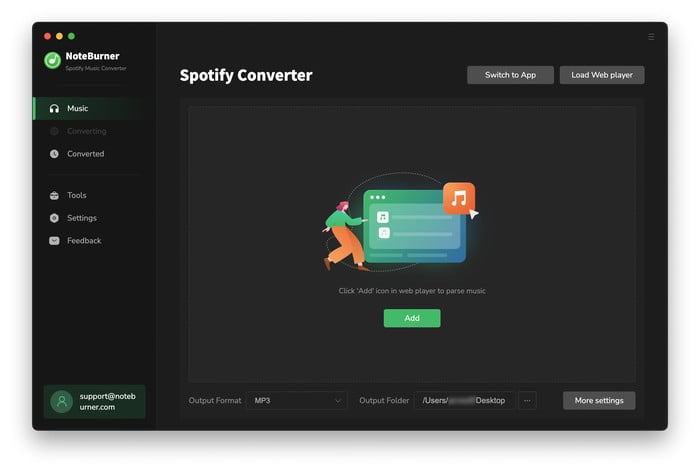
Step 2Add Spotify Songs or Playlists
Navigate to the Spotify playlist you like to download, click the "Add" button, and then select the specific audios you would like to convert and click "Add".
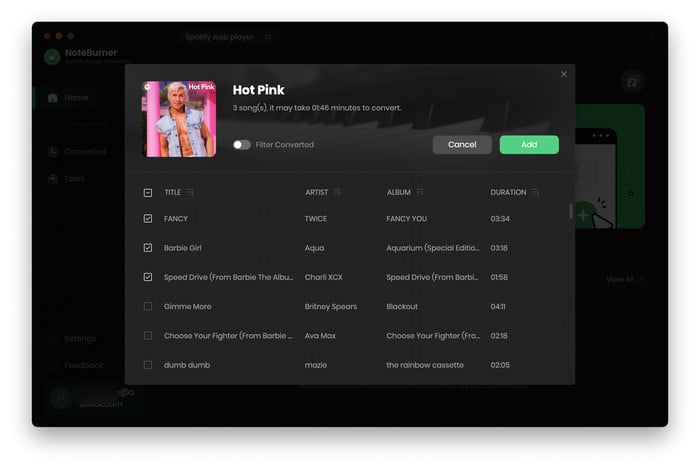
Step 3Set the Output Format as MP3
Tap on the "Settings" button on the left interface to set the output format, output quality, conversion speed, and output path. Please choose "MP3" as the output format here.
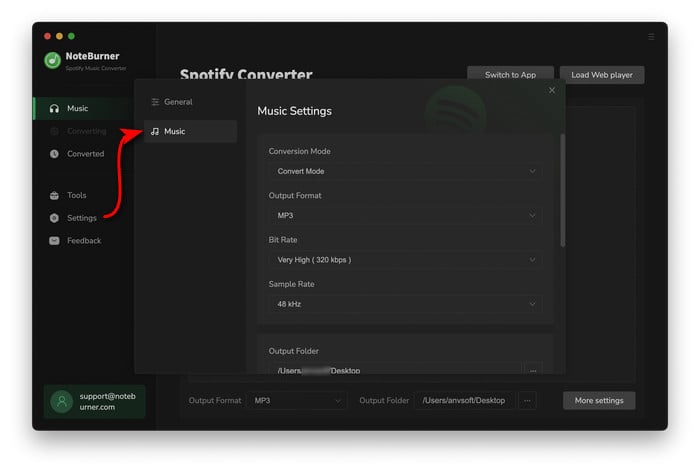
Step 4Convert Spotify to MP3 Format
Press on the "Convert" button the start converting Spotify to MP3. After converting, the output folder will open automatically. Or you can click the "History" button on the left side to find the converted music.

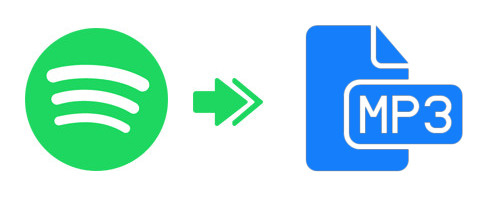
Read this guide to learn how to download MP3 songs from Spotify and put them on your MP3 player or other devices for playback. Learn More →
Disclaimer: For personal/educational use only. 🚫 Do not distribute downloaded music/video for commercial use.
The feature of Offline Mode saves you from the horrible fates of bad internet. When your internet is resumed, this article shows you how to turn off Spotify Offline Mode. However, Offline Mode also has its limitations, such as only being able to listen offline for 30 days, losing downloaded songs when the premium subscription expires, etc. Fortunately, you can enjoy Spotify music offline permanently and play Spotify music on other music services and devices with the help of NoteBurner Spotify Music Converter. With NoteBurner, you'll never worry about internet issues affecting you to listen to Spotify music!
Note: The free trial version of NoteBurner Spotify Music Converter allows you to convert the first 1 minute of each song. You can buy the full version to unlock the limitation.