

Spotify's video podcasts combine "watching" and "listening" in a way that's more vivid and immersive than traditional audio-only programs. Whether it’s interviews, tutorials, or just casual conversations, having a video to go with the sound makes the whole experience feel more immersive. However, saving these episodes for offline viewing isn’t always straightforward. Whether you're looking to download Spotify video podcasts to MP4 on your PC or watch them offline on your phone, this guide has it covered. Just read on!
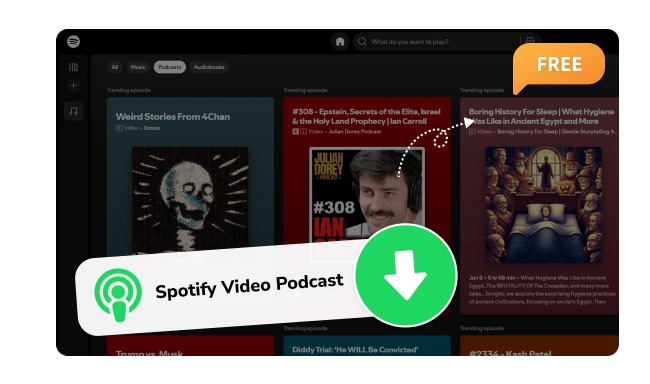
If you're a Spotify Premium subscriber, you're in luck! You can easily download Spotify video podcasts for offline viewing on your phone using the built-in download feature. You can also choose to convert the video podcast to audio to save storage space and select your preferred download quality. However, the downloaded episode can be played in the Spotify app only. Follow these steps, and you can make it on your mobile device easily.
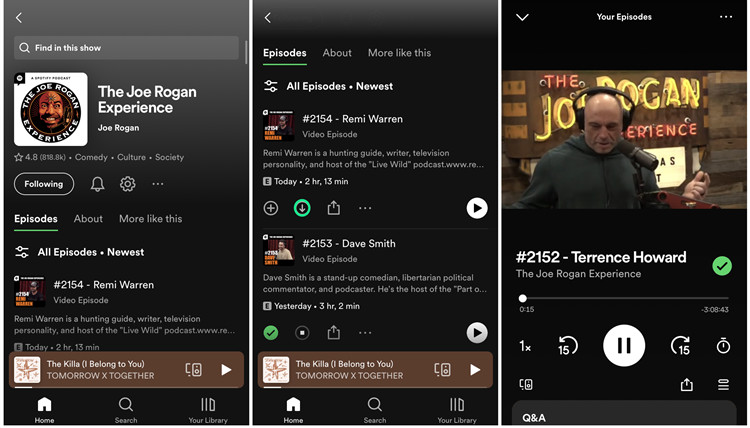
Step 1 Launch the Spotify app on your phone and log in with your Premium account.
Step 2 Open a video podcast you want to download and locate the episode you want. There’s usually a video icon under the title to indicate that video content is available.
Step 3 Tap on the "Download" icon (a downward arrow), and then Spotify will start downloading.
Step 4 Once completed, the "Download" icon will change to a checkmark and you can find them by going to "Your Library" > "Your Episodes" and play them whenever you want.
Note:
If there is no video icon under the episode title, please go to "Settings & Privacy" > "Data-saving and offline" > toggle "Audio-only downloads for video podcast" off.
💡 Want to download Spotify music to MP3 on Android? Try this NoteBurner Spotify Downloader APK:
📲 Learn More >> How to use NoteBurner Spotify Downloader APK to download Spotify songs onto Android phones.
Unlike the mobile app, Spotify's desktop version doesn't allow downloading video podcasts, even with a Premium subscription. You can only download the audio version of each episode. If you're looking to download Spotify video podcasts to your computer, NoteBurner Video Podcast Downloader is your best option.
NoteBurner Video Podcast Downloader lets you save Spotify video podcasts as MP4 files on PCs with up to 10X faster speed and supports batch downloads, making it the easiest way to save your entire podcast collection and transfer it to any device for offline viewing. Besides, it also supports converting video podcasts to high-quality audio formats like MP3, AAC, FLAC, AIFF, WAV or ALAC.

Step 1 Download and open NoteBurner Video Podcast Downloader on your computer. Then select Spotify web player to download video podcast.
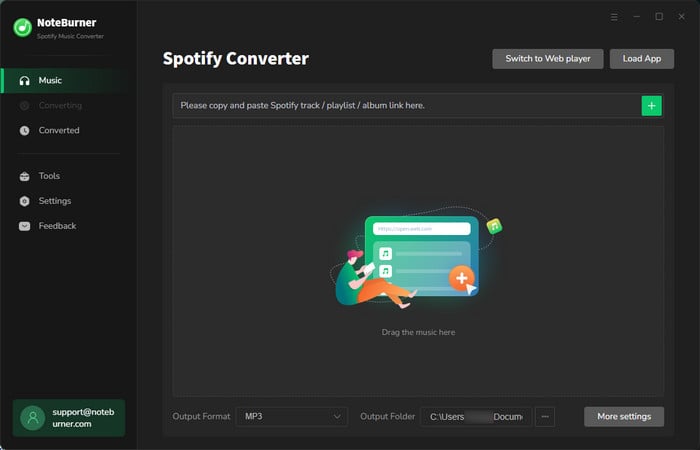
Step 2 Go to the Settings window on NoteBurner, then choose "Auto" output format for your video podcast. You can also change other settings like output folder and so on.

Step 3 On the Spotify web player, open a Spotify video podcast and click on the "Add" icon. Check all the episodes you want to download in MP4.
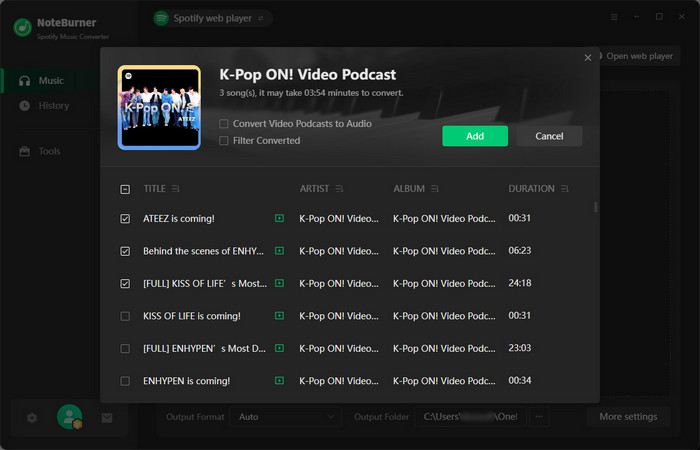
Step 4 Now, everything is set up. Just hit the "Convert" button to start downloading Spotify video podcasts to MP4 quickly.
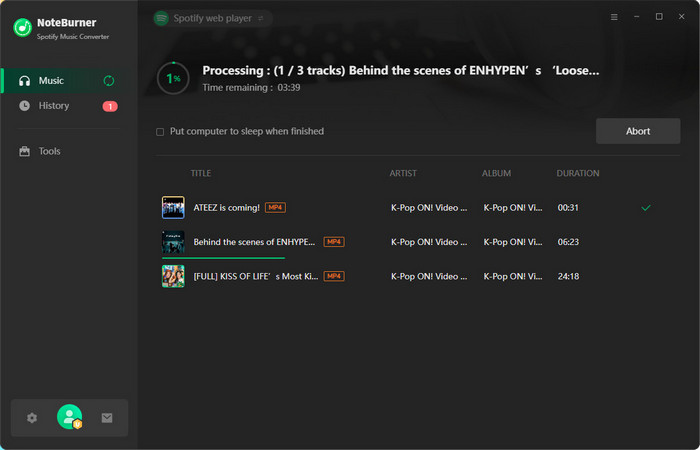
Step 5 Once the conversion is done, the output folder will open automatically by default. You can also click on the "History" icon, hover over one of the episodes, and hit the "Folder" icon. Then you can find your offline Spotify video podcast MP4s.
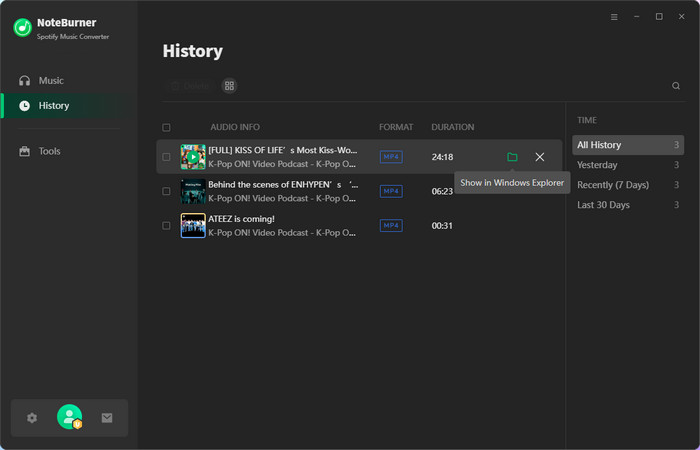
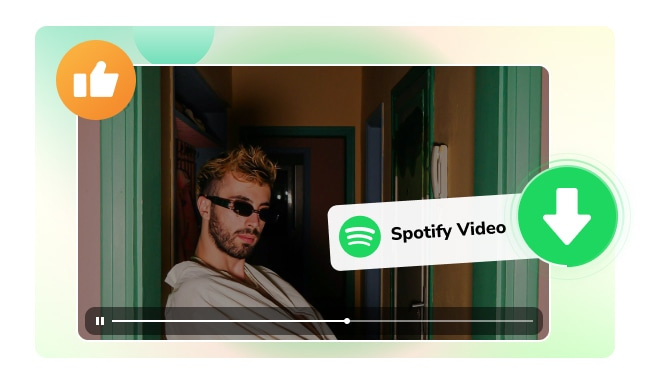
Download Spotify music videos offline, directly within Spotify app, or use NoteBurner to convert them to MP4 - the best Spotify video downloader tool.
Votify is a free and open-source tool that lets you download Spotify podcast with video. While Votify is a powerful solution, it's less beginner-friendly than NoteBurner. It requires a certain amount of technical know-how, including a basic familiarity with Python, command line usage, and third-party tools like FFmpeg. Still, for users familiar with these tools, Votify offers complete control over the download process and full access to high-quality podcast files.
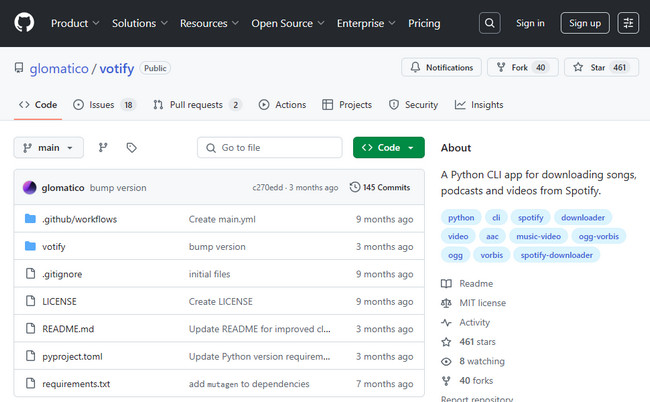
Votify is a free, open-source tool that runs in your command line and is built with Python. It used to only support downloading Spotify songs and albums, but now it's focused on podcasts, both audio and video. That means you can use it to save Spotify video podcasts as MP4 files. However, the video download feature requires a Spotify Spotify Premium subscription.
| Feature | Description |
|---|---|
| Songs | AAC 128kbps or 256kbps (Premium) |
| Podcasts | Vorbis or AAC format |
| Video Support | Download podcast/music videos to MP4 (Premium) |
| Synced Lyrics | LRC format (if available) |
| Artist Support | Download full discography |
| Customization | Flexible format & path settings |
Step 1 Install Python 3.9 or above on your computer. You can download it from python.org. During installation, make sure to check the option to add Python to your system PATH. Then open your terminal and run python --version to confirm it's installed.
Step 2 Install FFmpeg and add it to your system PATH. This is required to process MP4 video files. On Windows, download from AnimMouse’s FFmpeg Builds. On Linux, use builds from John Van Sickle. Run ffmpeg -version to confirm installation.
Step 3 Export your Spotify cookies in Netscape format. Log into Spotify in your browser and install one of the following extensions:
• Firefox: Export Cookies
• Chrome/Chromium: Open Cookies.txt
Export the cookies, rename the file to cookies.txt, and place it in the same folder where you will run Votify.
Step 4 Open your terminal and install Votify using pip by running the following command:
pip install votify
Step 5 Run Votify to download a video podcast episode. Use the following command and replace the link with the URL of the episode you want to download:
votify "https://open.spotify.com/episode/XXXXXXXXXXXX" --enable-videos --download-podcast-videos
The video podcast will be saved as an MP4 file in your current directory.
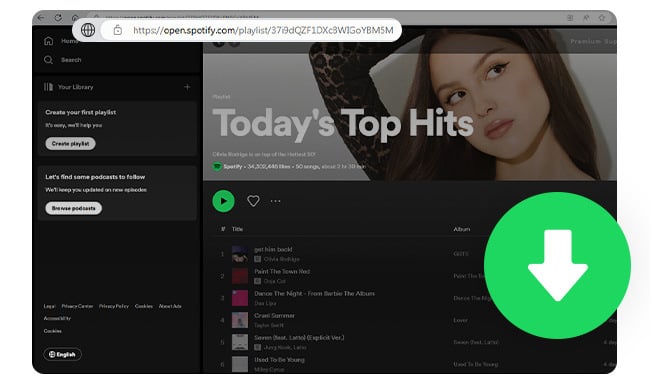
Here are some free online Spotify Music to MP3 Converters that are still usable. And you'll also get a Spotify playlist downloader that supports 320 kbps output.
Here's a quick comparison table to help you figure out which option suits you best, based on things like cost, ease of use, output format, and how well it works across different devices!
| Spotify App (Mobile) | NoteBurner (PC) | Votify (PC) | |
|---|---|---|---|
| Ease of Use | Very easy | User-friendly | Moderate to advanced (requires setup & terminal) |
| Offline Support | Yes (in-app only) | Yes | Yes |
| Output Format | In-app only (no MP4 export) | MP4, MP3, AAC, FLAC, WAV, ALAC, AIFF | MP4 (video), Vorbis/AAC (audio) |
| Transfer to Other Devices | No | Yes | Yes |
| Batch Download Support | No | Yes (10X speed + batch support) | Yes (via command line) |
| Price | Spotify Premium required | Paid (free trial available) | Spotify Premium required |
| Custom Quality Settings | Limited | Full control | Configurable via arguments |
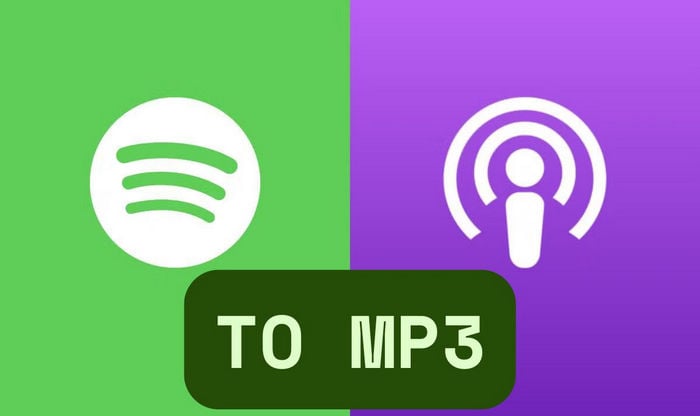
Here you will get 10+ best reliable Spotify podcast downloaders, for free, for online use, or for desktop & phone.
A: Officially no, Spotify does not allow downloading podcasts as MP4 files. That means you're not actually saving a video file and just temporarily accessing podcasts offline inside the app. Luckily, NoteBurner Spotify Video Podcast Downloader, and Votify can do it for you.
A: Yes, you can use screen recording software (OBS Studio, Camtasia, or QuickTime) to capture the podcast audio and video (if available). However, this method may result in lower quality and is time-consuming.
A: If the podcast shows a "Video" or "Video Available" label in the Spotify app, or you see a moving video instead of just a static cover when playing, it’s a video podcast.
A: If the podcast isn’t exclusive to Spotify, you can often find it on platforms like YouTube or public podcast RSS feeds.

NoteBurner Podcast Downloader lets you download free podcasts as MP3 files for offline listening anytime.
Disclaimer: For personal/educational use only. 🚫 Do not distribute downloaded music/video for commercial use.
Compared to audio-only shows, Spotify video podcasts offer a more engaging and immersive viewing experience. But downloading them isn’t always so straightforward. Thankfully, with the right tools, you can easily save Spotify video podcasts and enjoy them offline on your phone, computer, or even other devices.
If you're a Spotify Premium user and just want a simple way to watch video podcasts offline on your phone, the Spotify mobile app will suffice. For those who want a fast, hassle-free solution to download Spotify video podcasts to MP4 in high quality and play them across multiple devices, NoteBurner is the easiest and most powerful option. And if you prefer a free and open-source tool to save Spotify video podcasts, Votify gives you full control and flexibility. Whichever method you prefer, this guide walks you through every step to help you download Spotify video podcasts offline with ease!
Note: The free trial version of NoteBurner Spotify Music Converter allows you to convert the first 1 minute of each song. You can buy the full version to unlock this limitation and enable all its features.