

Final Cut Pro is a powerful video editing software developed by Apple. It supports editing background audio by using built-in tools and dozens of bundled plug-ins, which are the very important parts of processing a professional video. However, the audio, from mainstream music platforms like Spotify, cannot be freely added to Final Cut Pro due to its restriction. So the question is how can we add Spotify music to Final Cut Pro as background audio without limitation?
As we all know, Spotify music is one of the most popular music platforms in the world. It comes with 100 million songs in the music library for the user to listen to. But these songs are protected from transferring to other programs to prevent unauthorized use. That's why video editors and Spotify music lovers have to find a way to sort out this annoying restriction so that they can more freely edit and enjoy Spotify songs. Here we have a powerful third-party tool named NoteBurner Spotify Music Converter, the following tutorials will show you how to use it to convert Spotify music and import them to Final Cut Pro without limitation.

After a long period of development and update, NoteBurner Spotify Music Converter has become the most competitive and advanced music converter in the market. It supports converting and downloading Spotify music from encryption format to plain MP3, AAC, FLAC, WAV, AIFF, ALAC format with ID3 information tags (including title, artist, album, artwork, track number, disc number, year, etc.) and original audio quality kept. Designed with an intuitive and user-friendly interface, you can process and finish the conversion works quickly and easily.

In the following steps, we will introduce the way about adding Spotify music to Final Cut Pro. Please download and install both Final Cut Pro and NoteBurner Spotify Music Converter on your Mac computer before getting started.
Note: If you are a Windows user, please refer to How to Download Music from Spotify to Windows PC for detailed steps.
Launch NoteBurner Spotify Music Converter for Mac on your computer, then it's suggested to choose the "Spotify Web Player" download mode. Open a playlist on the Spotify web player and click the green "Add" button at the bottom right.
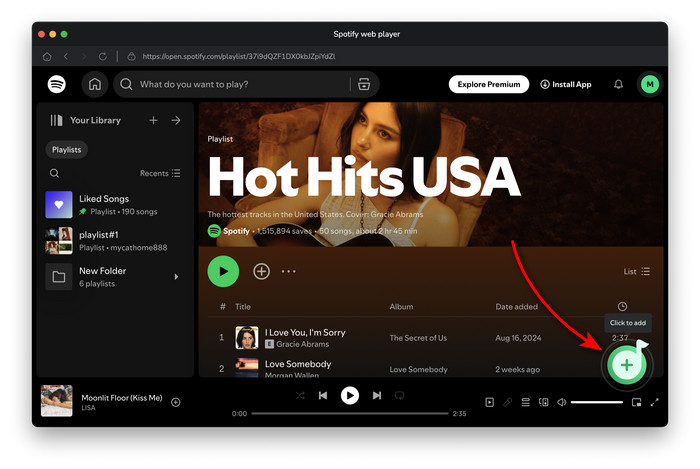
After choosing the songs you plan to convert, then click "Add"
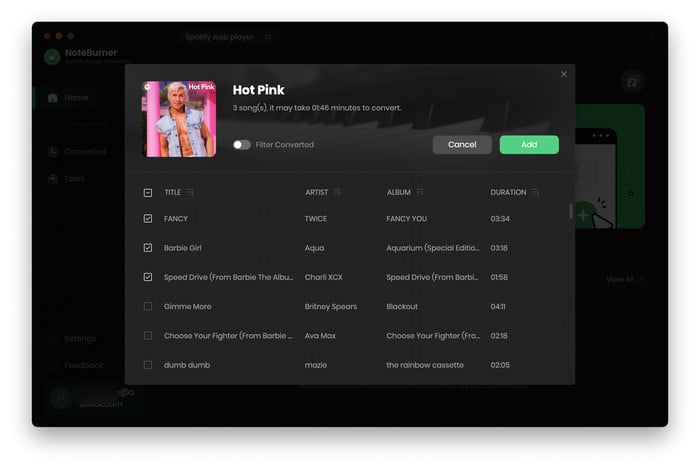
Click the "Settings" icon to customize the output settings. You can select one of the output formats (including MP3, AAC, FLAC, WAV, AIFF, ALAC), bit rate (320kbps, 256kbps, 192kbps, 128kbps), and sample rate. Also, you can customize the output path, output folder, and output file name here as you prefer.
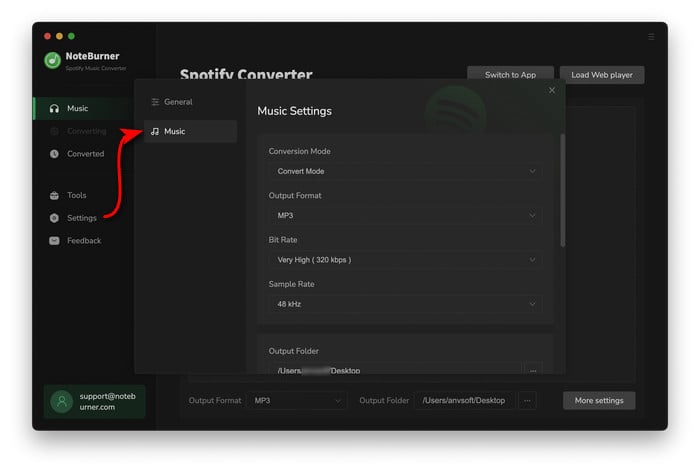
When you finish customization, please click "Convert" to start the converting process. Within a few minutes, the songs will be converted and downloaded successfully, and saved to the output path.

After conversion, you can find all the converted audio files by clicking the "History" button. It is on the left of the Settings button.
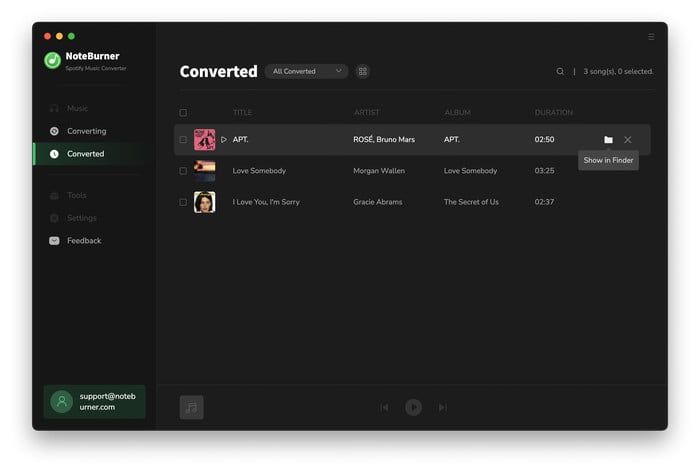
5Import Spotify Music to Final Cut Pro
As Final Cut Pro supports recognizing local libraries, the last thing you need to do now is open the folder with Spotify songs on your Mac and add them to your video on Final Cut Pro as background music.
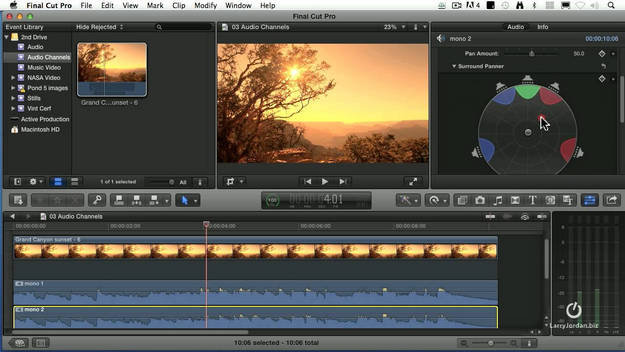
Disclaimer: For personal/educational use only. 🚫 Do not distribute downloaded music/video for commercial use.
With the help of NoteBurner Spotify Music Converter, adding Spotify songs to Final Cut Pro as background music is no more a difficult and impossible thing. With just a few clicks, the Spotify songs and tracks will be converted and downloaded to the local folder in your Mac. After that, you are capable of adding your favorite Spotify songs to Final Cut Pro. With such a quick and easy way to make your video more advanced and attractive, what are you waiting for? Let's start the new experience of making videos!
Last but not least, if you are a Spotify Free user who just wants to download Spotify music for offline listening, this program is also your best choice. Now it provides the free trial version that allows you to convert 3 songs each time, and keep the first 1 minute of each song. You can buy the full version to unlock the limitation. Why not have a try with that?
 What's next? Get the full version of NoteBurner Spotify Music Converter now!
What's next? Get the full version of NoteBurner Spotify Music Converter now!
One-stop music converter for Spotify, Apple Music, Amazon Music, Tidal, YouTube Music, etc.

Convert Apple Music, iTunes M4P Music, or Audiobook to MP3, AAC, WAV, AIFF, FLAC, and ALAC.

Convert Amazon Music to MP3, AAC, WAV, AIFF, FLAC, and ALAC with up to Ultra HD quality kept.

Convert Tidal Music songs at 10X faster speed with up to HiFi & Master Quality Kept.

Convert YouTube Music to MP3, AAC, WAV, AIFF, FLAC, and ALAC at up to 10X speed.

Convert Deezer HiFi Music to MP3, AAC, WAV, AIFF, FLAC, and ALAC at 10X faster speed.