

The music streaming landscape is evolving, and Amazon Music is gaining ground rapidly. With a surge of 70% in Prime and Unlimited memberships, Amazon Music is challenging Spotify's dominance, which has grown at a slower 25% rate. This shift is attributed to factors like Amazon's competitive pricing strategy and focus on user experience.
If you're considering moving from Spotify to Amazon Music, you might wonder about transferring your playlists seamlessly. We've got you covered with a simple one-step solution: convert your Spotify playlists to various formats like MP3, AAC, WAV, FLAC, AIFF, or ALAC, and then upload them to Amazon Music's app.
In this guide, we'll helps you shift your favorite Spotify playlists to Amazon Music with ease. Enjoy your music without limits – follow our simple instructions!
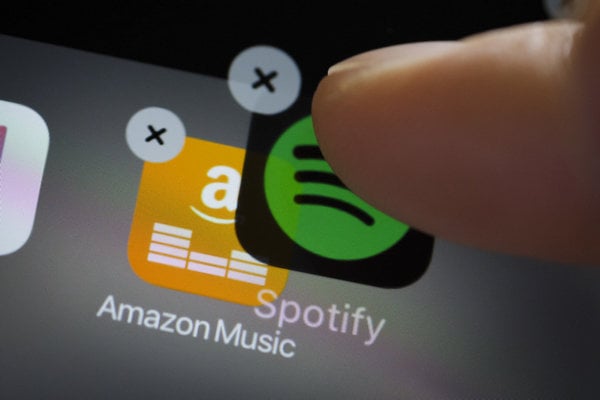
NoteBurner Spotify Music Converter is born to help users to download Spotify playlists and songs to MP3 or other audio formats easily. After conversion, we can enjoy all Spotify playlist on any any MP3 player or on any music app (including Amazon Music, Apple Music, Tidal...) without any limitation.

NoteBurner Spotify Music Converter can be used on Windows or Mac computer, so please download the correct program on your computer.
After download and launch NoteBurner Spotify Music Converter, and pick the "Spotify App" download mode. Please directly drag and drop your Spotify playlist to the rectangular box on NoteBurner. Or copy and paste the music link and click the button "Add".

Click the "Settings" button on the bottom left. Here you can choose output format (MP3, AAC, FLAC, AIFF, WAV, or ALAC), output quality, and output mode (Intelligent Mode, Spotify Record, YouTube Download).

Note: The default setting of the program will keep the converted files organized by Artist/Album. If you'd like to sort them out by Artist, Album, Album/Artist, or simply under one folder, please customize it by yourself.
Click the "Convert" button to start conversion. Once the conversion is finished, all the Spotify songs you selected in Step 1 will be downloaded as common music files in the output folder you set in the previous step.

By clicking the "History" button on the left side or directly going to the output folder you customized in Step 3, you can find all the downloaded Spotify songs.
Step 1 Open the Amazon Music app, simply click your profile icon, then "Settings".
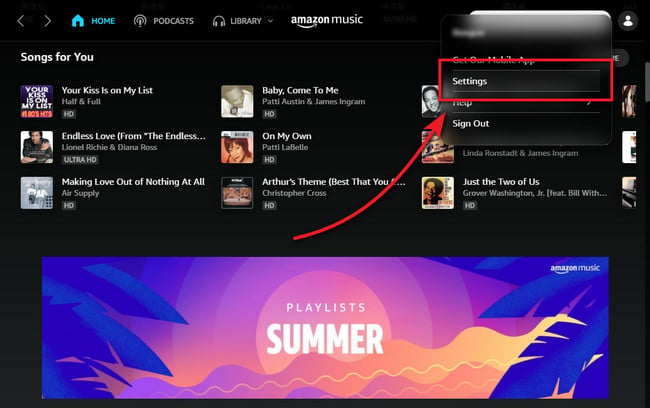
Step 2 Scroll down and click "Automatically Import Music From".
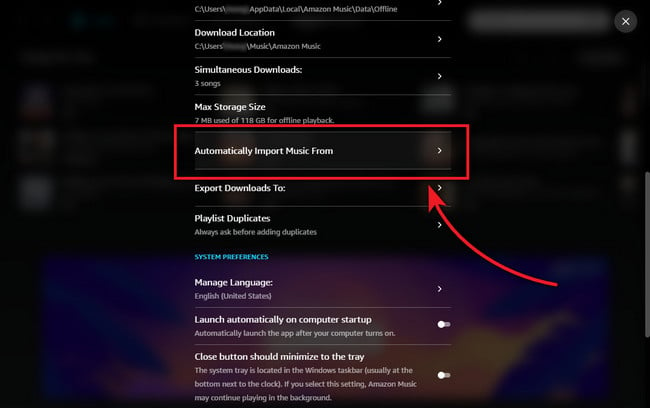
Step 3 Now, you can choose to upload music from computer, Windows Media Player, or iTunes. Your music songs should be stored on your local drive, and in open-source music format.
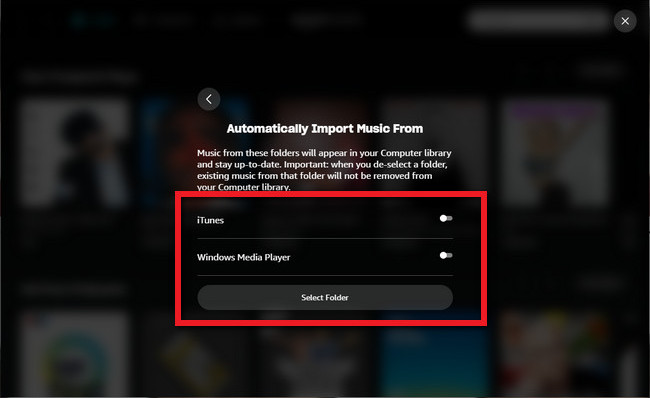
Step 4 To play local audio files on the Amazon Music app, you could just go to "Library > Music", and filter the offline music tracks at the "Location" section.
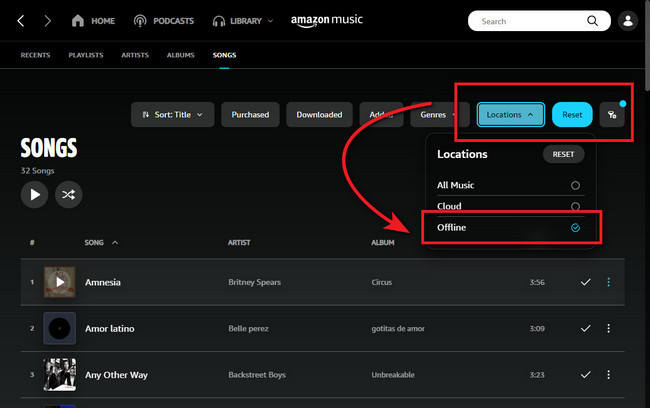
Now, you've imported your Spotify Playlists to Amazon Music app and just enjoy your wonderful audio by now on!
Note: The free trial version of NoteBurner Spotify Music Converter enables you to convert the first 1 minute of each song. You can buy the full version to unlock the limitation.
 What's next? Download NoteBurner Spotify Music Converter now!
What's next? Download NoteBurner Spotify Music Converter now!

One-stop music converter for Spotify, Apple Music, Amazon Music, Tidal, YouTube Music, etc.

Convert Apple Music, iTunes M4P Music, or Audiobook to MP3, AAC, WAV, AIFF, FLAC, and ALAC.

Convert Amazon Music to MP3, AAC, WAV, AIFF, FLAC, and ALAC with up to Ultra HD quality kept.

Convert Tidal Music songs at 10X faster speed with up to HiFi & Master Quality Kept.

Convert YouTube Music to MP3, AAC, WAV, AIFF, FLAC, and ALAC at up to 10X speed.

Convert Deezer HiFi Music to MP3, AAC, WAV, AIFF, FLAC, and ALAC at 10X faster speed.