

Google Home, primarily designed as a vehicle for Google Assistant, is always listening to the environment, but it will not record what you're saying or respond to your commands until you call "OK, Google". We always named this as "Preprogrammed Wake Words", and here're some order examples when you need to play music on Google Home: "OK, Google, play...", "OK, Google, turn it up" or "OK, Google, stop".
Then someone may ask: Can we play Spotify Music on Google Home? Will Google Home support free Spotify accounts? Luckily, the answer is yes. Google has promised to make its Home line of speakers compatible with more music streaming services and later in August 2017, Home was available for non-paying users to stream music on it as well. That's good news for Spotify users, but how to enjoy these amazing music on Google Home? Below will be two solutions about this question.
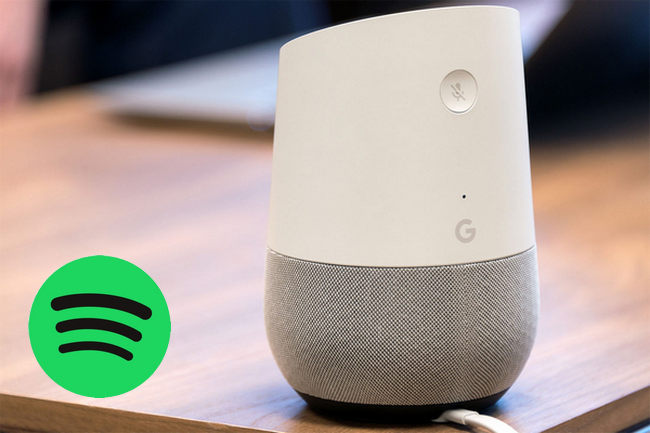
The following will guide you to set up Spotify on your Google Home, so please download a Google Home app before the start.
1. After download the Google Home app, please follow the prompts to set up your Home device.
2. Once connected, please go to "Settings", select "Music", and click "Spotify" to set it as your default music service.
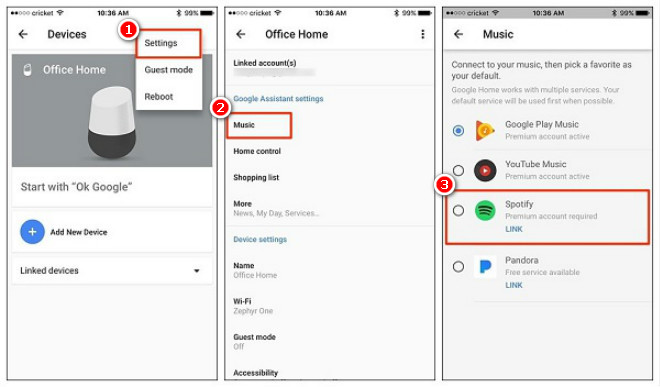
3. When the Google Home app asks you to link your Google and Spotify accounts, just put in your account info.
4. Now you can commend your Google Home to play Spotify music by saying "OK, Google......"
Although you've set Spotify as the default music app on Google Home, there will be some bugs when using it some time, such as, "Google Home cannot find Spotify". So the method two will show you a better way to play your Spotify playlist on Google Home: upload your Spotify audio to Google Play Music to stream your Spotify music on Home more fleetly.
Seeking a way to transfer Amazon Music Unlimited and Prime Music songs to any devices or media players? NoteBurner Amazon Music Converter is all you need to download any Amazon songs to MP3/AAC/WAV/FLAC/AIFF/ALAC format losslessly.
When trying to export the Spotify playlist to the Google Play Music, you may need to have your Spotify songs converted to MP3/AAC/WAV/FLAC/AIFF/ALAC in advance. This is because all Spotify music is protected by encryption technology so that we can't play them on other app or devices easily. Fortunately, NoteBurner Spotify Music Converter is exactly designed to bypass such protection through converting Spotify songs to MP3/AAC/WAV/FLAC/AIFF/ALAC. After conversion, your Spotify audio can be played without any limitation.

Next, we will guide you to convert your Spotify music with NoteBurner and play them on Google Home. NoteBurner Spotify Music Converter is compatible with Win or Mac computer, so please download the correct program on your computer first.
Launch Spotify Music Converter for Windows and select the "Spotify App" download mode. Drag and drop your Spotify songs or playlists to the center of NoteBurner interface. Or you can also copy and paste the Spotify song links to the prompt dialog box. Then select the songs you would like to convert and click "Add".

Click the Settings button, and customize your output format (MP3, AAC, FLAC, AIFF, WAV, or ALAC), output quality, output folder, etc.

When finish customization, click the "Convert" button to start conversion. And you can find your converted Spotify audio by clicking "History" on the left side.

Go to the Google Play Music web player, select Menu >> Upload Music, then drag and drop your converted Spotify files to the upload area.
Or you can also upload music with Google Play Music Manager. Open Music Manager, select Preferences at the bottom right. In the Upload Tab, click Add folder to browse the converted Spotify songs and click Upload.
Once uploaded converted files to Google Play Music, you can play Spotify audio on Google Home freely.
 What's next? Download NoteBurner Spotify Music Converter now!
What's next? Download NoteBurner Spotify Music Converter now!
One-stop music converter for Spotify, Apple Music, Amazon Music, Tidal, YouTube Music, etc.

Convert Apple Music, iTunes M4P Music, or Audiobook to MP3, AAC, WAV, AIFF, FLAC, and ALAC.

Convert Amazon Music to MP3, AAC, WAV, AIFF, FLAC, and ALAC with up to Ultra HD quality kept.

Convert Tidal Music songs at 10X faster speed with up to HiFi & Master Quality Kept.

Convert YouTube Music to MP3, AAC, WAV, AIFF, FLAC, and ALAC at up to 10X speed.

Convert Deezer HiFi Music to MP3, AAC, WAV, AIFF, FLAC, and ALAC at 10X faster speed.