

Spotify lets you download music to listen to when you're offline. This is super helpful when you're on plane, commuting, or in places where the internet is slow or not available. Plus, it can help you save on your mobile data.
In this article, we'll show you how to use Spotify's offline playback feature, whether you have a Free or Premium plan. Also, we will also cover common problems regarding to offline playback, with solutions. Just get all tricks in this article.

With a Spotify Premium plan, you can download albums, playlists, and podcasts directly on the service to listen to offline. Here are a few things to keep in mind:
It's a great way to download Spotify songs on your Windows or Mac laptop to listen to without needing an internet connection. If you have a Spotify Premium subscription, follow these steps to set it up:
Step 1 Make sure you have the Spotify app installed on your desktop and that you're subscribed to Spotify Premium.
Step 2 Go to the playlist or album you like, then click the 'Download' toggle switch, usually at the top right of the playlist, to start downloading.
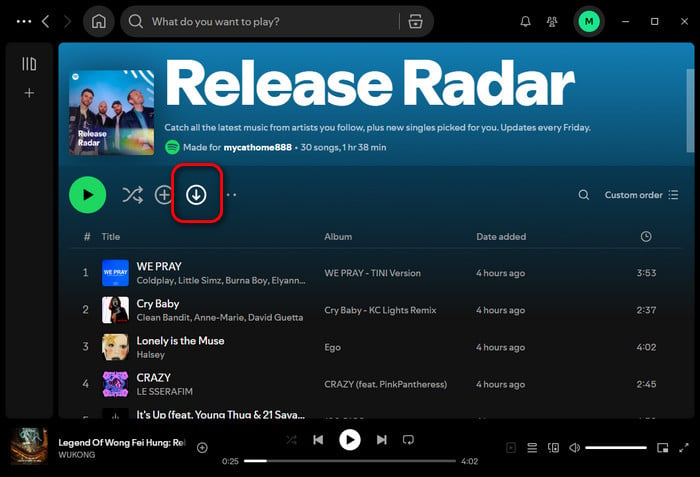
Step 3 After downloading, a small green arrow will appear next to the songs or albums, showing they're ready for offline listening.
Offline downloads can take up a lot of storage space, so manage your downloads regularly.
You can't download individual songs. You will have to add them to a playlist first before downloading.
To listen to Spotify offline on your Android device, follow these steps:
Step 1 Open the Spotify app, open a playlist. Or add the songs you prefer to a new playlist.
Step 2 Tap the 'Download' switch to start the download. You can check the download status next to the song or playlist.
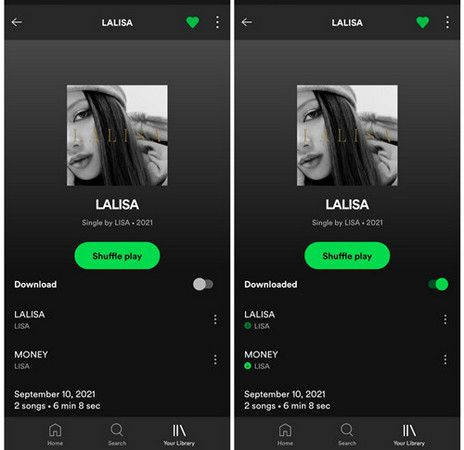
Step 3 Once offline, go to your Settings and turn on "Offline mode" to listen to your music without using data or Wi-Fi.
If you have limited mobile data and don't want to lose, remember to go to "Settings" > "Downloads", and turn off the option of "Download using data".
For Spotify Premium users, you can easily download tracks to your iPhone and use Offline Mode to enjoy. Here's a simple guide to help you set it up:
Step 1 Open the playlist, album, or podcast you want to download. Tap the download icon (usually a downward arrow) at the top right of the playlist.
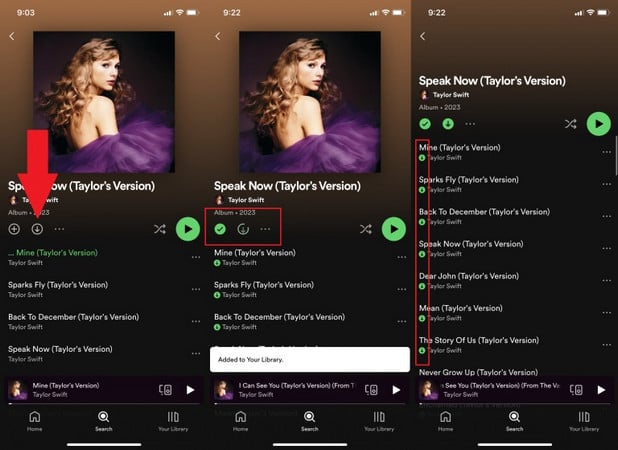
Step 2 Go to the Library page. Tap the settings icon (usually a gear) on the upper right corner. Tap on "Playback" and switch on "Offline". With Offline Mode enabled, you can now listen to your downloaded Spotify music without using any data.
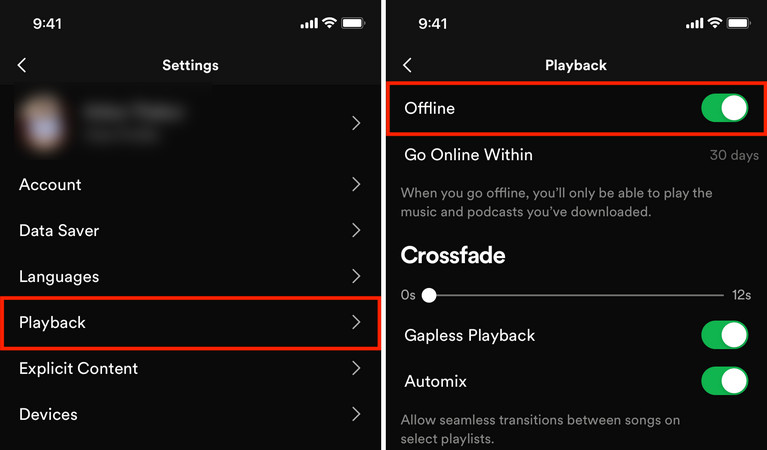
With a free Spotify account, you can download podcasts to listen to offline, which is great for enjoying shows without any extra cost. However, you can't download music tracks with the free plan.
If you want to listen to Spotify music offline but don't have a Premium account, you have to use the extra tool of Spotify converter. The following will be showing you details:
Wanna download and play Spotify Free songs offline on computer drive, you can use the NoteBurner Spotify Music Downloader. This tool allows you to batch-download playlists from both Spotify Free and Premium accounts.
How does NoteBurner work? It uses a special audio recorder to capture and convert Spotify songs into common formats like MP3, AAC, FLAC, WAV, or others. This way, you can save your Spotify music as local files and play them on any device without restrictions.

Step 1 Set Up NoteBurner Spotify Music Converter
Click the download button above to get NoteBurner Spotify Music Converter for your operating system. Install the software by following the setup instructions.
Step 2 Add Your Spotify Music for Offline Use
Launch the software and to choose the source for recording. Select and add the songs you want to download from either the Spotify app or web player.

Step 3 Customize Output Settings
Go to the Settings window, and select the output path, output quality, output format, and so on.

Step 4 Begin Downloading Spotify Music Offline
Press the "Convert" button to start the process of downloading and converting the music.

Step 5 Listen to Your Spotify Music Offline
After the process is complete, go to the folder where your converted Spotify Music files are saved. You can now play, edit, or transfer the downloaded music files.
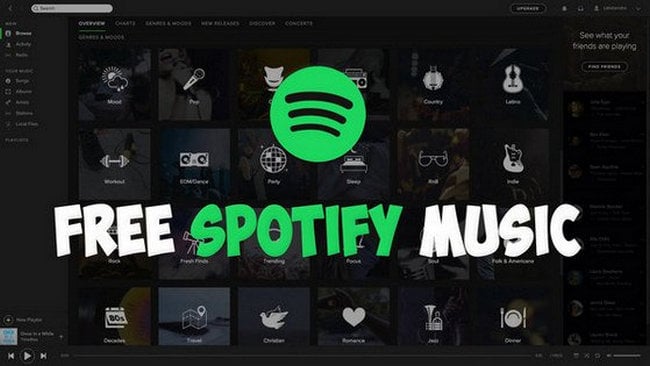
This tutorial guides you to download music from Spotify for free without Premium so that the Spotify Free users can also listen to Spotify songs offline. Learn More →
If you've converted Spotify songs using NoteBurner on your computer, you can easily transfer the music files to your Android device. By this, you don't need to subscribe to Spotify anymore.

Do you know how to sync Spotify music to your Android phone? This article shares 2 easy ways to sync Spotify music to you Android for more free use. Learn More →
You can also use some Spotify converters that work on the Android system. Fildo is an app for Android APK that lets you download and listen to Spotify MP3 files.
Step 1 Download Fildo on Android device, open it, tap the "More" tab at the bottom, and select "IMPORT SPOTIFY".
Step 2 Log in to your Spotify account, and your playlists will appear.
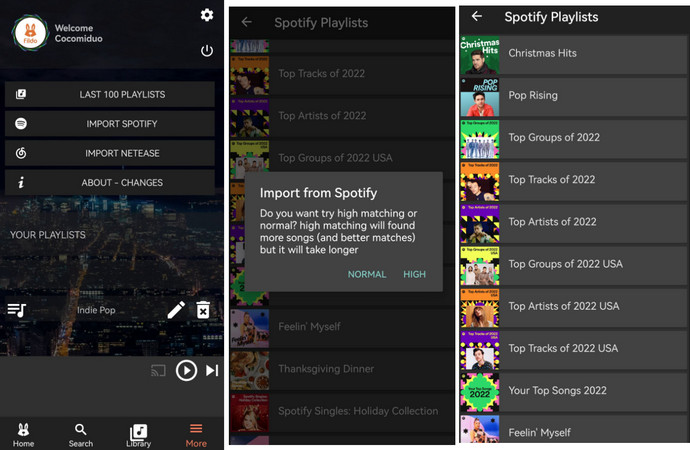
Step 3 Pick either "high matching" or "normal matching", then Fildo finds MP3s. (Songs are searched from third-party sources, not from Spotify's own library.)
Step 4 Once your Spotify playlists are loaded, tap the three-dot menu next to each song to start the download.
After downloading, you can listen to your Spotify music offline on your Android device. Note that Fildo may take time to match and download your songs, especially if you have a lot. And the songs might not have a high quality.
Soundbound is another Android app that helps you get Spotify songs offline. Here's how to use it:
Step 1 Open Soundbound and go to Settings.
Step 2 Tap on "Available Source Repo's" and then "Know more about sources", then "Install Repo" to add Spotify and other sources.
Step 3 Go to "Installed Sources" and switch on Spotify, also Log in to Spotify.
Step 4 Go back to the main screen, copy and paste the Spotify song link into Soundbound, tap the Download button to save it.
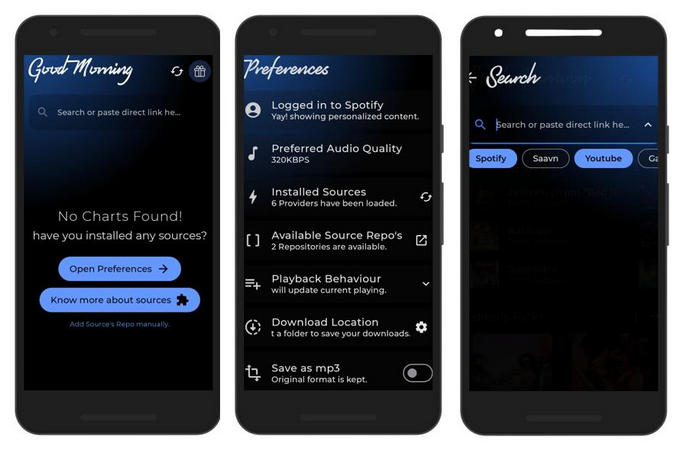
SpotiFlyer is a handy Android app that lets you download music from Spotify and other services like YouTube and SoundCloud. Here's how to use it to download songs offline from Spotify:
Step 1 First, download and install SpotiFlyer on your Android device.
Step 2 Open Spotify on your app, find the playlist or album with the song you want, click on the song and select the "Share" option, then Copy Song Link.
Step 3 Go back SpotiFlyer, paste the copied link into the field that says "Paste link here". Tap the Search icon. Once the song shows up, tap the Download icon to save it.
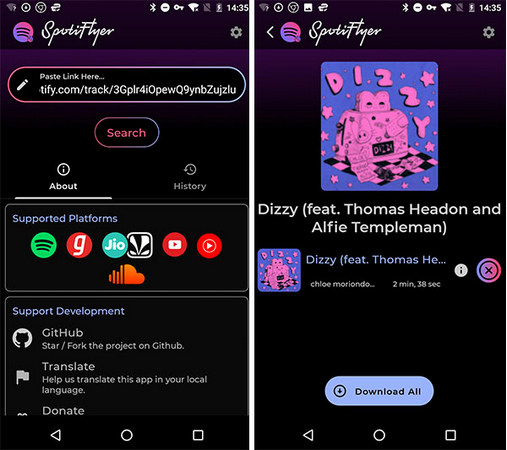
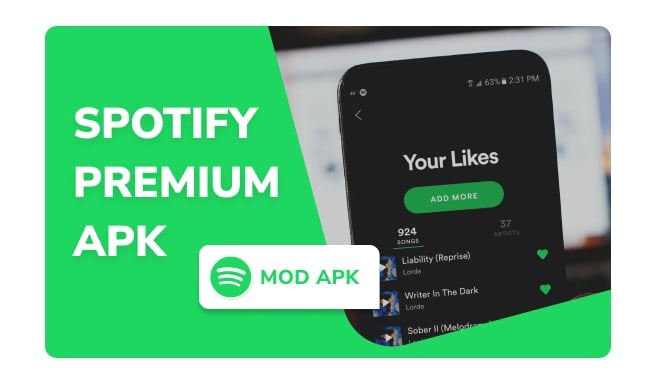
This article shows you some Spotify Premium APK for free, which allows you to access all premium features on Spotify. Enjoy it. Learn More →
You can easily transfer Spotify songs downloaded with NoteBurner Spotify Music Downloader from your computer to your iPhone for offline listening. Here's how:
Step 1 Open iTunes/Music app on your computer, go to 'File', and choose 'Add File to Library' to import your Spotify songs.
Step 2 Use a USB cable to connect your iPhone to your computer.
Step 3 Click the device icon that appears on the left side of the iTunes/Music window.
Step 4 Go to the 'Music' tab, check 'Sync Music', and click 'Apply' to start the syncing process.
Step 5 Your Spotify songs will now be transferred to your iPhone for offline listening.
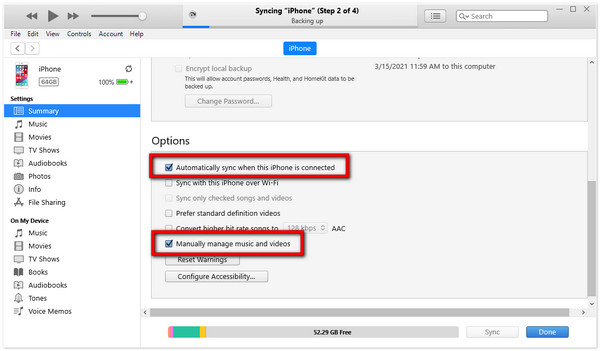
Use RoutineHub Shortcut on iPhone and it will analyze your Spotify tracks and download offline from YouTube Music.
Step 1 Go to RoutineHub and search for the "Spotify to MP3" shortcut. Ensure you have the latest version (1.6), compatible with iOS 17.
Step 2 Tap "Get Shortcut" to add it to your Shortcuts app on iPhone.
Step 3 Open Spotify, copy the playlist link and paste into RoutineHub. This will save your Spotify tracks offline as MP3 files.
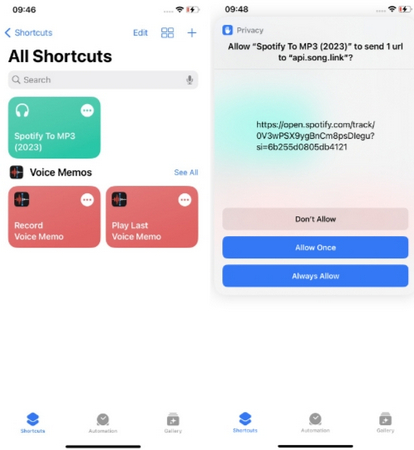
Here you will get some faqs you may face with about downloading Spotify songs and listening to them offline.
A: If Spotify offline mode is turned off, you won't be able to listen to downloaded songs without an internet connection. Make sure offline mode is enabled to access your music.
Additionally, if your device is low on storage space, you might not be able to play offline Spotify songs. Try deleting unneeded files to free up space.
A:If you can't download and listen to Spotify songs offline, here are a few things to check:
A: After canceling your Spotify Premium subscription, you can still use Premium features, including offline playback, until your account officially switches to Spotify Free. Once the switch happens, you will lose access to offline Spotify music and won't be able to listen to any songs you downloaded for offline use.
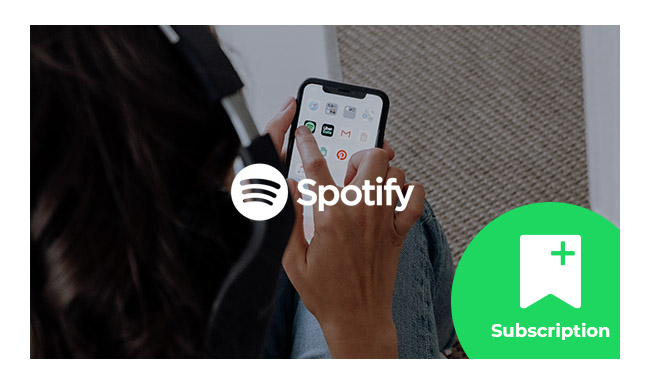
Are you seeking a way to keep Spotify music playable after canceling subscription? This article will introduce a brilliant program to record Spotify music and keep them playable after canceling Premium account. Learn More →
A: Only Spotify Premium users can listen to music offline. Free account holders can stream music online but cannot download songs for offline listening.
To enjoy Spotify offline playback for free, you can get the Spotify Premium free trial, or use some free Spotify music downloader.
Disclaimer: For personal/educational use only. 🚫 Do not distribute downloaded music/video for commercial use.
To sum up, Spotify lets Premium users download music, playlists, and podcasts for offline listening on multiple devices. This helps save data and enjoy music without needing an internet connection.
Free users can only download podcasts. Or you can also use third-party tools to get Spotify music offline. It's suggested to use NoteBurner Spotify Music Downloader, which always exacts Spotify offline with high quality.
Note: The free trial version of NoteBurner Spotify Music Converter allows you to convert the first 1 minute of each song. You can buy the full version to unlock the limitation.