

In late 2021, Spotify Enhance rolled out, a feature designed to recommend new songs for your playlists based on tastes. You can decide whether to activate this feature or not, depending on whether you prefer curated suggestions or selecting songs yourself. Learn more about how Spotify Enhance works, how to turn on or turn off Spotify Enhance, and how to get back Spotify Enhance if missing, just keep reading for all information.
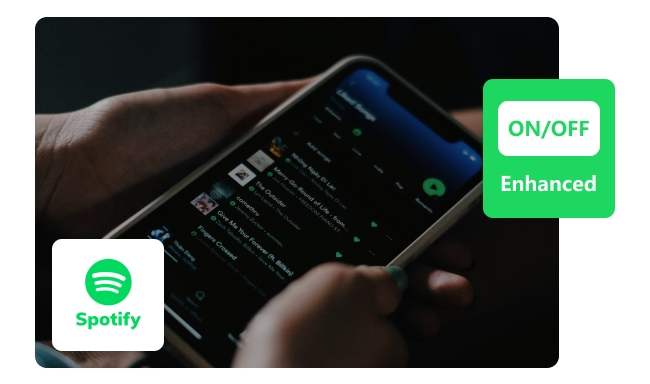
Spotify Enhance is a handy feature that liven up your playlists. When you switch on Spotify Enhance, it suggests new songs that match your listening habits. By this, you will get fresh music without having to search for it yourself.
Spotify made this feature to let it easier for you to find new songs you'll like. They know it can be hard to discover new music, so as to make it simple. By suggesting songs that fit with what you already enjoy, Spotify makes your music experience more fun and personal.
Spotify Enhance gets various info from a song, like its genre, artist, length, language, where it's from, and even what your friends like. These parts help to find songs with similar genres, artists, lengths, and languages. Some songs match all of these, while others only match a few. The more songs you have in your playlist, the more suggestions Spotify Enhance will show up.
Spotify Enhance's suggestions aren't picked randomly. They're carefully chosen by studying your music tastes and how you listen. Whether you're someone who listens occasionally or a big music enthusiast, Spotify aims to keep you entertained with every song it recommends.
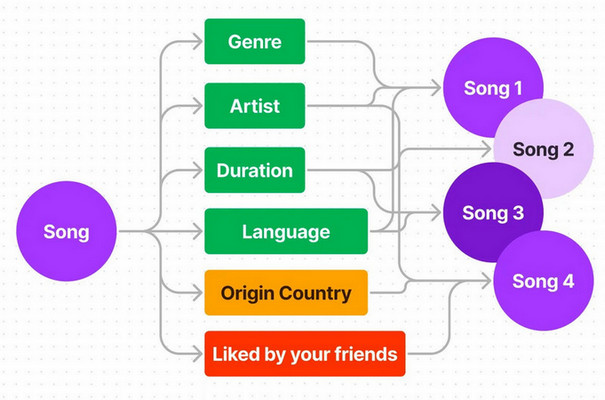
Many Spotify users, especially those using the desktop version, have been curious about how to turn the Enhance feature on or off on computer.
Step 1 Open Spotify desktop app, then go to your library and get into a playlist you want to update.
Step 2 Now, you will see the "Enhance" button at the top of your playlist page.
Step 3 Click on it, and when the button changes to green, Spotify Enhance is turned on. When it's gray, you have disable Spotify Enhance.
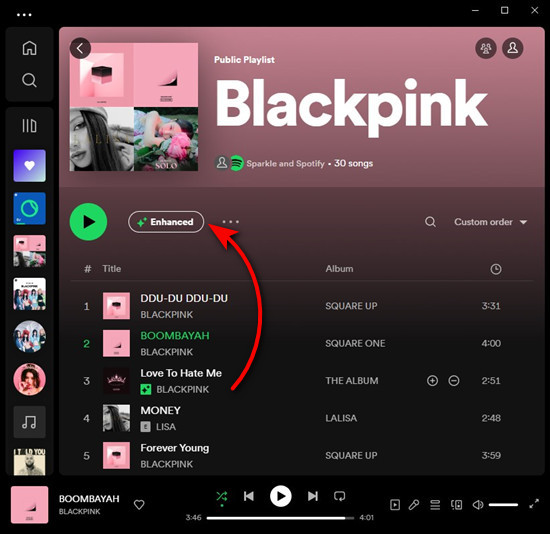
However, some users cannot find the Enhance button on Spotify desktop version. If you're experiencing this issue, consider activating Enhance mode on your phone, when suggested songs appear in your playlist, then have it play through to your Spotify laptop app.
Want to enhance Spotify playlists on Android or iPhone? Here you can easily find out the Spotify Enhance button on mobile, no matter you want to turn it on or stop Spotify suggesting songs.
Step 1 Open Spotify on Android or iOS mobile phone, navigate to the playlist you want to make better. Please note that the Enhance feature works on your own playlists, not the ones Spotify makes.
Step 2 At the top of your selected playlist, you should see the "Enhance" button. It's usually near the play button.
Step 3 Tap it to turn Spotify Enhance feature on or off. When it lights up or changes color, it means it's working. When it's light off, Enhance has been closed.
When you turn on Enhance, Spotify puts new songs in your playlist. These new songs have a green icon to show they're different. But don't worry, turning on Enhance won't change your playlist. You can decide whether to keep the new songs or go back to how it was before.
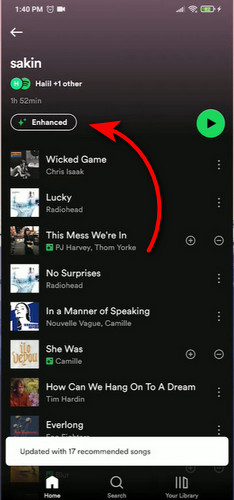
People are talking about this online, like on the Spotify Community forum and Reddit. Some users have noticed that the Spotify Enhance button is gone, replaced with Smart Shuffle.
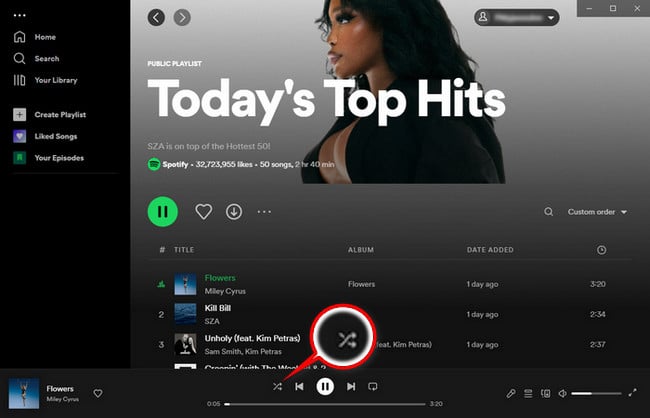
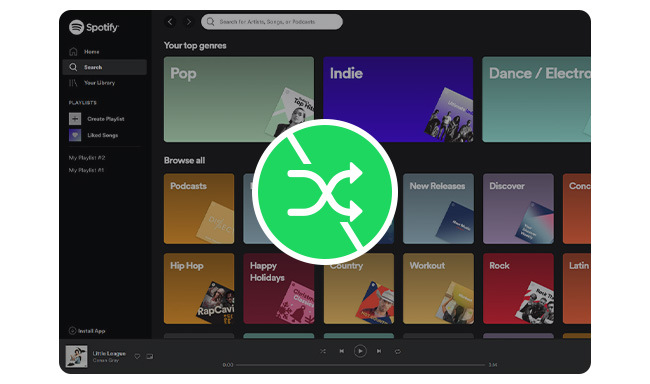
Here in this article, you'll learn to turn off Spotify shuffle play on Android, iPhone, desktop, or web player. Besides that, you can also turn off Spotify shuffle mode without Premium. Learn More →
Unfortunately, they haven't explained the reason officially. It's not unusual for Spotify to change or remove features as they try out new ideas to make things better for users. Spotify might be changing or removing the Enhance feature to improve how people find and create playlists.
It's frustrating that the Spotify Enhance button missing. But actually, on some Spotify version, you can still see the Enhance button. Here are some simple solutions you can try:
1. Log out and back in Spotify: Sometimes, just logging out of your Spotify account and then logging back in can solve problems like missing buttons or features.
2. Reinstall the app: Try uninstalling Spotify and then installing it again. This can refresh the app and might bring back any missing features.
3. Download older version of Spotify: Download the previous version of Spotify may get the Enhance button back: https://spotify.en.uptodown.com/android/download/4738371
4. Go to Liked Songs: Some users also mentioned that when they get into the playlist of "Liked Songs", the Spotify Enhance button come back. Just have a try on this.
Now that you've enhanced your Spotify playlists, consider downloading them as MP3 files. Converting Spotify to MP3 offers several benefits: you can listen to your music on any device, even without Spotify service or internet; enjoy offline Spotify songs without needing Premium; use digital Spotify music files for videos, DJs, or presentations; and have full control over your Spotify songs.
To download MP3s from Spotify playlists, you'll need a reliable Spotify downloader like NoteBurner Spotify Music Converter. This NoteBurner tool converts Spotify music into various audio formats such as MP3, AAC, etc, offering fast conversion speeds and maintaining high audio quality. With NoteBurner, you can quickly get all your Spotify playlists offline.

Step 1 Launch NoteBurner and import the Spotify enhance playlist by dragging and dropping it into the application.
Step 2 Navigate to the Settings menu and choose "MP3" as the desired output format.
Step 3 Press the "Convert" button to initiate the download of Spotify's top tracks in MP3 format.

Disclaimer: For personal/educational use only. 🚫 Do not distribute downloaded music/video for commercial use.
Spotify Enhance is a handy feature for music fans, offering personalized song recommendations. Despite occasional glitches like disappearing Enhance buttons, there are fixes available. Plus, you can download your favorite Spotify playlists as MP3 files, making it easy to listen offline or on any device. Converting Spotify songs to MP3 improves your listening experience too.
Note: The free trial version of NoteBurner Spotify Music Converter allows you to convert the first 1 minute of each song. You can buy the full version to unlock this limitation and enable all its features.
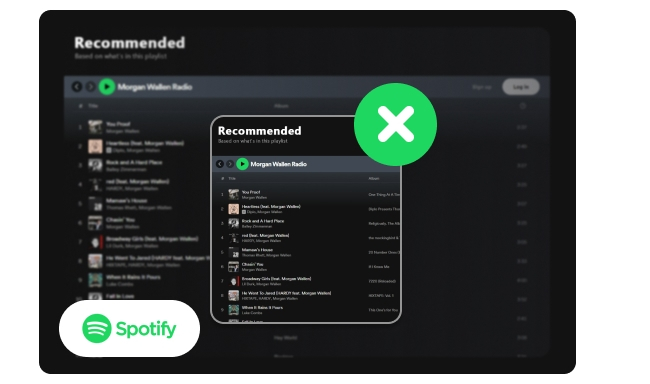
You can stop Spotify playing suggested songs by various methods listed in this article. Come and check it out. Learn More →