

Spotify is no longer available in VDJ 8?! On Sep. 8th, 2017, Virtual DJ announced a major change in their music streaming capabilities – a complete removal of Spotify from the streaming library options: Spotify is currently no longer available in VDJ 8 as they have recently changed their terms in regards to using Spotify inside Professional DJ applications. We are in discussions with Spotify in order to restore and improve the service but currently, no ETA can be provided.
By now, it seems that Spotify has proven not to be ideal for DJ use. Of course not! This article is going to show you how to add Spotify songs to Virtual DJ software with an exclusive method.
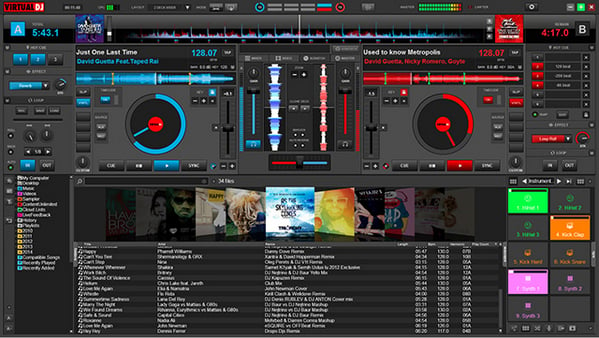
Virtual DJ 8 is now not licensed for streaming Spotify. To import Spotify songs to VDJ, we will have to download Spotify music to our local computer first. But as we all know, all the songs on Spotify are protected, a typical feature for streaming music service, thus we are unable to do that in a regular way. BUT, a Spotify music converter will help you perfectly do that job. Next comes the details.
There are all kinds of Spotify music converters in the market. It's advised to choose the program with more stable performance and free updates and technical support. By comparison, here we choose NoteBurner Spotify Music Converter as an example.
NoteBurner Spotify Music Converter is a professional Spotify music recording tool that can convert Spotify songs to plain formats (MP3, AAC, FLAC, AIFF, WAV, or ALAC), by which you can easily download music from Spotify to your local PC and Mac.
Seeking a way to transfer Amazon Music Unlimited and Prime Music songs to any devices or media players? NoteBurner Amazon Music Converter is all you need to download any Amazon songs to MP3/AAC/WAV/FLAC/AIFF/ALAC format losslessly.

The following is a step-by-step tutorial on how to add Spotify songs to VDJ Software: 1) Convert Spotify songs to a plain format; 2) Import converted Spotify songs to VDJ.
Launch Spotify Music Converter for Windows, and tap "Spotify App" conversion mode. Drag and drop your playlist from Spotify to NoteBurner, or copy and paste the Spotify song/playlist link to the link parsing box. The program will list all songs in the Add window. Please select all songs you'll need and click "Add".

Click button "Settings" on the bottom left. Here you can choose the output format (MP3, AAC, FLAC, AIFF, WAV, or ALAC), output quality as well as the output path.

Click button "Convert" and soon you will get your Spotify songs in the format that you selected in Step 3, which can be found by clicking the "History" button on the left side or directly going to the output folder that you set in previous step.

Now that we've got unprotected Spotify songs on our computer, we can easily add the songs to the deck of VDJ: 1) Launch Virtual DJ; 2) Find the browser pane at the left bottom of the utility; 3) Find the folder that saves the converted Spotify songs; 4) Drag and drop the music file from the browser pane's center column directly onto the virtual turntable of your choosing to upload your Spotify songs to Virtual DJ.
Note: The free trial version of NoteBurner Spotify Music Converter is limited to convert the first 1 minute of each song. You can buy the full version to unlock the limitation.
 What's next? Download NoteBurner Spotify Music Converter now!
What's next? Download NoteBurner Spotify Music Converter now!

One-stop music converter for Spotify, Apple Music, Amazon Music, Tidal, YouTube Music, etc.

Convert Apple Music, iTunes M4P Music, or Audiobook to MP3, AAC, WAV, AIFF, FLAC, and ALAC.

Convert Amazon Music to MP3, AAC, WAV, AIFF, FLAC, and ALAC with up to Ultra HD quality kept.

Convert Tidal Music songs at 10X faster speed with up to HiFi & Master Quality Kept.

Convert YouTube Music to MP3, AAC, WAV, AIFF, FLAC, and ALAC at up to 10X speed.

Convert Deezer HiFi Music to MP3, AAC, WAV, AIFF, FLAC, and ALAC at 10X faster speed.