

A video provides more information than an image and plays a key role in communicating with your customers, friends, and family. But adding great visuals to a video is just half the battle. A truly engaging video often includes music, as well. Having beautiful music or voice-over in the video will help you get your message across more easily and reach a wider audience. At the same time, you should keep in mind that the wrong music can send the wrong message entirely, only the right music can enhance the experience for your viewer, which is essential for creating amazing clips. But where do you find the right music? And how to add it to video in Camtasia?
Spotify is a great option. From Spotify's large library (over 100 million songs), users can enjoy any type of music, classic or pop, sad or happy. However, it's not as easy as you expect if you want to add Spotify music to Camtasia. Spotify encodes its media to prevent them from being taken outside of the Spotify application. But don't worry, here we are going to introduce a smart Spotify music downloading tool to help you download Spotify songs in MP3 format and then add them to your video in Camtasia.
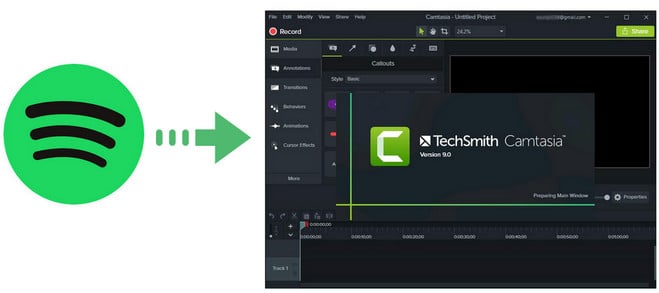
Spotify Music Converter is a professional music downloading app specially designed for Spotify users to easily download and convert any Spotify track, album, artist and playlist to MP3, AAC, FLAC, AIFF, WAV, or ALAC format. With an advanced music downloading core that differs from traditional recording, it can keep the original audio quality and ID3 tags of the music in output files. In this case, you can add Spotify music to Camtasia without any limit.

The following is a detailed tutorial about how to record Spotify music and Add to Camtasia. Please download this useful tool on your computer first before getting started.
Launch Spotify Music Converter for Windows and then choose the "Spotify App" download mode. Simply drag and drop your playlist from Spotify to NoteBurner. The program will list all songs in the Add window.

Click the "Setting" button to choose output format. In Convert settings, you can choose output format (MP3, AAC, FLAC, AIFF, WAV, or ALAC), output quality. In the output settings, you could change the output folder as you prefer.

When finish customization, click the "Convert" button to start downloading. After downloading, you will get offline plain Spotify music, and then import them to Camtasia for using.

Open Camtasia and select File from the menu, and select Library >> Import Media to Library from the popup Window to import converted Spotify music to it. Once you've imported your file, find it in the media bin, click on it, and drag it to the timeline to edit. You can add it to a new track or add it to an existing track depending on your needs.

Note: The free trial version of NoteBurner Spotify Music Converter allows you to convert the first 1 minute of each song. You can buy the full version to unlock this limitation.
 What's next? Download NoteBurner Spotify Music Converter now!
What's next? Download NoteBurner Spotify Music Converter now!

One-stop music converter for Spotify, Apple Music, Amazon Music, Tidal, YouTube Music, etc.

Convert Apple Music, iTunes M4P Music, or Audiobook to MP3, AAC, WAV, AIFF, FLAC, and ALAC.

Convert Amazon Music to MP3, AAC, WAV, AIFF, FLAC, and ALAC with up to Ultra HD quality kept.

Convert Tidal Music songs at 10X faster speed with up to HiFi & Master Quality Kept.

Convert YouTube Music to MP3, AAC, WAV, AIFF, FLAC, and ALAC at up to 10X speed.

Convert Deezer HiFi Music to MP3, AAC, WAV, AIFF, FLAC, and ALAC at 10X faster speed.