

Wanna play your Spotify music or playlist on other devices, such as your iPhone, tablet, Playstation? Make the most of Spotify by streaming your music on all your devices? Here we will show you two ways to play Spotify playlist on other devices.
Spotify provides a great way, Spotify Connect, to help people use their phones (or other devices) to easily listen to music. If you want to play your Spotify collection on your phone, TVs, Smart watches, connecting Spotify with your device to stream is a great choice. The following is the detailed steps.
Step 1 Play some music.
Step 2 In the bottom-right, click the Connect to a device button.
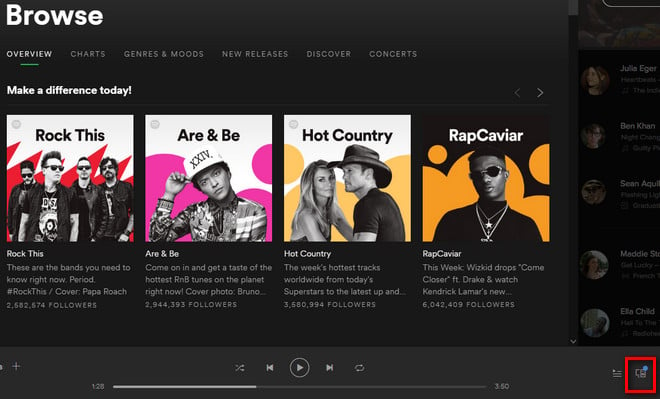
Step 3 From the Devices Menu, select the device you'd like to play on.
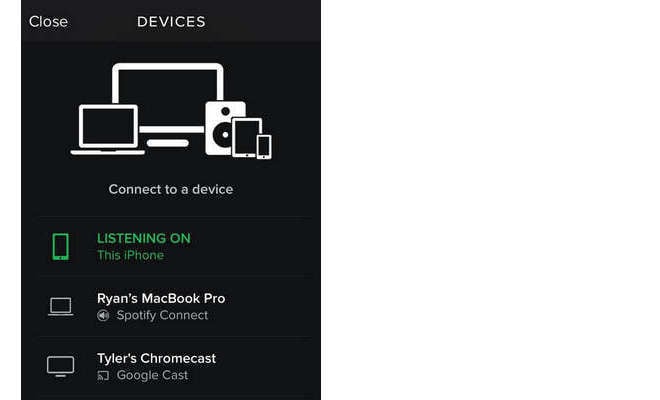
Step 4 Streaming to a computer or mobile device you're using Spotify on.
Summary: This way is very easy to operate, but has many restrictions for users: first off, most of users must play Spotify music on their devices with internet, which is extremely inconvenient, especially on a long flight or road trip. Besides, some devices are not supported by Spotify, such as a Portable MP3 Player, and it also doesn't support to burn Spotify music to a CD for streaming. So if you want to stream Spotify music on other devices without internet, or burn Spotify music to a CD, you need to try the second way.
As we all know, each of Spotify music are protected by DRM, only the paid users (Premium and Family users) can download Spotify albums and playlists for offline listening. So in order to play Spotify music on other devices offline, you need record Spotify music to get the DRM-free version.
NoteBurner Spotify Music Converter is an excellent Spotify Music Downloader, which can help you record Spotify music, download music from Spotify for free easily, and convert them to MP3, AAC, FLAC, AIFF, WAV, or ALAC with 100% original quality. The following is a detailed tutorial about how to download Spotify music offline and play Spotify music on other devices. Please download this useful tool on your computer first before getting started.
Launch NoteBurner Spotify Music Converter for Windows and then choose the "Spotify App" download mode. Then directly drag and drop the playlist from Spotify to the rectangular box of the main interface or you can copy and paste the link and click the button "+".

Click the  button to choose output format. In Convert settings, you can choose output format (MP3, AAC, FLAC, AIFF, WAV, or ALAC), conversion mode (Intelligent Mode, Spotify Record, WebPlayer Download, or YouTube Download), output quality and more.
button to choose output format. In Convert settings, you can choose output format (MP3, AAC, FLAC, AIFF, WAV, or ALAC), conversion mode (Intelligent Mode, Spotify Record, WebPlayer Download, or YouTube Download), output quality and more.

When finish customization, click the "Convert" button to start downloading. After converting, the output folder will be open automatically. Or you can click the "Converted" button to find the converted music. Now you will get offline Spotify music, and stream them on any devices as you want.

 What's next? Download NoteBurner Spotify Music Converter now!
What's next? Download NoteBurner Spotify Music Converter now!

One-stop music converter for Spotify, Apple Music, Amazon Music, Tidal, YouTube Music, etc.

Convert Apple Music, iTunes M4P Music, or Audiobook to MP3, AAC, WAV, AIFF, FLAC, and ALAC.

Convert Amazon Music to MP3, AAC, WAV, AIFF, FLAC, and ALAC with up to Ultra HD quality kept.

Convert Tidal Music songs at 10X faster speed with up to HiFi & Master Quality Kept.

Convert YouTube Music to MP3, AAC, WAV, AIFF, FLAC, and ALAC at up to 10X speed.

Convert Deezer HiFi Music to MP3, AAC, WAV, AIFF, FLAC, and ALAC at 10X faster speed.