

Switching from Spotify to Apple Music but don’t want to lose your playlists? You’re not alone! Millions of users are making the move—especially iPhone owners — but manually recreating playlists is a hassle. The good news? You can transfer your Spotify playlists to Apple Music in just a few clicks, even if you’re a free or premium user. Here’s the easiest method in 2025.
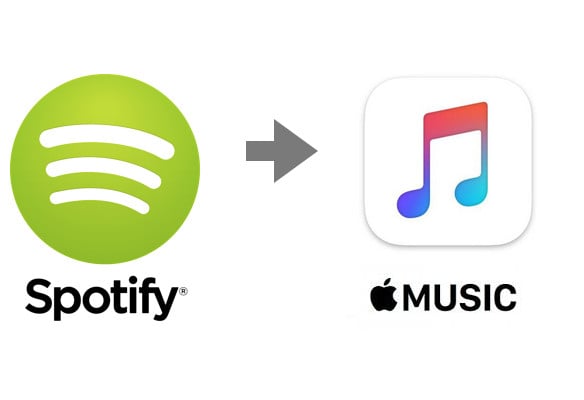
Want to transfer your Spotify playlists to Apple Music? Since Spotify doesn’t allow direct transfers, you’ll need a reliable tool to convert your favorite tracks from Spotify to Apple Music. With NoteBurner Spotify Music Converter, you can easily save your Spotify playlists as high-quality MP3, AAC, FLAC, or other formats while preserving the original audio. Then export downloaded tracks to your Apple Music with one-click. Below, we’ll walk you through the simple steps to transfer your playlists easily.
Seeking a way to save songs from Amazon Music Unlimited as well as Prime Music forever? Amazon Music Converter is all you need, which carries the best audio recording core, able to download any Amazon songs to MP3/AAC/WAV/FLAC/AIFF/ALAC format.

Please download and then install the latest version of NoteBurner Spotify Music Converter, and click to record from Spotify Web Player.
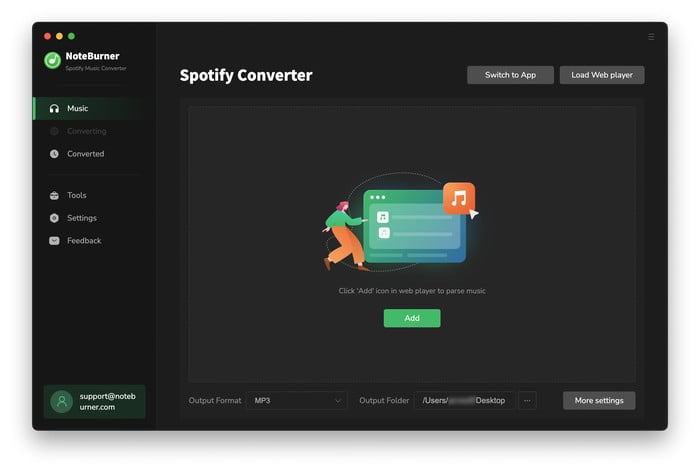
Open a playlist from Spotify web player and add it to NoteBurner. Then select the tracks you would like to convert, and click "Add".
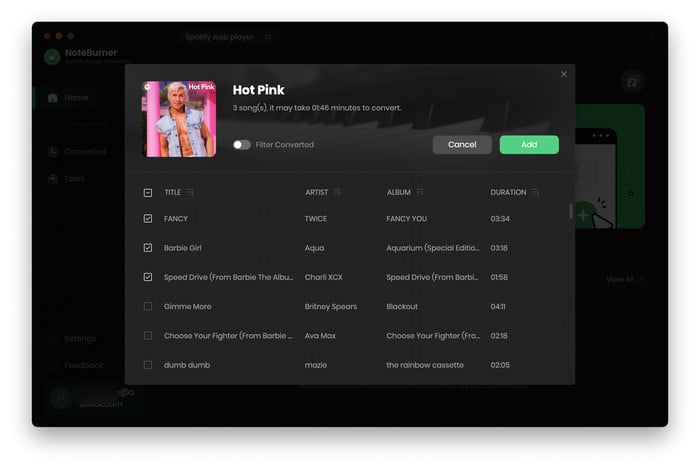
Click the Settings button on the bottom left interface to set output format, output quality, conversion speed and output path. You can convert Spotify music to MP3, AAC, FLAC, AIFF, WAV, or ALAC with high quality (320 kbps is available to choose).
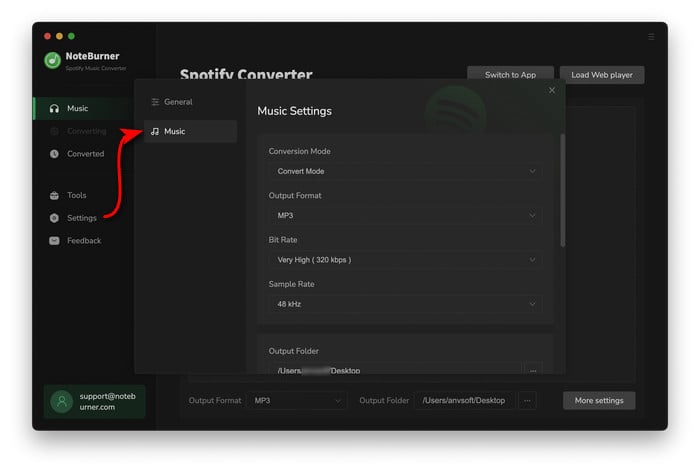
After the above setting, click the "Convert" button to start converting Spotify playlist to MP3. After converting, you'll get drm-free Spotify songs and you can transfer them to Apple Music for streaming freely.

NoteBurner supports to export the converted Spotify songs to your Apple Music after conversion. All you need to do is go to the "History" tab, choose the well-downloaded Spotify music songs in the list, then click "Export to Music" icon at upper left.
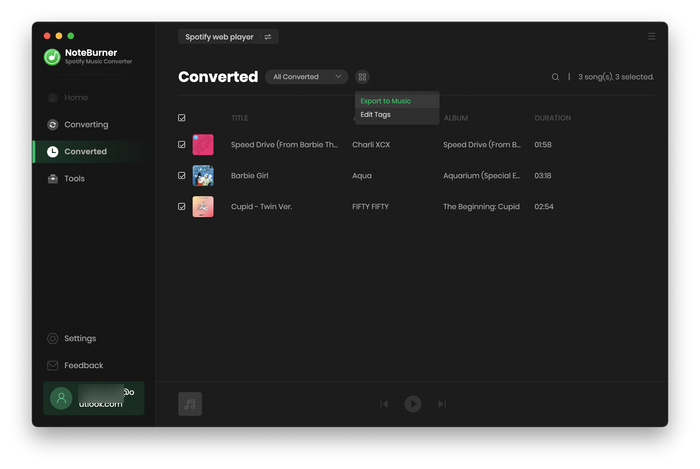
Step 1 Go into the iTunes Menu using the desktop client. Click the icon in the top right corner, and choose the “Add to Library” option from the drop-down menu.
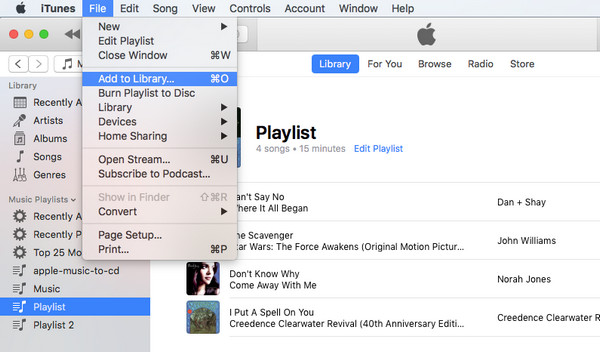
Step 2 Find the converted playlist you want to add from your computer, and add it into iTunes for enjoying.
With NoteBurner Spotify Music Converter, transferring your Spotify playlists to Apple Music has never been easier. This powerful tool lets you convert and export your favorite tracks while preserving original quality, ensuring a seamless transition between platforms. Ready to make the switch? Try NoteBurner today and enjoy your Spotify playlists on Apple Music in minutes!
Note: The free trial version of NoteBurner Spotify Music Converter allows you to convert the first 1 minute of each song. You can buy the full version to unlock this limitation.
 what's next? Download NoteBurner Spotify Music Converter now!
what's next? Download NoteBurner Spotify Music Converter now!
One-stop music converter for Spotify, Apple Music, Amazon Music, Tidal, YouTube Music, etc.

Convert Apple Music, iTunes M4P Music, or Audiobook to MP3, AAC, WAV, AIFF, FLAC, and ALAC.

Convert Amazon Music to MP3, AAC, WAV, AIFF, FLAC, and ALAC with up to Ultra HD quality kept.

Convert Tidal Music songs at 10X faster speed with up to HiFi & Master Quality Kept.

Convert YouTube Music to MP3, AAC, WAV, AIFF, FLAC, and ALAC at up to 10X speed.

Convert Deezer HiFi Music to MP3, AAC, WAV, AIFF, FLAC, and ALAC at 10X faster speed.