

Feel annoying with those Spotify ads while streaming Spotify Music? Are seeking a great way to remove Spotify ads? Here this article will introduce the best way to remove ads from Spotify music free.
Spotify provides users with three ways to enjoy music: Free, Premium and Family. Each has its relative strengths and limits. Spotify Free model is the most restrictive one among three ways. In Free model, users don't need to spend money to stream Spotify music. But they must tolerate the disturbance of advertisements while streaming Spotify songs, which is a terrible experience. You can also pay $11.99 per month to be Premium user or $19.99 per month to be Family subscriber, which will enjoy high quality audio without advertisement. But even the Premium and Family users can't stream Spotify music on all of their devices as they want, such as transfer to USB for playing in the car, or burn them to a CD for enjoying.
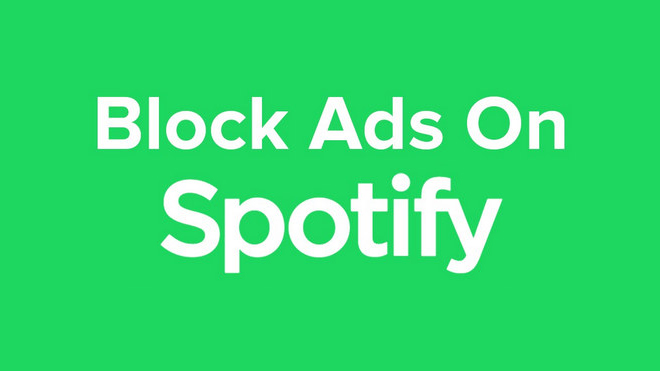
To remove ads from Spotify music free or the limits from Premium and Family plan, a powerful Spotify Music Converter is needed. NoteBurner Spotify Music Converter a professional Spotify Music Converter, which can directly record Spotify music and convert them to DRM-free format like MP3, AAC, FLAC, AIFF, WAV, or ALAC. The following is a detailed tutorial about how to remove Spotify ads from Spotify music. Please download this useful tool on your computer first before getting started.
Please download and then install the latest version of NoteBurner Spotify Music Converter. After installing, click to launch this powerful DRM Spotify music removal tool and choose to record from "Spotify Web Player".
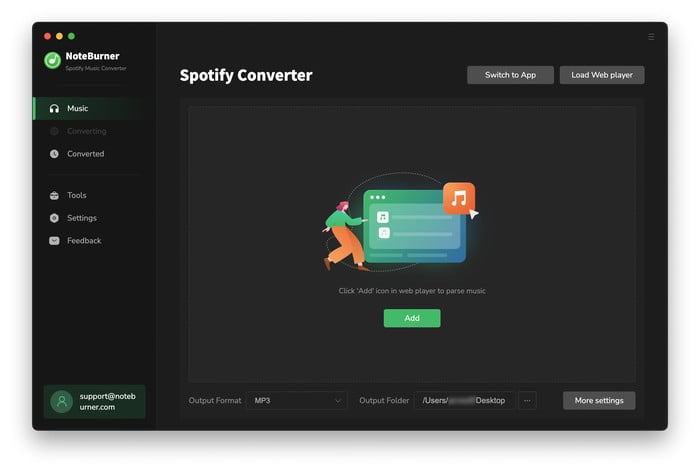
Open your Spotify playlist on the web player window and tap the "+" icon. Then check the music you would like to convert and click "Add".
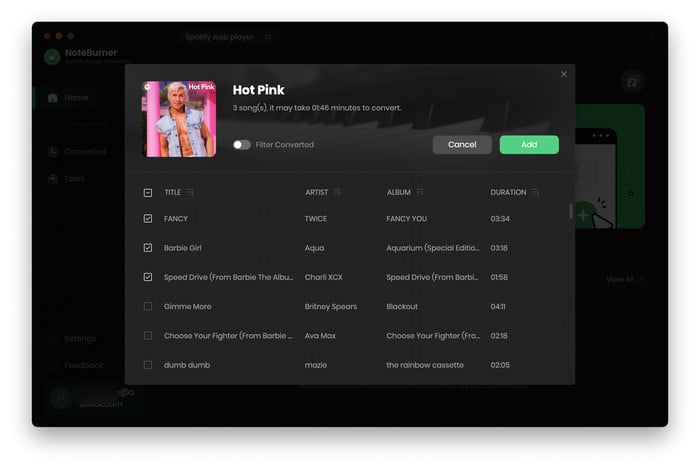
Click the Settings button interface to set output format, output quality, conversion speed and output path. You can convert Spotify music to MP3, AAC, FLAC, AIFF, WAV, or ALAC with high quality (320 kbps is available to choose).
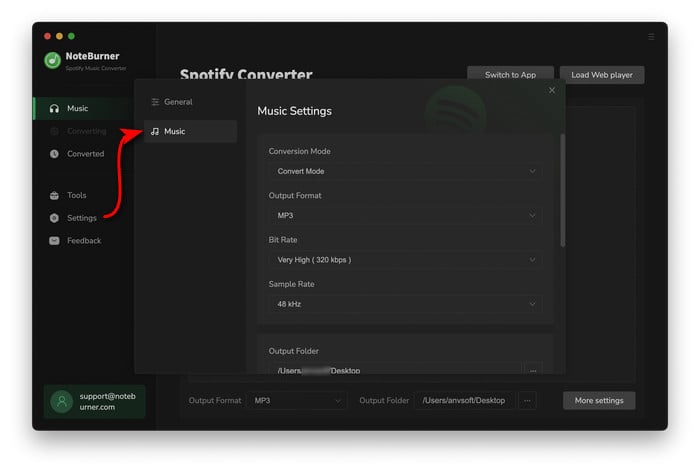
After the above setting, click the "Convert" button to start converting Spotify music. After converting, the Spotify ads are removed from Spotify tracks. The converted Spotify music are DRM free, you can enjoy them freely without Spotify ads and on any devices as you want.

The free trial version only enables you to convert the first 1 minute of each song. You can buy the full version to unlock this limitation.
 what's next? Download NoteBurner Spotify Music Converter now!
what's next? Download NoteBurner Spotify Music Converter now!

One-stop music converter for Spotify, Apple Music, Amazon Music, Tidal, YouTube Music, etc.

Convert Apple Music, iTunes M4P Music, or Audiobook to MP3, AAC, WAV, AIFF, FLAC, and ALAC.

Convert Amazon Music to MP3, AAC, WAV, AIFF, FLAC, and ALAC with up to Ultra HD quality kept.

Convert Tidal Music songs at 10X faster speed with up to HiFi & Master Quality Kept.

Convert YouTube Music to MP3, AAC, WAV, AIFF, FLAC, and ALAC at up to 10X speed.

Convert Deezer HiFi Music to MP3, AAC, WAV, AIFF, FLAC, and ALAC at 10X faster speed.