

Spotify is the most popular streaming music service with 713 million monthly active users, offering three kinds of subscriptions - Spotify Free, Spotify Premium ($11.99) and Spotify Family ($19.99). Compared to the paid subscribers, Spotify Free users are restricted to listen to ad-supported tracks in "Shuffle Play" mode only under a well-connected network.
Hereby, a great many Spotify Free users are looking for a way to listen to Spotify offline for free. In this article, we are going to introduce a simple and efficient way to stream and play Spotify songs offline with Spotify Free account, by which we will get rid of the ads at the same time.
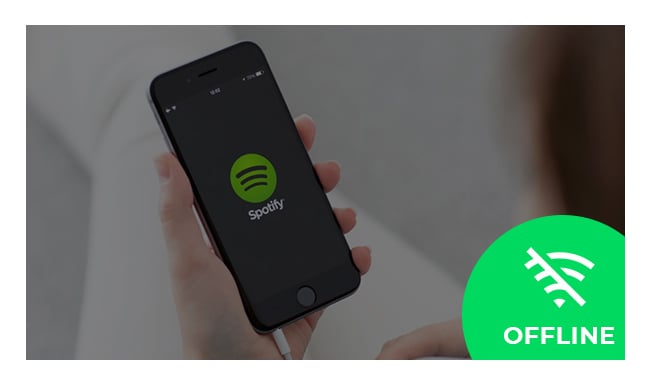
To listen to Spotify offline with Spotify Free, the most lasting way is to download them to your local computer. But as we all know, all the songs offered by Spotify are locked. How can we save the songs from Spotify as local files? All you need is a Spotify converting tool. Now let's move on for more details.
NoteBurner Spotify Music Converter is a professional Spotify music downloader, which can easily convert and download songs from Spotify to MP3/AAC/WAV/FLAC/AIFF/ALAC without ads for both Spotify Free users and paid subscribers. Here are the key features of the program:
Seeking a way to transfer Amazon Music Unlimited and Prime Music songs to any devices or media players? NoteBurner Amazon Music Converter is all you need to download any Amazon songs to MP3/AAC/WAV/FLAC/AIFF/ALAC format losslessly.

NoteBurner Spotify Music Converter supports both Windows and macOS. Here we will take the Windows version as an example to guide you to listen to Spotify offline with Spotify Free account step by step. For Mac users, please refer to How to Download Music from Spotify Free for Offline Listening on Mac for detailed steps.
After download and launch Spotify Music converter, please select the "Spotify App" download mode. Copy and paste or drag and drop the song/playlist link from Spotify (Free) to NoteBurner, the program will read and list all songs very soon. Then clcik "Add".

Go to "Settings" interface. Here you can choose output format (MP3, AAC, FLAC, AIFF, WAV, or ALAC), output quality, as well as output path.

Click the "Convert" button to start conversion. Once the conversion is finished, all the Spotify songs you selected in Step 2 will have already been converted and downloaded to the output folder you set in previous step.

By clicking "History" or directly going to the output folder you customized in Step 2, you can find all the converted Spotify songs.
Since your Spotify songs have been saved as local files on your computer, now you can listen to them offline without limits. You can even transfer them to a USB or sync them to any other devices.
 What's next? Download NoteBurner Spotify Music Converter now!
What's next? Download NoteBurner Spotify Music Converter now!
One-stop music converter for Spotify, Apple Music, Amazon Music, Tidal, YouTube Music, etc.

Convert Apple Music, iTunes M4P Music, or Audiobook to MP3, AAC, WAV, AIFF, FLAC, and ALAC.

Convert Amazon Music to MP3, AAC, WAV, AIFF, FLAC, and ALAC with up to Ultra HD quality kept.

Convert Tidal Music songs at 10X faster speed with up to HiFi & Master Quality Kept.

Convert YouTube Music to MP3, AAC, WAV, AIFF, FLAC, and ALAC at up to 10X speed.

Convert Deezer HiFi Music to MP3, AAC, WAV, AIFF, FLAC, and ALAC at 10X faster speed.