

As copyright and intellectual property protection is getting more and more attention, it's becoming much more difficult for us to find a reliable source to download free music on a computer now. Since the late-2000s, the trend in media consumption has changed from digital downloads to online streaming services, featuring with DRM, short for Digital Rights Management, a set of access control technologies stopping users from copying and distributing digital contents.
Among the streaming music services, Spotify, with 713 million monthly active users, is the most popular one. It offers three types of subscriptions – Spotify Free, Spotify Premium ($11.99 per month) and Spotify Family ($19.99 per month). Spotify Free users are enabled to listen to songs on demand, discover new music, play and share music, playlist, album and more, while Spotify offline listening mode and some other features are limited to paid subscribers.
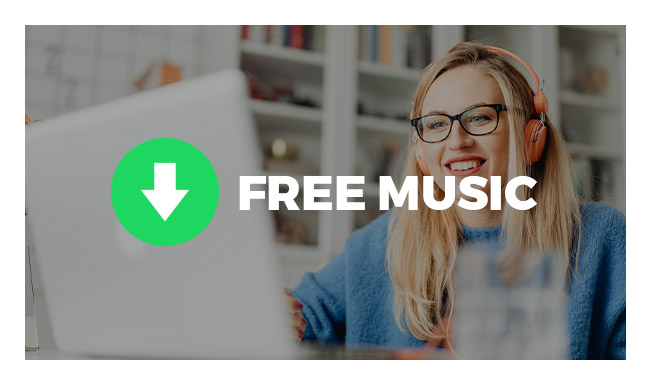
If you want to stream free music for listening, Spotify Free is a perfect choice. But if you'd like to download songs from the streaming music service to your local computer, an efficient Spotify downloader is required. In this article, we are going to apply the most popular one – NoteBurner Spotify Music Converter to show you how to get music downloaded from Spotify Free on a local computer so that you can enjoy free songs freely.
NoteBurner Spotify Music Converter is a professional Spotify downloader which is able to bypass the DRM of Spotify and convert Spotify songs to MP3, AAC, WAV, AIFF, FLAC, or ALAC format at 10X faster speed with lossless quality after conversion. Here are the key features of the program:

NoteBurner Spotify Music Converter supports both Windows and macOS. Here we take the Windows version as an example. For Mac users, please refer to How to Download Music from Spotify Free to Mac for detailed steps.
Launch Spotify Music Converter for Windows and select "Spotify App" conversion mode. Click "+" button, then you will see a pop-up window that indicates you to copy and paste the playlist link from Spotify. You can copy and paste the link on the URL window and click "Parse". Then you can click "Add" to finish adding tracks.

Click "Settings" button. Here you can choose output format (MP3, AAC, FLAC, AIFF, WAV, or ALAC), output quality, conversion speed as well as output path.

Click the "Convert" button to start exporting the Spotify songs to your local computer. Once the conversion is done, all the Spotify songs you chose in Step 2 will have already been converted and downloaded to the output folder you set in previous step.

By clicking the "History" button (like a clock) on the left side or directly going to the output folder you customized in Step 2, you can find all the downloaded free songs.
Note: The free trial version of NoteBurner Spotify Music Converter enables you to convert the first 1 minute of each song. You can buy the full version to unlock the limitation.
 What's next? Download NoteBurner Spotify Music Converter now!
What's next? Download NoteBurner Spotify Music Converter now!
One-stop music converter for Spotify, Apple Music, Amazon Music, Tidal, YouTube Music, etc.

Convert Apple Music, iTunes M4P Music, or Audiobook to MP3, AAC, WAV, AIFF, FLAC, and ALAC.

Convert Amazon Music to MP3, AAC, WAV, AIFF, FLAC, and ALAC with up to Ultra HD quality kept.

Convert Tidal Music songs at 10X faster speed with up to HiFi & Master Quality Kept.

Convert YouTube Music to MP3, AAC, WAV, AIFF, FLAC, and ALAC at up to 10X speed.

Convert Deezer HiFi Music to MP3, AAC, WAV, AIFF, FLAC, and ALAC at 10X faster speed.