

Note: As of December 2020, Google Play Music has officially been shut down. And Google Play Music has now been replaced with YouTube Music, a revamped version of Google's music app.
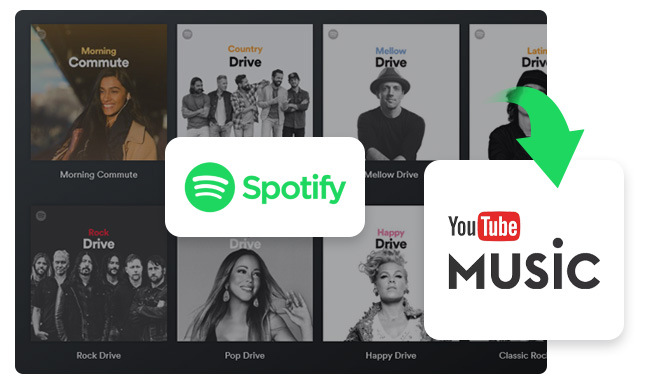
By using the Spotify to YouTube Music converter shown on this page, it's your turn to take everything into control. Learn More →
Is there any way can help me transfer Spotify playlist to Google Play Music? I want to change the music streaming service, but don't want to give up my old playlists, I have spent many time on them, any other way?
Google Play Music, a music streaming service and online music locker operated by Google, is currently available in 63 countries for Android and iOS devices, web browsers, and various media players (such as Sonos and Chromecast). Some Spotify users would like to switch to it, but may meet the same question above that they fail to take their playlists with them due to the DRM restriction. Don't worry; here we will introduce a brilliant tool to help you record Spotify music and make a detailed tutorial to guide you how to move all of your Spotify playlists to Google Play Music.
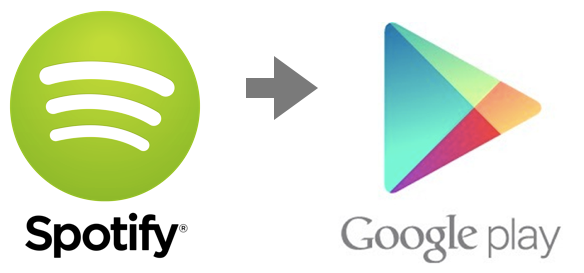
NoteBurner Spotify Music Converter is a powerful Spotify Music converter, which can easily record Spotify music, and convert all your Spotify music and playlists to plain MP3, AAC, FLAC, AIFF, WAV, or ALAC with keeping 100% original quality of Spotify music. The following is a detailed tutorial about how to record Spotify music and import your Spotify playlist to Google Play Music.
Please download and then install the latest version of NoteBurner Spotify Music Converter. After installing, click to launch this powerful DRM Spotify music removal tool.
Launch NoteBurner Spotify Music Converter for Mac and choose to download via Spotify Web Player. Drag and drop a playlist from your Spotify web player to NoteBurner. Or copy and paste the playlist link to link parsing bar. and click "Add".
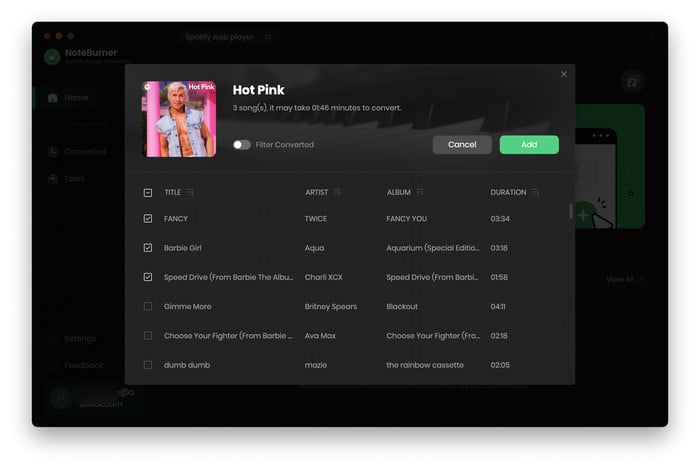
Click the gear button on the bottom left. Here you can choose output format (MP3/FLAC/AAC/WAV/AIFF/ALAC), conversion mode (Intelligent Mode, Spotify Record, or YouTube Download), output quality as well as output path.
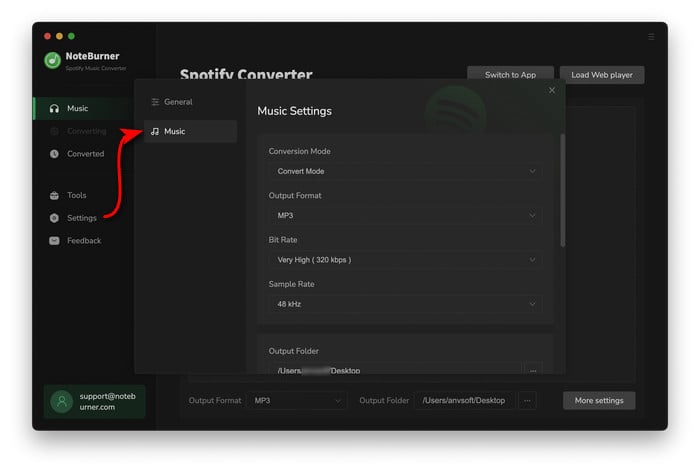
Click button "Convert" and all the Spotify songs you selected in Step 1 will be converted to the DRM-free format you customized in Step 2. Here are two ways to find the converted audio files: 1) click the History button on the left; 2) Go straight to the output folder you set in Step 2.

Step 1: Please go to the website play.google.com/music to start. And then, login to your Google account, and click “Upload Music” in the upper right-hand corner of the screen.
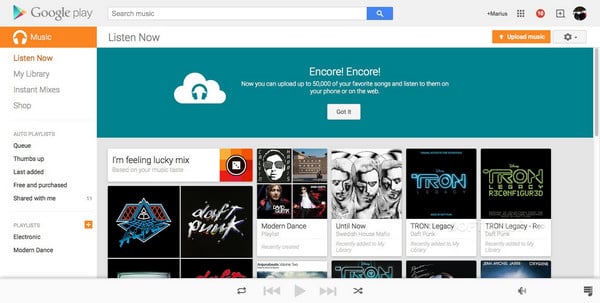
Step 2: On the next page, click the orange “Download Music Manager” button. Follow the installation instructions to get the music manager on your computer.
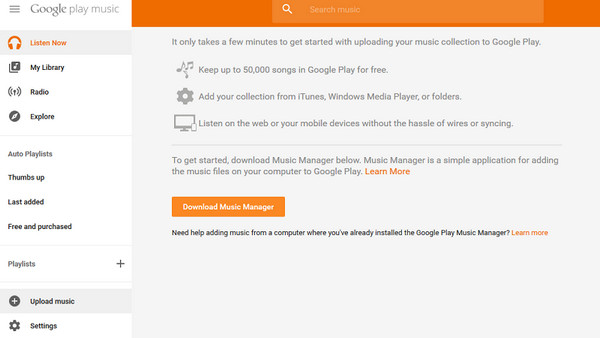
Step 3: When you're logged into the Music Manger select "Upload songs to Google Play" and hit "Next".
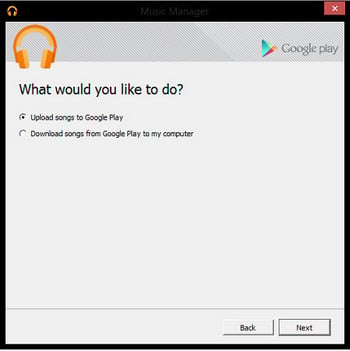
Step 4: The Music Manager will ask you where you keep your music collection. Select "Other Folder" and click “Next”. Then, please locate your the folder your stored your converted Spotify playlists from the popup window and follow the instruction. The Music Manager will automatically upload any songs you put inside that folder Google Play.
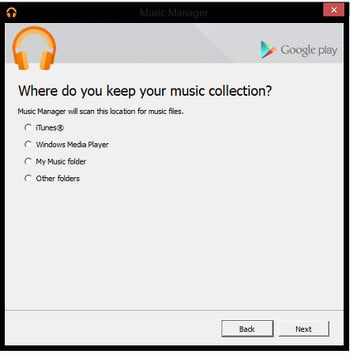
Note:The free trial version of NoteBurner Spotify Music Converter converts 1 minute of each audio file only. If you want to unlock the time limitation, please purchase the full version of NoteBurner Spotify Music Converter.
 what's next? Download NoteBurner Spotify Music Converter now!
what's next? Download NoteBurner Spotify Music Converter now!

One-stop music converter for Spotify, Apple Music, Amazon Music, Tidal, YouTube Music, etc.

Convert Apple Music, iTunes M4P Music, or Audiobook to MP3, AAC, WAV, AIFF, FLAC, and ALAC.

Convert Amazon Music to MP3, AAC, WAV, AIFF, FLAC, and ALAC with up to Ultra HD quality kept.

Convert Tidal Music songs at 10X faster speed with up to HiFi & Master Quality Kept.

Convert YouTube Music to MP3, AAC, WAV, AIFF, FLAC, and ALAC at up to 10X speed.

Convert Deezer HiFi Music to MP3, AAC, WAV, AIFF, FLAC, and ALAC at 10X faster speed.