

Spotify is the world's largest genuine streaming music service platform, providing free and Premium versions. Spotify Free users have to listen to ads between tracks and are limited to play music in “Shuffle Mode” while Spotify Premium subscribers have access to ad-free Spotify songs with better audio quality by subscribing to the service with $11.99 monthly fee. However, because of Spotify's restriction, both Spotify Free and Spotify Premium users are limited to enjoy Spotify songs with Spotify App. Therefore, a great many Spotify users are looking for a way to play Spotify songs on a device without the Spotify App. This tutorial is going to take the newly-released Huawei Mate 10 series as an example to guide you on how to download and play Spotify music on Huawei Mate 10 / 10 Pro without Spotify App.

As we all know, Spotify music is protected. To download music from Spotify, a powerful Spotify music downloader is needed. Here we are going to show you the best way to convert protected Spotify music to plain songs with the most popular Spotify songs downloading tool - NoteBurner Spotify Music Converter.
📲 Learn More >> How to use NoteBurner Spotify Downloader APK to download Spotify songs onto Android phone.

NoteBurner Spotify Music Converter supports both Windows and macOS. Here we will take macOS as an example to explain the detailed steps. Before we get started, please make sure you've downloaded and installed NoteBurner Spotify Music Converter on your computer.
After download and launch NoteBurner and then choose the "Spotify App" download mode. Click button "+", a pop-up window will prompt you to copy and paste the song or playlist link from Spotify. You can also simply drag and drop the song or playlist to the pop-up window. Press button "Add".
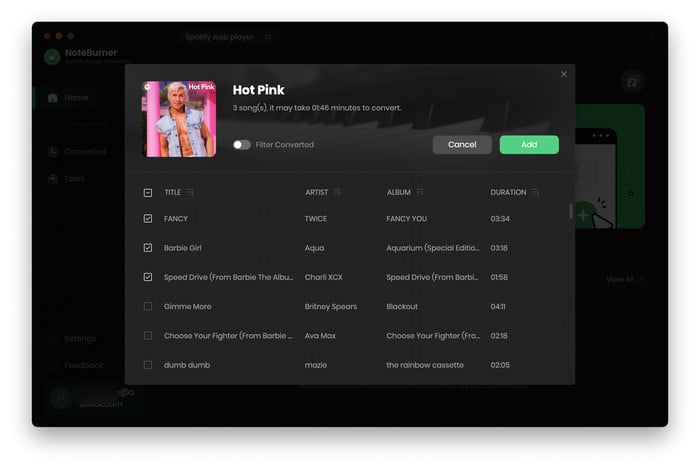
Click the gear button on the bottom left. Here you can choose output format (MP3/FLAC/AAC/WAV/ALAC/AIFF), conversion mode (Intelligent Mode, Spotify Record, WebPlayer Download, or YouTube Download), output quality as well as output path.
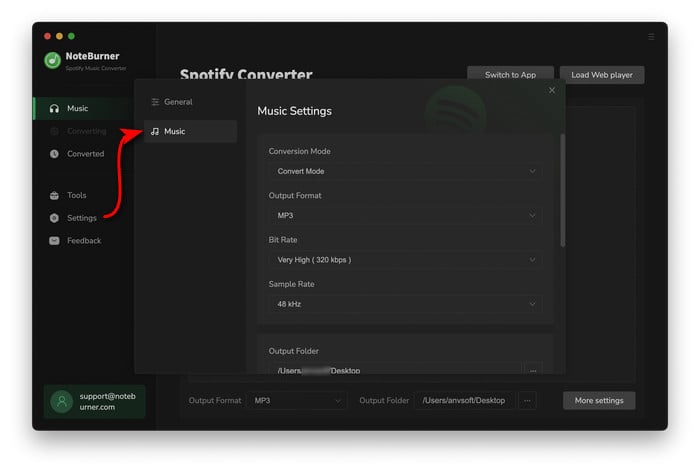
Click button "Convert" and all the Spotify songs you chose in Step 1 will be converted to the DRM-free format you customized in Step 2. When the conversion is done, you can find the converted Spotify music by clicking the Converted button on the left or directly going to the output folder you customized in previous step.

Now you can transfer the converted music to anywhere you like. Just connect your Huawei Mate 10 / 10 Pro to your computer through a USB cable and copy the converted songs to it.
Note:The free trial version of NoteBurner Spotify Music Converter converts 1 minute of each audio file only. If you want to unlock the time limitation, please purchase the full version of NoteBurner Spotify Music Converter.
 what's next? Download NoteBurner Spotify Music Converter now!
what's next? Download NoteBurner Spotify Music Converter now!
One-stop music converter for Spotify, Apple Music, Amazon Music, Tidal, YouTube Music, etc.

Convert Apple Music, iTunes M4P Music, or Audiobook to MP3, AAC, WAV, AIFF, FLAC, and ALAC.

Convert Amazon Music to MP3, AAC, WAV, AIFF, FLAC, and ALAC with up to Ultra HD quality kept.

Convert Tidal Music songs at 10X faster speed with up to HiFi & Master Quality Kept.

Convert YouTube Music to MP3, AAC, WAV, AIFF, FLAC, and ALAC at up to 10X speed.

Convert Deezer HiFi Music to MP3, AAC, WAV, AIFF, FLAC, and ALAC at 10X faster speed.