

Spotify is a freemium streaming music service, providing us with more than 100 million songs, which attracts hundreds of millions monthly active users and billions of paying subscribers. Spotify Free users must hear adverts in between tracks, listen to playlists or albums in Shuffle-only Mode and are limited to standard sound quality and five track skips per hour while Spotify Premium subscribers have access to ad-free songs with improved streaming quality. One disappointing thing is that either Spotify Free users or Spotify Premium users are confined to enjoy DRM-protected Spotify music with Spotify App. To break it through, a great many Spotify users turn to Spotify music converter for unlocking the annoying limitation of Spotify.
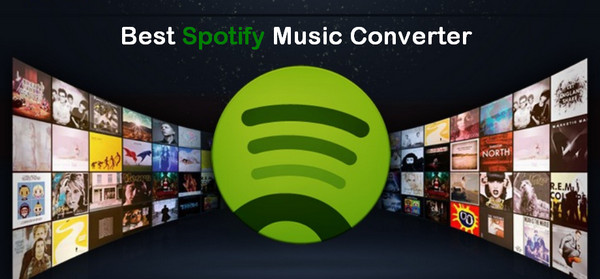
Are you struggling to choose an ideal Spotify Music Converter for yourself? Take it easy. We will help you out in this tutorial – NoteBurner Spotify Music Converter is the one for you, which is a perfect DRM removal tool for Spotify music, specially designed for Spotify users to convert or download DRM-protected Spotify music to DRM-free formats with outstanding audio quality. For the past few years, NoteBurner has gained rapidly increasing popularity for its' powerful products and prompt customer service.

NoteBurner Spotify Music Converter is famous for decrypting Spotify music to common formats with lossless quality. Besides, it supports one-click to burn Spotify music to CD and share Spotify music with others via e-mail.
NoteBurner Spotify Music Converter supports both Windows and macOS. Here we will take macOS as an example to explain the detailed steps. Before we get started, please make sure you've downloaded and installed NoteBurner Spotify Music Converter on your computer.
Choose to download songs from Spotify App and click button "+" on the upper left. There will be a pop-up window to prompt you to drag and drop the song or playlist to the pop-up window. Then press button "Add".
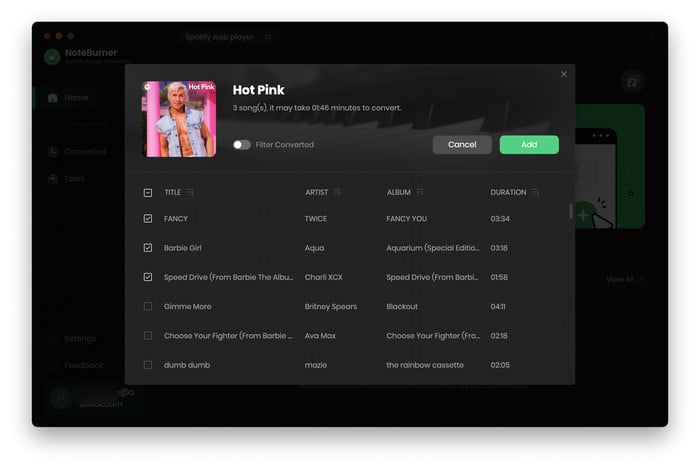
Click the gear button on the bottom left. Here you can choose output format (MP3/FLAC/AAC/WAV/AIFF/ALAC), conversion mode (Intelligent Mode, Spotify Record, or YouTube Download), output quality as well as output path.
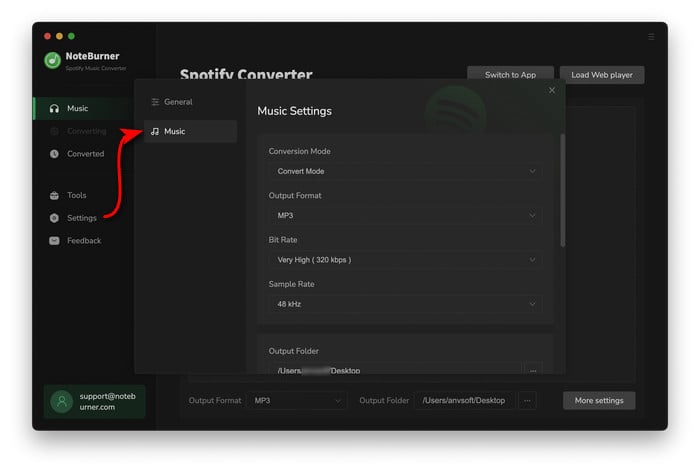
Click button "Convert" and all the Spotify songs you selected in Step 1 will be converted to the DRM-free format you customized in Step 2. Here are two ways to find the converted audio files: 1) click the History button on the left side; 2) Go straight to the output folder you set in Step 2.

Now you've got Spotify songs in MP3 format with the best Spotify music converter - NoteBurner Spotify Music Converter. You can easily transfer them to anywhere you like and enjoy your beloved Spotify music free and freely.
The free trial version only enables you to convert the first 1 minute of each song. You can buy the full version to unlock this limitation.
 what's next? Download NoteBurner Spotify Music Converter now!
what's next? Download NoteBurner Spotify Music Converter now!

One-stop music converter for Spotify, Apple Music, Amazon Music, Tidal, YouTube Music, etc.

Convert Apple Music, iTunes M4P Music, or Audiobook to MP3, AAC, WAV, AIFF, FLAC, and ALAC.

Convert Amazon Music to MP3, AAC, WAV, AIFF, FLAC, and ALAC with up to Ultra HD quality kept.

Convert Tidal Music songs at 10X faster speed with up to HiFi & Master Quality Kept.

Convert YouTube Music to MP3, AAC, WAV, AIFF, FLAC, and ALAC at up to 10X speed.

Convert Deezer HiFi Music to MP3, AAC, WAV, AIFF, FLAC, and ALAC at 10X faster speed.