

Xiaomi, always produced good-value mobile phones, has released Xiaomi M 9 in Feb 2021. This flagship phone has the features of a full screen of water droplets and a three-camera lens, making it popular in Asia, European and other continents. But as Spotify lovers, we will not choose this if we can't enjoy our Spotify music collection on it. So let's verify if we can play Spotify songs on it and the following will take two ways for testing.

Obviously, Spotify app is available on Xiaomi Mi 9. But how can we sync the offline Spotify audio from our computer to this new device once we get it? The following will be a detailed step about this:
Step 1 Download and install the Spotify app on your computer and Xiaomi Mi 9, then launch Spotify on both devices, and log in the same Spotify account.
Step 2 Try to connect Xiaomi Mi 9 to your computer on Spotify via USB cable or Wi-Fi.
Step 3 Click the "Device" button on the Spotify app which launches on your computer, and select Xiaomi Mi 9 as the major device. Then click the "Sync Xiaomi 9 with Spotify" to finish the connection step.
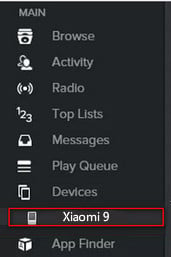
Step 4 Choose the offline songs/playlists/alumbs you love to stream on Xiaomi Mi 9, or click "Sync all music to this device" to start the sync step.
Last, you will see that it's easy to play Spotify music on Xiaomi Mi 9, just like we play them on the computer as usual.
This method will support you to play Spotify Music on Xiaomi Mi 9 without advertisement even though you are not the paid members on Spotify. But firstly, you will need a converter which can help you get "free" Spotify music -- NoteBurner Spotify Music Converter.
NoteBurner Spotify Music Converter is developed to convert Spotify songs/playlist/albums to common music format, like MP3, AAC, WAV, AIFF, FLAC, ALAC. It supports to convert Spotify audio at 10X faster speed with 100% lossless quality. After conversion, all of your Spotify collections can be transferred to any device, including Xiaomi Mi 9. In the meanwhile, it allows you to upload the converted Spotify audio to iTunes directly if you love sharing Spotify music with your friends.

📲 Learn More >> How to use NoteBurner Spotify Downloader APK to download Spotify songs onto Android phone.
Below will be a detailed guidance to help you convert Spotify music to MP3/AAC/WAV/FLAC/AIFF/ALAC and transfer Spotify audio to Xiaomi Mi 9.
Launch NoteBurner Spotify Music Converter for Windows and select the "Spotify App" download mode. Then directly drag and drop the playlist from Spotify to the rectangular box of the main interface or you can copy and paste the link and click the button "+".

Click the  button on the bottom left to choose output format. In Convert settings, you can choose output format (MP3, AAC, FLAC, AIFF, WAV, or ALAC), conversion mode (Intelligent Mode, Spotify Record, WebPlayer Download, or YouTube Download), output quality and more.
button on the bottom left to choose output format. In Convert settings, you can choose output format (MP3, AAC, FLAC, AIFF, WAV, or ALAC), conversion mode (Intelligent Mode, Spotify Record, WebPlayer Download, or YouTube Download), output quality and more.

Click the "Convert" button to start conversion. After the conversion is done, you can find the converted audios by clicking the "History" button.

Connect your Xiaomi Mi 9 to a PC with a USB cable, and then open the output folder and send the converted music to your Xiaomi Mi 9. Now, you can stream Spotify audio at anytime without any limitation.
Note: The free trial version of NoteBurner Spotify Music Converter allows you to convert the first 1 minute of each song. You can buy the full version to unlock this limitation.
 What's next? Download NoteBurner Spotify Music Converter now!
What's next? Download NoteBurner Spotify Music Converter now!

One-stop music converter for Spotify, Apple Music, Amazon Music, Tidal, YouTube Music, etc.

Convert Apple Music, iTunes M4P Music, or Audiobook to MP3, AAC, WAV, AIFF, FLAC, and ALAC.

Convert Amazon Music to MP3, AAC, WAV, AIFF, FLAC, and ALAC with up to Ultra HD quality kept.

Convert Tidal Music songs at 10X faster speed with up to HiFi & Master Quality Kept.

Convert YouTube Music to MP3, AAC, WAV, AIFF, FLAC, and ALAC at up to 10X speed.

Convert Deezer HiFi Music to MP3, AAC, WAV, AIFF, FLAC, and ALAC at 10X faster speed.