

Music lovers who want to expand their DJ experience and take their mixes to the next level are often curious whether Virtual DJ is compatible with Tidal. Luckily, the answer is a resounding YES!
With the ability to access Tidal streaming service, Virtual DJ can show almost any song in the vast libraries available on Tidal, or some other music streaming sources. DJs everywhere should rejoice at having the Virtual DJ and Tidal support, so that they can create innovative live performances with a higher quality of music library.
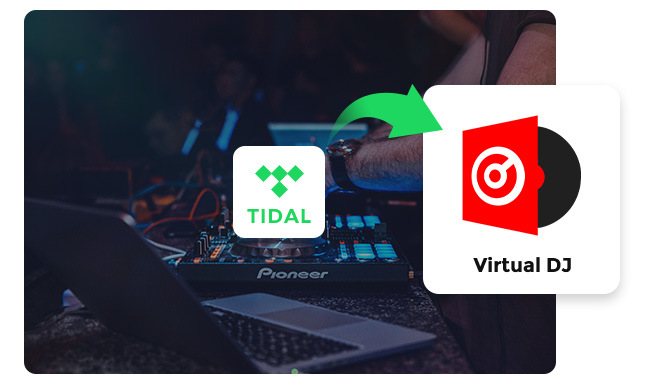
With the integration of Virtual DJ and Tidal, music producers now have access to over 100 million high-quality music songs for creating masterpieces. Additionally, Virtual DJ also supports other streaming music services, including Deezer, SoundCloud, Beatport, and Beatsource. By subscribing to these music services, you could get everything on Virtual DJ and create your impressive mixes online.
With Virtual DJ, users don't just have the ability to access and stream music from online Tidal music library - better yet, they can also import their local music library to Virtual DJ. You can quickly add almost all popular audio formats, such as MP3, WAV, CDA, WMA, ASF, OGG, M4A, AAC, AIF, FLAC, MPC, APE, AIFF, and OMG. It means that as long as you could download Tidal music to these audio formats that Virtual DJ supported, you can use virtually any Tidal song on VDJ offline.
Without further ado, let's learn more about how to use Tidal music tracks on Virtual DJ online or offline in the following content.
Virtual DJ is a great way to experience the latest music from integrated Tidal services. By using 3rd party Tidal plugins and subscribing to the service, you can use their content directly in Virtual DJ without any hassle whatsoever.
Step 1 Open Virtual DJ on your device and log into your VDJ account.
Step 2 At bottom left, open the "Online Music" option, choose "TIDAL" and log into your Tidal Premium (Individual, Family plan, and Student plan) account.
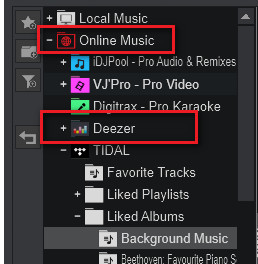
Step 3 Drag and drop the music tracks from your Tidal library to VDJ deck for mixing.
Note: Tidal is a streaming service and you'll need an active subscription (not include free trial period) and internet connection to search and stream Tidal content on VDJ.
Tidal cannot store tracks offline on Virtual DJ even if you've paid for the service. Worse than that, you cannot record and export your mixed Tidal MP3 files from Virtual DJ because of the encryption protection.
So if you need more freedom to DJ with Tidal music, it's necessary to convert Tidal songs to open-source music formats. Here we'll recommend a handy tool, NoteBurner Tidal Music Converter, which is used to convert any track from Tidal Free, Tidal HiFi, and Tidal HiRes music to MP3, AAC, FLAC, WAV, AIFF, or ALAC format. What makes it better than other Tidal converters is that, this NoteBurner software even supports to retain 100% original sound quality from Tidal content, including HiFi and Master quality.
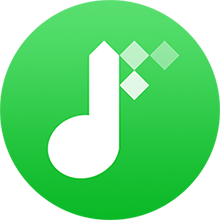
Here this part will be going to show you how to use NoteBurner Tidal Music Converter to download Tidal music to computer, so you can stream Tidal songs on Virtual DJ offline freely.
Once you've downloaded and installed NoteBurner Tidal Music Converter and choose to download songs from Tidal Music app. The next step is to drag and drop your Tidal playlist to NoteBurner's main interface. Choose the ones you want to DJ, and "Add".
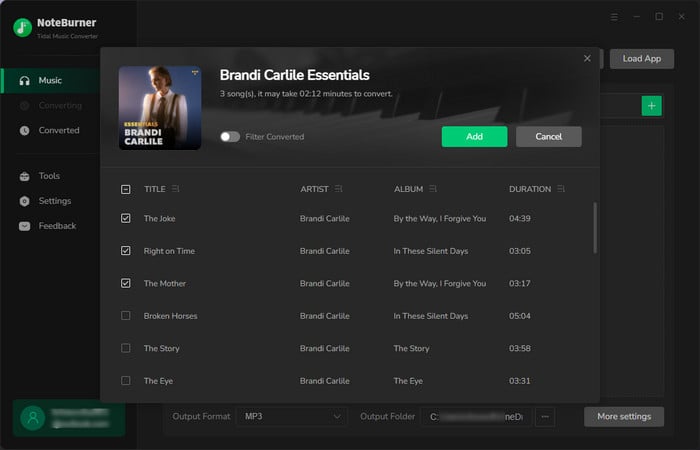
Then go to the Settings window and select the output settings you preferred, including conversion mode, output format, output quality, output organization and so on. Here remember to choose the output format that Virtual DJ supported.
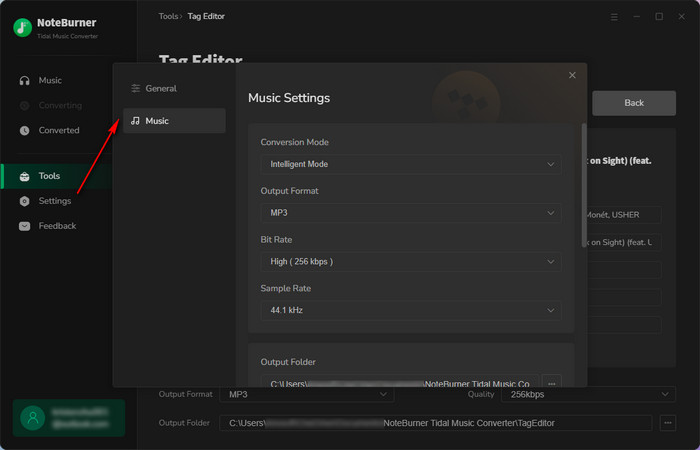
After selection, then just click the button "Convert" at bottom right to start downloading Tidal tracks to your computer local drive. This step will be finished in minutes.
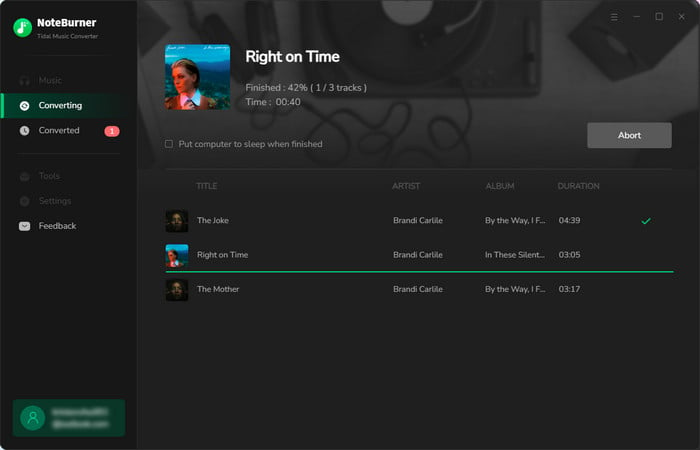
When the conversion process is done, the output folder will be opened by default. Or you can also go to "History" on NoteBurner, then click the "Folder" icon in the music list. A pop-up window will show you all the local Tidal Music titles.
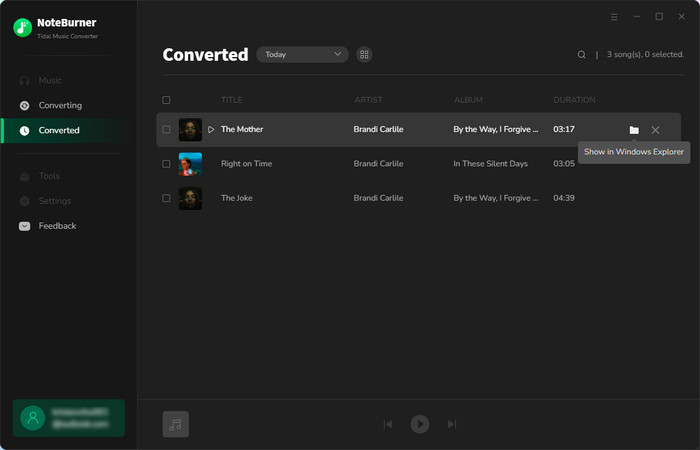
Now you've got unencrypted Tidal music files, it's time to import them to VDJ for mixing easily.
Step 1 Open Virtual DJ on your computer.
Step 2 On the bottom left corner, open "Local Music" and directly go to the location of your converted Tidal Music songs.
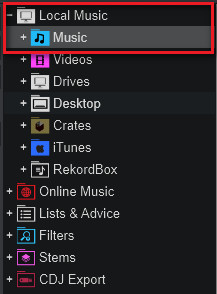
Step 3 Simply drag and drop the Tidal song to VDJ's deck and start mixing.
Step 4 Choose the "ESSENTIALS" layout, then click "Master" in the middle of VDJ's interface, and click "REC" to start recording your mixing Tidal masterpieces. By default, Virtual DJ will export MP3s for your Tidal mixsets locally.
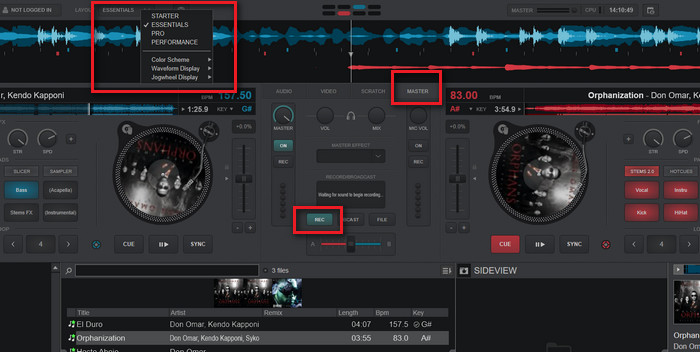
Tidal is now working on Virtual DJ already. You could just log into your Tidal paid account on Virtual DJ then start creating your mixes. But note that you can only DJ Tidal songs on VDJ with stable internet only.
For those who want to offline mix Tidal music on Virtual DJ, and need to export mixed Tidal songs from VDJ, NoteBurner Tidal Music Converter offers help. With this helpful tool, not only can you download music directly from Tidal, but it also allows you to save them in the highest quality available. Whether you're a professional or a beginner, this NoteBurner software definitely helps streamline your music production workflow!
Note: The trial version of NoteBurner Tidal Music Converter supports to convert the first 1 minute of each audio file for sample testing. If the program meets your need, please buy a license to unlock the time limit.
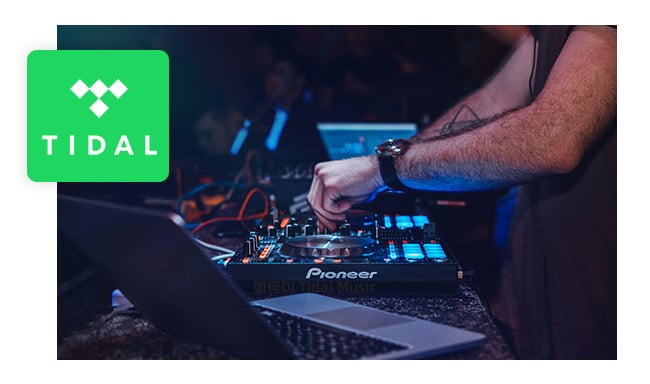
Wanna DJ with Tidal Music? Here this page you'll get 7 best DJ apps for Tidal service and you'll also get a new way to DJ Tidal songs offline. Learn More →
 What's next? Download NoteBurner Tidal Music Converter now!
What's next? Download NoteBurner Tidal Music Converter now!
One-stop music converter for Spotify, Apple Music, Amazon Music, Tidal, YouTube Music, etc.

Convert Spotify Songs, Playlists, or Podcasts to MP3, AAC, WAV, AIFF, FLAC, and ALAC format.

Convert Apple Music, iTunes M4P Music, or Audiobook to MP3, AAC, WAV, AIFF, FLAC, and ALAC.

Convert Amazon Music to MP3, AAC, WAV, AIFF, FLAC, and ALAC with up to Ultra HD quality kept.

Convert YouTube Music to MP3, AAC, WAV, AIFF, FLAC, and ALAC at up to 10X speed.

Convert Deezer HiFi Music to MP3, AAC, WAV, AIFF, FLAC, and ALAC at 10X faster speed.