

Creating a backup of your data is akin to maintaining savings. You'll never know when you need it, but when the time arrives, you'll be desperate to use it. The highly competitive streaming music space gains and losses services every few years, but Spotify keeps its dominant position on the strength of its impressive 100 million plus song library with more than 60,000 new songs added each day. As a Spotify user, you probably have tens or hundreds of playlists on your account, each of them took a long time to craft for every occasion. In this case, if all your Spotify playlists are destroyed instantaneously, lost forever due to a sudden crash of account, that is thing of a special bloodcurdling.
To avoid the possible loss of your Spotify playlist, you need to make a backup. Computer backups are generally stored on separate disks or external HDDs. That is to say, the best way for saving your data is to transfer all of your music from Spotify to external hard drive. In the following article, we'll show you the complete guide on how to download and transfer Spotify songs to external hard drive with ease.
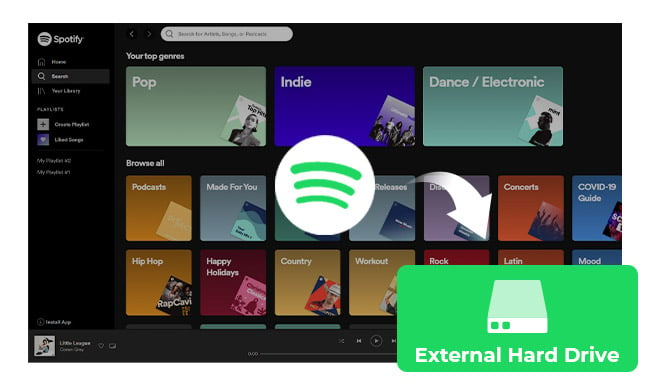
Seeking a way to transfer Amazon Music Unlimited and Prime Music songs to any devices or media players? NoteBurner Amazon Music Converter is all you need to download any Amazon songs to MP3/AAC/WAV/FLAC/AIFF/ALAC format losslessly.
NoteBurner Spotify Music Converter is arguably the most well-known Spotify playlist transferring tool. It is specially designed for Spotify users to easily download and convert any Spotify track, album and playlist to DRM-free MP3, AAC, FLAC, AIFF, WAV, or ALAC format, so that you can move unlimited Spotify songs to your external hard drive or other devices without any restriction. And even if you are using the Free Spotify account, this smart tool also can help you download music from Spotify at 10X fast speed while keeping the original audio quality and ID3 tags of the music in output files.

The following is a detailed tutorial about how to download and transfer Spotify playlists to external hard drive. Please download this useful tool on your computer first before getting started.
Launch NoteBurner Spotify Music Converter for Windows and choose to download songs from "Spotify App". Then directly drag and drop the playlist from Spotify to the rectangular box of the main interface or you can copy and paste the link and click the button "+".

Click the  button to choose output format. In Convert settings, you can choose output format (MP3, AAC, FLAC, AIFF, WAV, or ALAC), conversion mode (Intelligent Mode, Spotify Record, WebPlayer Download, or YouTube Download), output quality and more.
button to choose output format. In Convert settings, you can choose output format (MP3, AAC, FLAC, AIFF, WAV, or ALAC), conversion mode (Intelligent Mode, Spotify Record, WebPlayer Download, or YouTube Download), output quality and more.

When finish customization, click the "Convert" button to start downloading. After converting, the output folder will be open automatically. Or you can click the "Converted" button to find the converted music.

Connect your external hard drive to your computer through USB cable. Open the output folder and then drag all of the converted files to it. This process time will vary, depending on how much data you want to transfer.
The free trial version only enables you to convert the first 1 minute of each song. You can buy the full version to unlock this limitation.
Tips: Lost important data on your hard drives? This Syncios Data Recovery tool can help you restore everything with ease.
 What's next? Download NoteBurner Spotify Music Converter now!
What's next? Download NoteBurner Spotify Music Converter now!

One-stop music converter for Spotify, Apple Music, Amazon Music, Tidal, YouTube Music, etc.

Convert Apple Music, iTunes M4P Music, or Audiobook to MP3, AAC, WAV, AIFF, FLAC, and ALAC.

Convert Amazon Music to MP3, AAC, WAV, AIFF, FLAC, and ALAC with up to Ultra HD quality kept.

Convert Tidal Music songs at 10X faster speed with up to HiFi & Master Quality Kept.

Convert YouTube Music to MP3, AAC, WAV, AIFF, FLAC, and ALAC at up to 10X speed.

Convert Deezer HiFi Music to MP3, AAC, WAV, AIFF, FLAC, and ALAC at 10X faster speed.