

Spotify, a dominant streaming music service, is a strong rival to Apple Music. A great many people may think playing Spotify music on Apple TV must be a tortured process. Actually, it's not.
The new Apple TV 4 features an App Store and native, built-in support for Apple Music. While other streaming services, such as Pandora, have already released tvOS apps, Spotify has yet to do so. Until now, Spotify subscribers have to use AirPlay to play music on Apple TV. What makes thing worse is that a lot of users complain encountering unexpected situations using Airplay Spotify, such as unsuccessful download or stuttering audios, etc. This tutorial is going to show you a quick and easy way to listen to Spotify music on Apple TV 4 without AirPlay.

In the following guide, the whole process will be divided into two parts: 1) Convert Spotify Music to MP3 Format; 2) Stream Spotify Music to Apple TV 4.
As we all know, Spotify music are DRM-protected, for which we are limited to play Spotify songs with Spotify App and unable to stream them to any other devices. NoteBurner Spotify Music Converter (Windows / Mac) is a popular Spotify DRM removal tool, which can easily convert Spotify music to DRM-free format (MP3/AAC/WAV/FLAC/AIFF/ALAC) with lossless quality. The following is a detailed guide on how to convert Spotify music to MP3 format with NoteBurner Spotify Music Converter.
Download, install and launch NoteBurner Spotify Music Converter. Then select the "Spotify Web Player" download mode.
Choose the playlist and open it on the Spotify web player window, then add it to NoteBurner. Select the songs you would like to convert then click "Add".
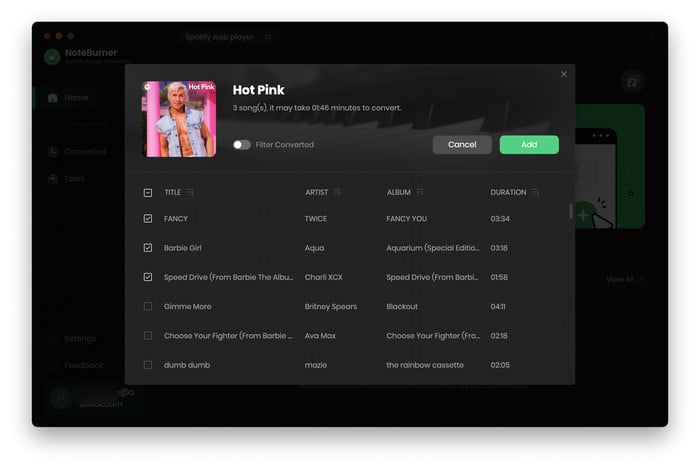
Click the gear button on the bottom left. You will be enabled to choose output format (MP3/FLAC/AAC/WAV/AIFF/ALAC), conversion mode (Intelligent Mode, WebPlayer Download, or YouTube Download), output quality as well as output path. Here we select MP3 as the output format.
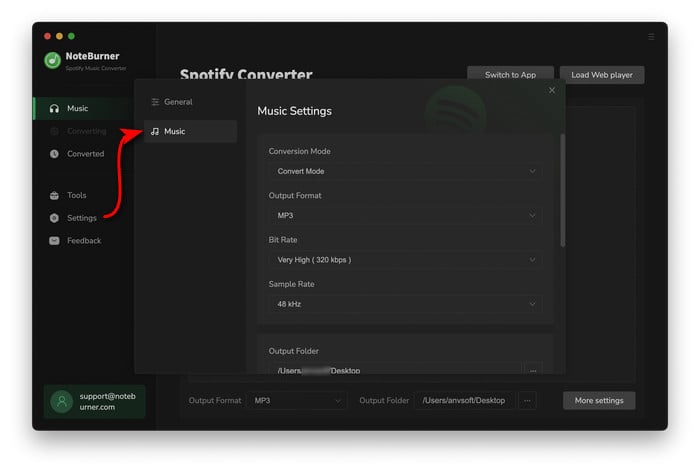
Click button "Convert" and the target Spotify songs will soon be converted to MP3. When the conversion is done, you can find the converted Spotify music by clicking the Converted button on the left or directly going to the output folder you customized in previous step.

We've got DRM-free Spotify songs on our local computer, what you should do next is to connect the media content on your computer to Apple TV 4. Here we go:
Launch iTunes. Go to File > Home Sharing and select Turn on Home Sharing. Enter your Apple ID and password, and then click Turn on Home Sharing.

Open Apple TV. Go to Settings > Accounts > Home Sharing. Choose Turn on Home Sharing, and then enter your Apple ID and password.
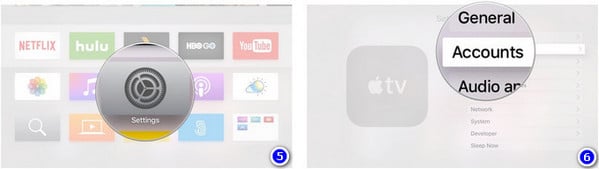
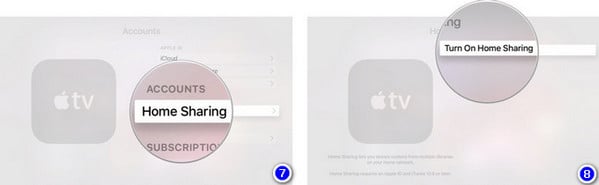
Once the configurations above are finished, click on Computers on your Apple TV and then you will see your media contents on your computer listed on your Apple TV.
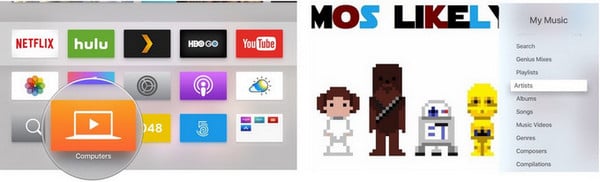
Now just take your time to choose and play Spotify songs on your Apple TV 4 as you wish.
 what's next? Download NoteBurner Spotify Music Converter now!
what's next? Download NoteBurner Spotify Music Converter now!

One-stop music converter for Spotify, Apple Music, Amazon Music, Tidal, YouTube Music, etc.

Convert Apple Music, iTunes M4P Music, or Audiobook to MP3, AAC, WAV, AIFF, FLAC, and ALAC.

Convert Amazon Music to MP3, AAC, WAV, AIFF, FLAC, and ALAC with up to Ultra HD quality kept.

Convert Tidal Music songs at 10X faster speed with up to HiFi & Master Quality Kept.

Convert YouTube Music to MP3, AAC, WAV, AIFF, FLAC, and ALAC at up to 10X speed.

Convert Deezer HiFi Music to MP3, AAC, WAV, AIFF, FLAC, and ALAC at 10X faster speed.