

![]() “Got my wonderful Samsung Galaxy S8, now I want to sync my Spotify playlist to it, how can i do that?”
“Got my wonderful Samsung Galaxy S8, now I want to sync my Spotify playlist to it, how can i do that?”
Since releasing, the Samsung Galaxy S8 received mostly positive reviews. The company now reports that it has sold 5 million Galaxy S8 and S8 Plus devices worldwide since its April 21st debut. Except its modern and elegant design, wonderful hardware, the enhancement to music service of Samsung Galaxy S8 is also an attractive feature. Like most Android device makers, Samsung has always had a custom music player on its phones. However, that's changing with the Samsung Galaxy S8. Google and Samsung have teamed up to make Google Play Music the default player on all Samsung devices going forward. As part of the deal, owners of the GS8 get some special perks not available to others.

Of course, Spotify is also available to download through the Play Store on Samsung S8. Spotify users who want to transfer music downloaded from Spotify on computer to Samsung Galaxy S8 can download a Spotify app and sign in with your Spotify account to sync Spotify music to new Samsung Galaxy S8. Besides, there is also an easier and convenient method to help you sync Spotify music to Samsung Galaxy S8.
What you will need only is a professional Spotify Music Converter. NoteBurner Spotify Music Converter is a brilliant Spotify Music DRM removal, which can help you easily record your Spotify music or playlist and convert them to DRM-free format like MP3, FLAC, AAC, AIFF, WAV, or ALAC with keeping 100% original quality of Spotify music. Thus you will still be able to transfer all of your downloaded Spotify tracks to your Samsung Galaxy S8, stream without Spotify app and keep them on your S8 forever.
Seeking a way to save songs from Amazon Music Unlimited as well as Prime Music forever? Amazon Music Converter is all you need, which carries the best audio recording core, able to download any Amazon songs to MP3/AAC/WAV/FLAC/AIFF/ALAC format.

The following is a detailed tutorial about how to record Spotify music and transfer to MP3 player. Please download this useful tool on your computer first before getting started.
📲 Learn More >> How to use NoteBurner Spotify Downloader APK to download Spotify songs onto Android phone.
Please download and then install the latest version of NoteBurner Spotify Music Converter, then select "Spotify Web Player" recording mode. To install this Mac software, macOS 11 or later is needed. After installing, click to launch this powerful DRM Spotify music removal tool.
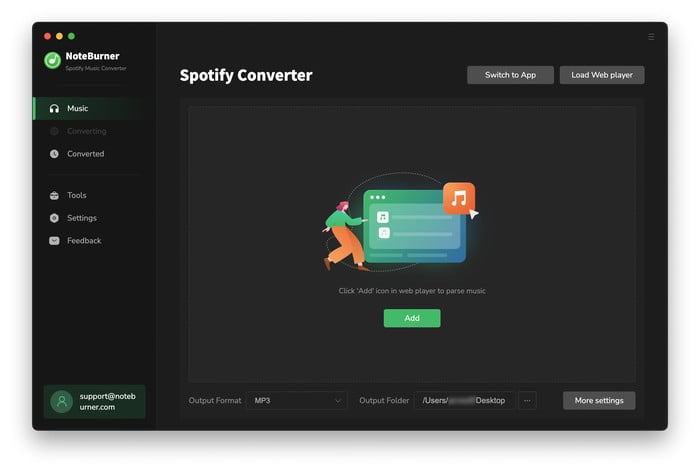
Open a Spotify playlist on the web player and click the "+" icon. Here tick the music you'd like to download and confirm "Add".
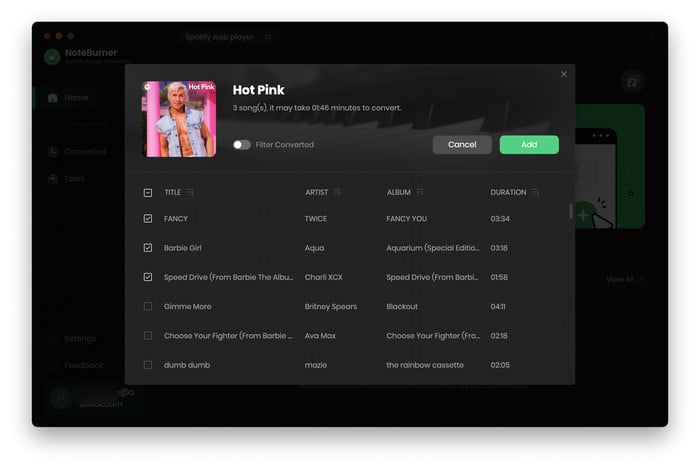
Click the Settings button interface to set output format, output quality, conversion speed and output path. You can MP3, AAC, FLAC, AIFF, WAV, or ALAC with high quality (320 kbps is available to choose).
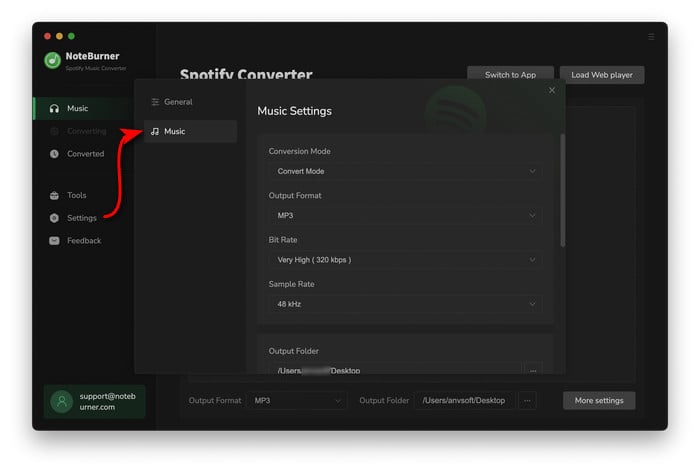
After the above setting, click the "Convert" button to start converting Spotify music. After converting, the output folder will be open automatically. Or you can click the History button on the left side to find the converted music. The converted Spotify music are DRM-free, you can transfer them to your new Samsung Galaxy S8 and save on it forever.

The free trial version only enables you to convert the first 1 minute of each song. You can buy the full version to unlock this limitation.
 what's next? Download NoteBurner Spotify Music Converter now!
what's next? Download NoteBurner Spotify Music Converter now!

One-stop music converter for Spotify, Apple Music, Amazon Music, Tidal, YouTube Music, etc.

Convert Apple Music, iTunes M4P Music, or Audiobook to MP3, AAC, WAV, AIFF, FLAC, and ALAC.

Convert Amazon Music to MP3, AAC, WAV, AIFF, FLAC, and ALAC with up to Ultra HD quality kept.

Convert Tidal Music songs at 10X faster speed with up to HiFi & Master Quality Kept.

Convert YouTube Music to MP3, AAC, WAV, AIFF, FLAC, and ALAC at up to 10X speed.

Convert Deezer HiFi Music to MP3, AAC, WAV, AIFF, FLAC, and ALAC at 10X faster speed.