

Can I transfer my Spotify music to my iTunes library on my laptop???
Is there a way I can transfer the songs I download from Spotify on my phone to my laptop??? or import them to my iTunes library on my laptop??? or transfer them to a flash drive? somewhere else to save memory/storage space on my phone?"
Many people may have the above question. But, to everyone's disappointment, all songs from Spotify are protected. Accordingly, even the paid users are confined to streaming Spotify songs on Spotify app. In other words, you cannot transfer your Spotify music to other streaming services including iTunes for listening. But not to give up too soon, things will change after you finish reading this article. Below will introduce a powerful Spotify Music Downloader that can help you download Spotify music as MP3, AAC, FLAC, AIFF, WAV, or ALAC for importing to iTunes Library, phones, or any of your devices.
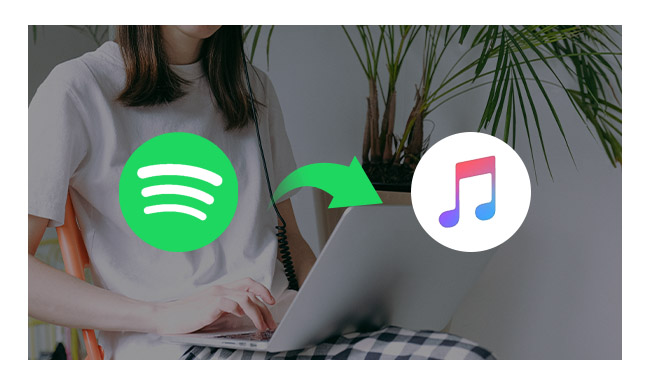
To import Spotify music to iTunes Library, you need to find a Spotify Music Converter to help you download and convert Spotify music for offline use. NoteBurner Spotify Music Converter is such a program to help you record and convert Spotify music to MP3 for offline playing. You can download free trial version to have a try.
In the following part, we will take the Mac version as an example to show you how it works. For Windows users, please go to How to Convert Spotify Music on PC for more step-by-step details.
Launch NoteBurner Spotify Music Converter on your Mac and select the "Spotify Web Player" download mode. Click the Settings button on the top-right interface to set output format, output quality, conversion speed and output path. You can convert Spotify music to MP3, WAV, FLAC, AIFF, AAC, or ALAC with high quality (320 kbps is available to choose).
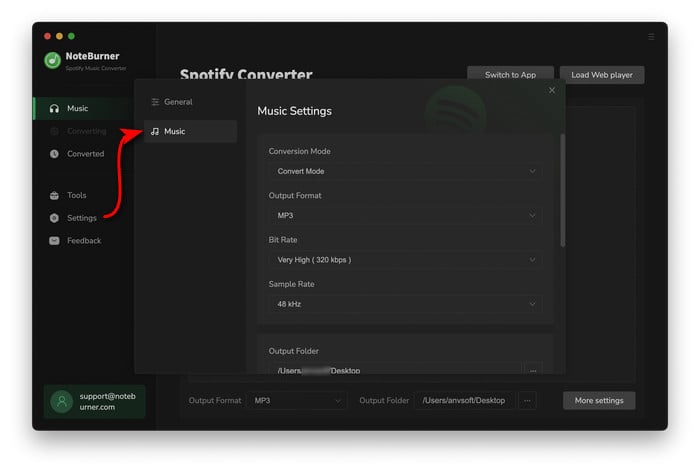
Choose a playlist and open it on the web player window, click Add icon to open the adding audio window. Then choose the music track you want to convert on NoteBurner.
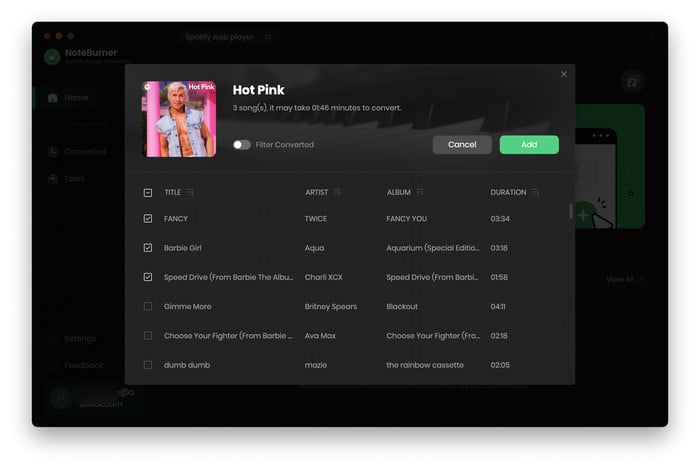
After the above setting, click the "Convert" button the start converting Spotify music to MP3. After conversion, the output folder will open automatically. Or you can click the Converted button on the left side to find the converted music files.

There are two ways to add Spotify music from your computer to your iTunes library.
Method 1: Go to the "Converted" window of NoteBurner, choose the songs you want to import then click "Export to Music".
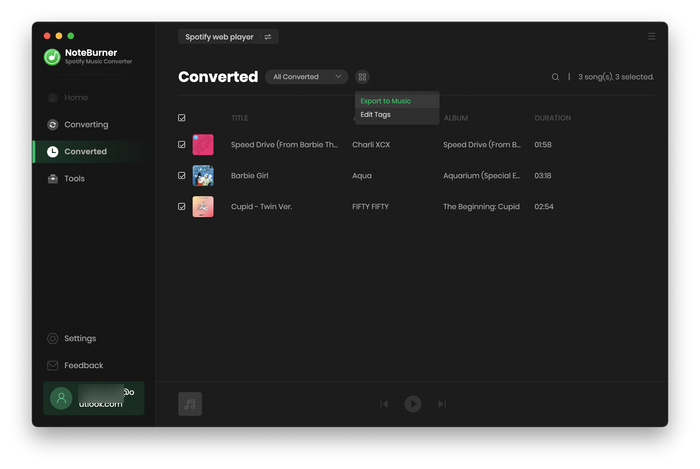
Method 2: In iTunes, click the menu bar > Files > Add to Library, locate a file or folder, and click Open.
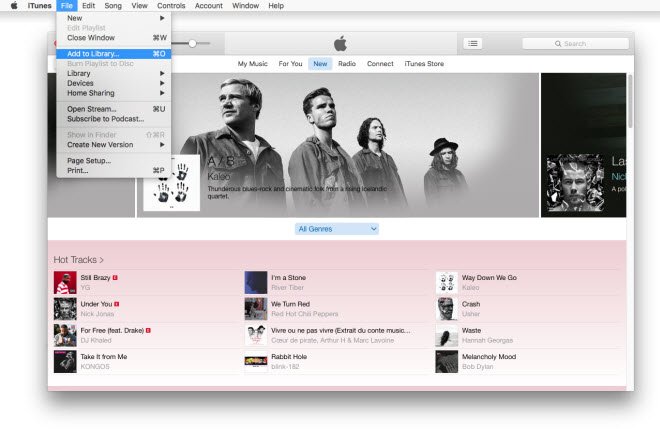
Note: The free trial version only enables you to convert the first 1 minute of each song. You can buy the full version to unlock this limitation.
 What's next? Download NoteBurner Spotify Music Converter now!
What's next? Download NoteBurner Spotify Music Converter now!
One-stop music converter for Spotify, Apple Music, Amazon Music, Tidal, YouTube Music, etc.

Convert Apple Music, iTunes M4P Music, or Audiobook to MP3, AAC, WAV, AIFF, FLAC, and ALAC.

Convert Amazon Music to MP3, AAC, WAV, AIFF, FLAC, and ALAC with up to Ultra HD quality kept.

Convert Tidal Music songs at 10X faster speed with up to HiFi & Master Quality Kept.

Convert YouTube Music to MP3, AAC, WAV, AIFF, FLAC, and ALAC at up to 10X speed.

Convert Deezer HiFi Music to MP3, AAC, WAV, AIFF, FLAC, and ALAC at 10X faster speed.