

Though there is an option to "Share" on Spotify, it appears that you can only send the link of Spotify music to other Spotify users. You can't just do something like "Have you heard this song?" with the Spotify song you want share so that you friends can listen to it directly, no need to sign up to Spotify. So if there is a method to share your Spotify songs with your friend via email that would be great.
In response to users' requirements, Spotify Music Converter for Windows version has been released, which keeps the original functions including download and save Spotify music in common MP3, AAC, FLAC, AIFF, WAV, and ALAC format at higher conversion speed with lossless output quality, and adds the ability to directly burn your Spotify playlist to a CD. With it, you can easily download music from Spotify and share your favorite songs with friends via email.
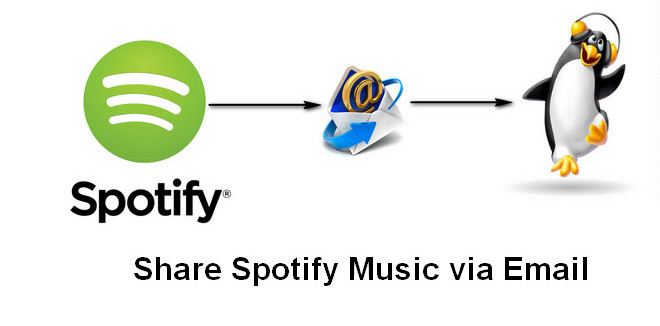

Launch Spotify Music Converter for Windows, and then choose the "Spotify App" download mode. Drag and drop the playlist from Spotify to the rectangular box of the main interface or you can copy and paste the link and click the button "Add".

Click the Settings button to choose output format. In Convert settings, you can choose output format (MP3, AAC, FLAC, AIFF, WAV, or ALAC), output quality. In the output settings, you could change the output folder as you prefer.

When finish customization, click "Convert" button to start downloading. After downloading, you can get offline Spotify music by clicking the History button on the left side or go to the output folder you've set before.

Find out the converted Spotify nusic files and upload to the email as the attachment. Finally, you can share all of your Spotify music via email with your friends!
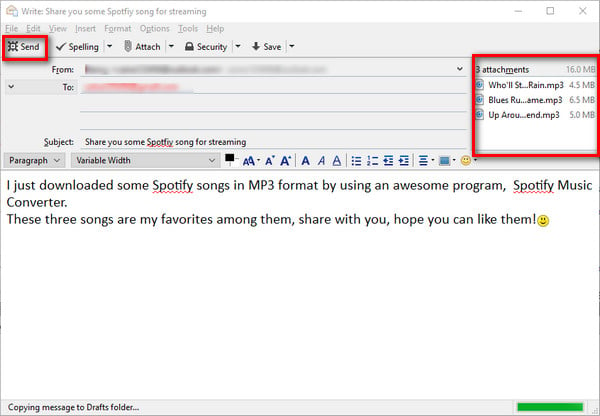
After completing the above steps, your friends will receive the DRM-free Spotify music, and enjoy them without signing up to Spotify.
 What's next? Download NoteBurner Spotify Music Converter now!
What's next? Download NoteBurner Spotify Music Converter now!
One-stop music converter for Spotify, Apple Music, Amazon Music, Tidal, YouTube Music, etc.

Convert Apple Music, iTunes M4P Music, or Audiobook to MP3, AAC, WAV, AIFF, FLAC, and ALAC.

Convert Amazon Music to MP3, AAC, WAV, AIFF, FLAC, and ALAC with up to Ultra HD quality kept.

Convert Tidal Music songs at 10X faster speed with up to HiFi & Master Quality Kept.

Convert YouTube Music to MP3, AAC, WAV, AIFF, FLAC, and ALAC at up to 10X speed.

Convert Deezer HiFi Music to MP3, AAC, WAV, AIFF, FLAC, and ALAC at 10X faster speed.