

Windows Media Player (abbreviated WMP) is a well-known software developed by Microsoft that supports playback of audios, videos and pictures along with fast forward, reverse and variable playback speed. In addition to being a media player, Windows Media Player includes the ability to rip music from and copy music to compact discs, burn recordable discs in Audio CD format or as data discs with playlists such as an MP3 CD, synchronize content with a digital audio player (MP3 player) or other mobile devices, and enable users to purchase or rent music from a number of online music stores. We can say it is a powerful media player with multiple functions. But can we play Spotify songs on Windows Media Player? Most of people may say no. But here we are going to break it through in a quick and easy way with NoteBurner Spotify Music Converter.
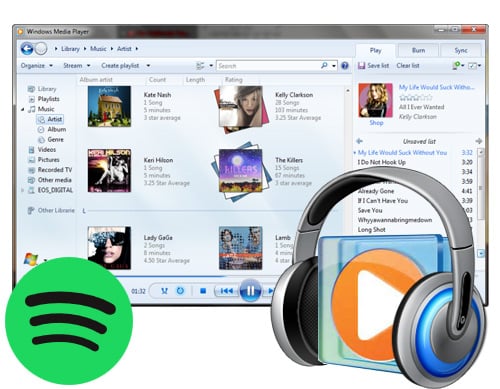
As we all know,Spotify, the undisputed king in the current market of streaming music, is DRM-protected, which prevents us streaming Spotify songs to other devices. Thus to play Spotify songs on Windows Media Player, the first thing we need to do is to remove its' DRM. How can we make it? The best Spotify DRM removal tool, NoteBurner Spotify Music Converter, will show you the way.

NoteBurner Spotify Music Converter is specially designed for removing the DRM from Spotify Music. It can convert Spotify songs to DRM-free formats including MP3, AAC, FLAC, AIFF, WAV, and ALAC with 100% audio quality and ID3 tags kept. With NoteBurner Spotify Music Converter, you can simply play Spotify songs anywhere on any devices in any time. Now let's start our journey to play Spotify songs on Windows Media Player.
NoteBurner Spotify Music Converter supports both Windows, macOS and Android, and here we will take Windows as an example. Now let's explore the new world:
Tools Requirement:
Choose to convert from "Spotify App". To import music to NoteBurner, please directly drag and drop the playlist from Spotify to the rectangular box of the main interface or you can copy and paste the link and click the button "Add".

Click the  button to choose output format. In Convert settings, you can choose output format (MP3, AAC, FLAC, AIFF, WAV, or ALAC), conversion mode (Intelligent Mode, Spotify Record, WebPlayer Download, or YouTube Download), output quality and more.
button to choose output format. In Convert settings, you can choose output format (MP3, AAC, FLAC, AIFF, WAV, or ALAC), conversion mode (Intelligent Mode, Spotify Record, WebPlayer Download, or YouTube Download), output quality and more.

After customizing the output setting, click button "convert" to start removing the DRM from the Spotify songs we choose. There is a stripe that will show you the converting progress.

When the conversion is done, all the Spotify songs we get are DRM-free files. The output folder will be opened automaticly or you can also click the Converted button to find them.
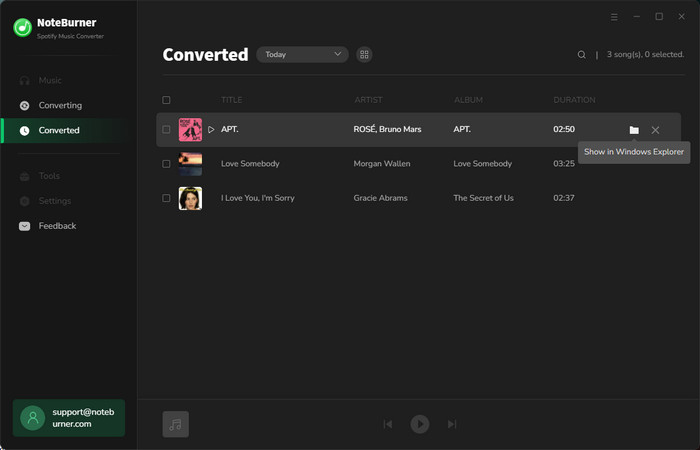
Add the converted Spotify songs to Windows Media Player and now you can comfortably lying down, enjoy the familiar melody and relax your nerves.
 What's next? Download NoteBurner Spotify Music Converter now!
What's next? Download NoteBurner Spotify Music Converter now!

One-stop music converter for Spotify, Apple Music, Amazon Music, Tidal, YouTube Music, etc.

Convert Apple Music, iTunes M4P Music, or Audiobook to MP3, AAC, WAV, AIFF, FLAC, and ALAC.

Convert Amazon Music to MP3, AAC, WAV, AIFF, FLAC, and ALAC with up to Ultra HD quality kept.

Convert Tidal Music songs at 10X faster speed with up to HiFi & Master Quality Kept.

Convert YouTube Music to MP3, AAC, WAV, AIFF, FLAC, and ALAC at up to 10X speed.

Convert Deezer HiFi Music to MP3, AAC, WAV, AIFF, FLAC, and ALAC at 10X faster speed.